仅仅因为搜索引擎优化(SEO)在过去十年中发生了翻天覆地的变化,并不意味着它已经死了。实际上,WordPress的市场份额越多,就越有更多的人寻求改善WordPress SEO的方法。
现在,企业必须采取新颖独特的方法来赢得永无止境的搜索引擎结果页(SERP)竞赛。许多引导公司和博客都通过自然搜索和WordPress SEO建立了自己的整个品牌。尽管这样做可能有风险,但仍然表明SEO仍然有效。
在这篇深入的文章中,我们将在Kinsta共享50多个WordPress SEO技巧,这些技巧可帮助我们定期增加我们的自然流量。我敢肯定,这些都会帮助您的点击量激增,并在竞争中独占。头。
免费试用
有很多东西要讲,所以让我们开始吧!
在过去的几年中,SEO发生了巨大的变化,但它与以往一样重要。 ⚡️按照此深度来激增您的自然流量并主导您的竞争?
点击鸣叫
2020年WordPress SEO技巧:我们的结果
SEO包括用于帮助Web内容在搜索引擎(例如Google,Bing和Yahoo)中排名更高的方法和/或策略。在SERP上更好的排名会带来更多的自然流量。
SEO实际上有两个方面。首先是技术部分,涉及播放搜索引擎的排名算法。第二个方面涉及在线企业的自然品牌战略。
借助SEO脱颖而出,取决于提供令人敬畏的内容的高质量网站体验。对于企业而言,这种成功来自遵循WordPress SEO最佳实践的基本要素。
SEO的效果如何?
好吧,证明永远在布丁里!这是Kinsta上“有机”分析的屏幕截图。 “自然”是指仅来自搜索引擎的流量(不包括社交媒体,付费广告等)。
如您所见,我们的流量同比增长了78%以上:

2018年与2019年的自然流量增长
而且,如果将其与两年前进行比较,则自然增长率为574%:

2017年与2019年的自然流量增长
如果与2018年底相比,我们在网站排名中排名前三的有机关键字数量也增加了270%。t的辛勤工作和一致性:
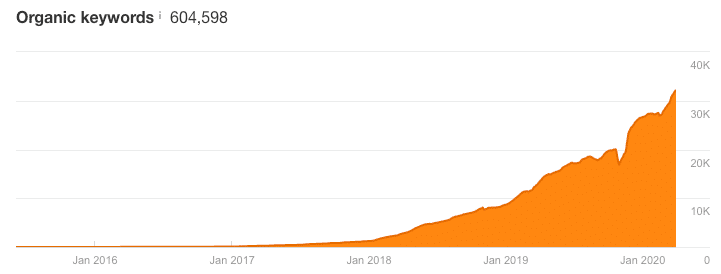
在1-3位中我们排名的关键字数量
我们通过遵循本SEO指南中的简单技巧和策略来完成所有这些工作。
谈论我们取得的成就就足够了,让我们开始吧!在下面查看2020年的57条WordPress SEO技巧和常见问题,以帮助您在SERP和自然流量方面获得更好的结果。
信息
请务必在此信息上加上书签,因为我们将不断采用对我们有用的可靠策略对其进行更新。
1.在www域名或非www域名之间选择
如果您只是启动网站,那么您可能会遇到的第一个问题是,是否应在您的域中包含www。有些人给人的印象是,这将影响您的WordPress网站的SEO。
简而言之,在您的域中拥有www不会带来SEO收益。它不会以任何方式影响您的排名。但这并不是说您应该始终使用非www地址。您可能仍要使用它有两个原因:
-
使用www作为您域的一部分曾经是标准。不再是事实。甚至我们在Kinsta都不使用www。您仍可能会看到网站将其合并的原因之一是,对其进行更改可能会很复杂并且会引起问题。许多较老的品牌只是继续使用它。
-
由于域名系统(DNS)记录,流量大的大型公司可能希望使用www。从技术上讲,裸(非www)域不能具有用于重定向流量以进行故障转移的CNAME记录。但是,此问题有解决方法。
归根结底,使用www域还是非www域更多是个人喜好问题。也许您更喜欢较短的URL,在这种情况下,您可以使用裸域。
请记住,无论选择哪个版本,都可以设置重定向,以便可以访问每个版本。例如,如果您访问www.kinsta.com,它将仅重定向到kinsta.com。
以前,您可以将首选域设置为通过Google Search Console出现在搜索结果中。但是,平台在2019年停止使用此选项。现在,它可以根据从站点收集的信息(例如架构标记)来确定您喜欢的版本。
如果您想确保Google知道要使用哪个域,则可以手动或使用插件将规范标签添加到您的网站(稍后将对此进行详细介绍)。
提交站点地图也很有帮助。确保继续阅读以了解如何正确执行操作。
从站点地图到社交标记,此详细指南包含您需要了解的有关SEO的所有信息?
点击鸣叫
2.安装WordPress SEO插件
当涉及到SEO时,开箱即用的WordPress已经相当不错了。但是,我们始终建议人们也安装SEO插件。这使您可以完全控制优化Google从您的网站中看到的内容。
就受欢迎程度而言,免费的Yoast SEO插件无疑是赢家。这就是为什么本WordPress SEO指南中很多都包含使用此插件的示例:

Yoast SEO WordPress插件
Yoast SEO使您能够:
-
通过页面和关键字分析编写更好的内容。
- 编辑您的元描述。
- 自动生成XML网站地图。
-
启用面包屑。
- 添加社交和架构标记。
它还提供了许多其他优化选项。 Yoast的安装量超过500万,并获得了令人印象深刻的五星级评价。您可以从WordPress信息库下载免费插件,或按照以下步骤从WordPress仪表板中安装该插件。
第1步:搜索Yoast SEO
在WordPress信息中心的“插件”部分下,选择“添加新项”。在此处搜索Yoast SEO:
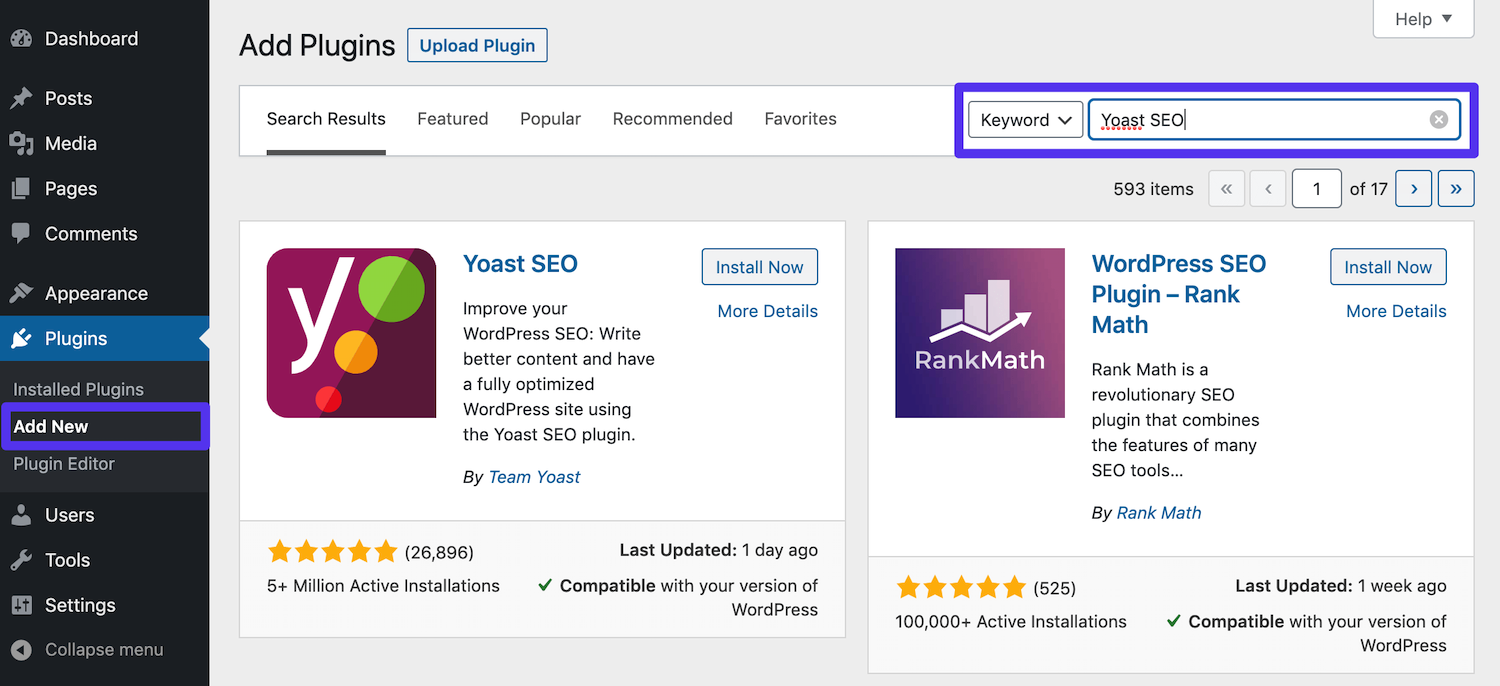
在WordPress仪表板中搜索Yoast SEO
您会看到带有插件名称的卡片以及立即安装按钮。
步骤2:安装并激活插件
单击立即安装按钮,它将被蓝色的激活按钮替换:

激活Yoast SEO插件
这将在您的网站上启用Yoast的功能。
第3步:访问插件的设置
激活插件后,您会在侧边栏中看到一个新的SEO部分:
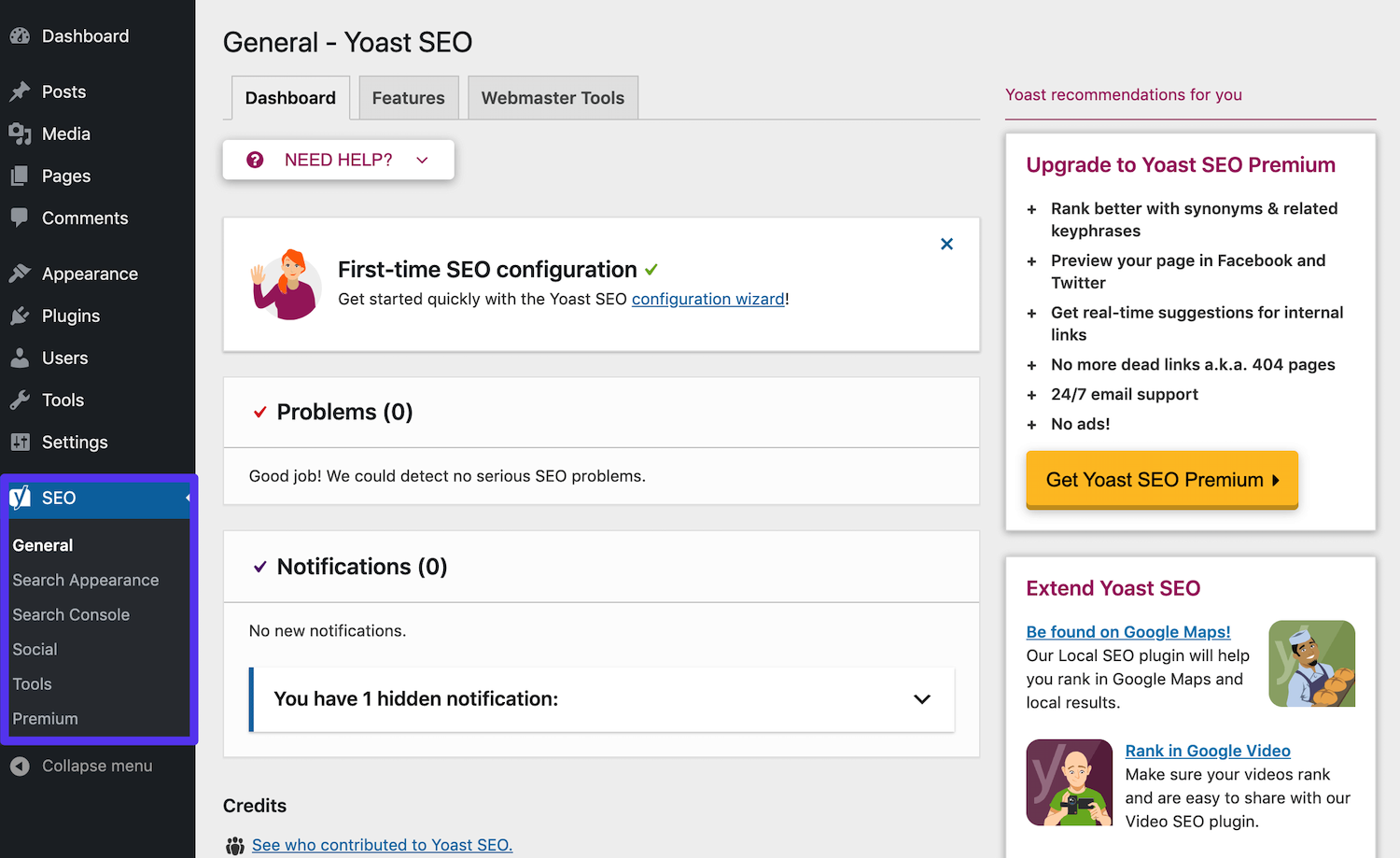
WordPress仪表板中的Yoast SEO设置
您可以在此处访问Yoast的设置,以优化您的网站。我们将在本文的其他部分中再次提及该领域。
3.设置友好的永久链接
默认情况下,WordPress提供的创建混乱的永久链接(URL结构)根本不是很干净。当前,默认结构将日期和帖子或页面名称插入URL,如下所示:
http://kinstalife.com/2020/03/31/sample-post/
Google倾向于使用包含您的内容标题和/或关键字的URL,但通常使用较短的URL更好。我们建议使用帖子名称永久链接设置,因为它既干净又可以使您网站的SEO受益:
http://kinstalife.com/sample-post/
您可以通过单击WordPress仪表板的“设置”菜单下的“永久链接”来更改为帖子名称永久链接结构。选择帖子名称并点击保存更改:
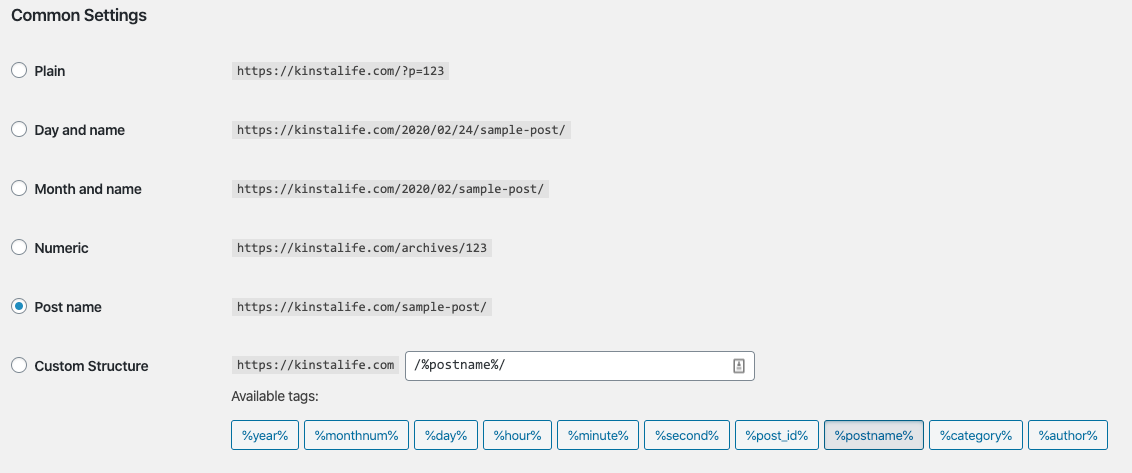
WordPress永久链接
重要的是要注意,但是,发布帖子后更改永久链接结构可能会破坏您之前的所有链接。同样,在社交网络上共享这些链接的人们将仍然无法将流量引至您的网站。
如果要更改旧站点上的永久链接结构,请确保通过利用MyKinsta中的重定向功能或利用第三方插件(例如Permalink Manager Lite)将以前的URL重定向到新的URL。
如果您在其他主机上,请通过编辑.htaccess文件确保将以前的URL重定向到新的永久链接。
查看我们有关WordPress永久链接的深入信息,以获取更多信息。
4.始终使用焦点关键字
当涉及到WordPress SEO时,请务必记住Google仍然是一种计算机算法。因此,关键字在2020年仍然很重要。
您绝对应该为访问者和客户写作,但要写得聪明。
您可以轻松地为您的受众撰写内容,同时仍然牢记SEO最佳实践。请记住,诸如Bing和Yahoo之类的替代搜索引擎有时甚至更多地依赖于某些人可能称为“过时”的SEO做法。
每当您在WordPress网站上撰写博客文章或发布页面时,都应始终牢记焦点关键字。不要仅仅为了发布更多内容而撰写帖子。我们将在下面进一步讨论关键字研究。
使用Yoast SEO插件,您可以轻松设置要编写的focus关键字。例如,对于本文,我们使用焦点关键字“ WordPress SEO”。您可以看到Yoast SEO分析了关键字密度,并且报告此帖子的关键字密度有点低:
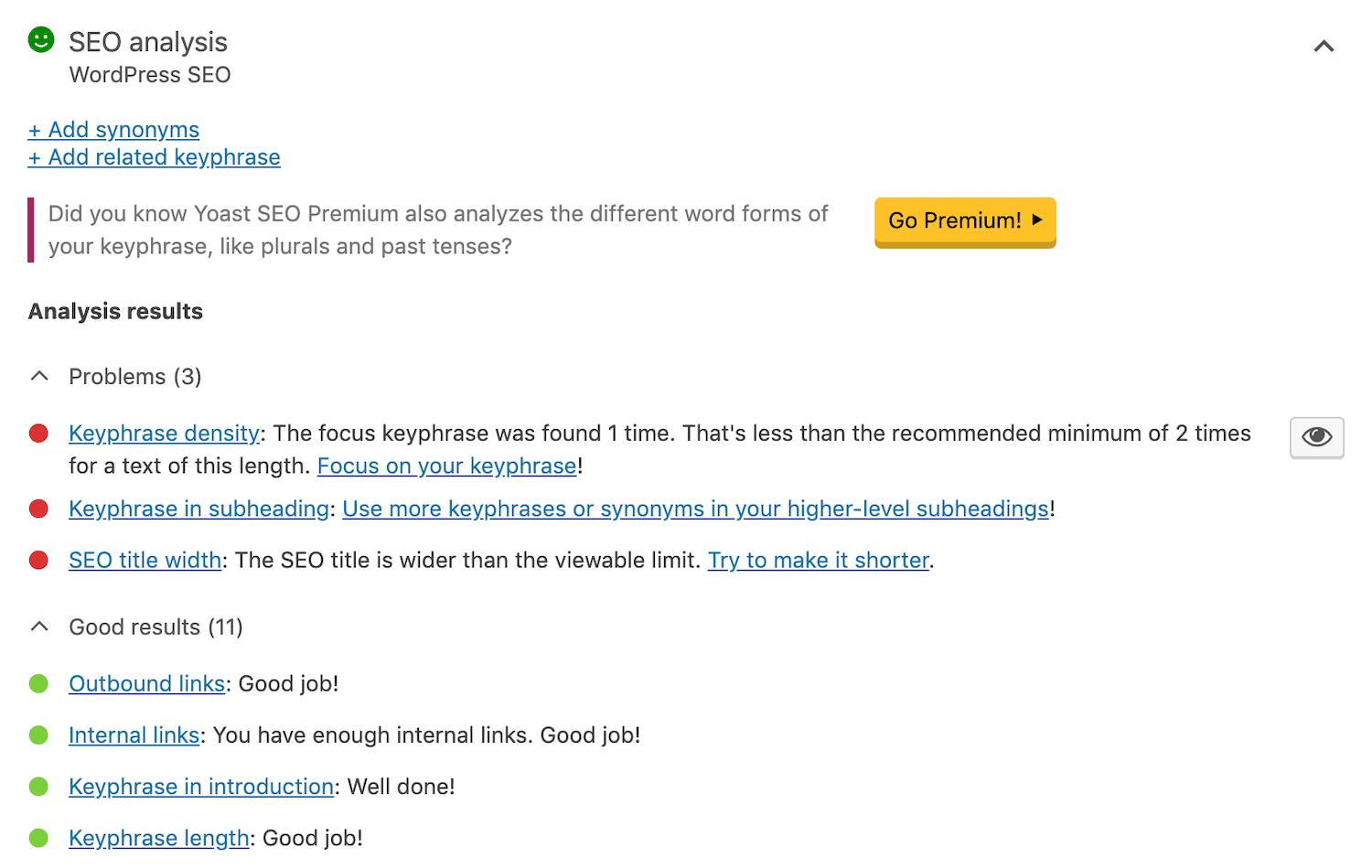
focus关键字示例
通常,理想的关键字密度为0.5%或更高。这意味着我们应该找出一种在我们的内容中多次添加关键字的方法,该方法应该看起来很自然并且在上下文中有意义。
5.合并标题标签
请务必在博客文章或页面标题标签中加入主要关注关键字。过去,SEO专家建议尽可能将关键字放在标题的开头,因为这会在搜索引擎中占据更大的比重。
在2020年,这种方法正在逐渐失去支持者,尽管在标题标签的早期位置保留重要的关键字仍然很重要,但现在情况正在朝着更加复杂的场景发展,在这种情况下,应将点击率(CTR)优化考虑在内。关键字相关性。
有些人报告称,仅通过对标题进行一些小调整就可以将其点击率提高20%。
例如,我们在此博文标题的开头放置了关键字“ WordPress SEO”,这不仅可以提高SEO,还可以使读者清楚了解博文的含义,从而改善我们的博客。点击率。
那么,如何将焦点关键字添加到标题标签?
现在,标题实际上受到像素的限制,但是Yoast SEO使用字符计数,这是一个近似值。
您可以在Yoast SEO插件中手动设置标题标签,如下所示。请记住,Google的可见限制为65个字符。如果您仔细查看,搜索者可能不会在SERP上看到您的整个标题:
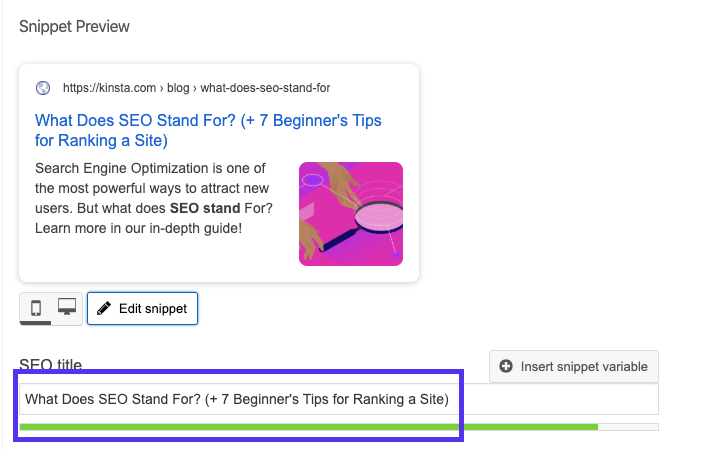
Yoast SEO插件中的标题标签
分开测试标题(有时也称为A / B测试)可以是提高点击率并帮助Google看到您的内容更相关的另一种有效方法。
要考虑的另一个因素是,是否在标题标签的末尾使用公司名称。这不会损害您的SEO,但就提高点击率或证明内容的相关性而言,拥有公司名称可能并不总是最好的决定。
6.将元描述写入Increassi
关于排名,元描述不会对您的WordPress SEO产生影响。但是,它们确实会影响您的点击率。精心编写的元描述可以吸引用户单击您的帖子,而不是在SERP中单击该帖子的上方或下方。
另外,您的点击率越高,Google认为您的内容越相关,因此您的网页排名越高。因此,从某种意义上说,元描述可以间接影响您的排名。您可以在Yoast SEO插件中手动设置元描述,方法是单击编辑器下方的“编辑代码片段”按钮:
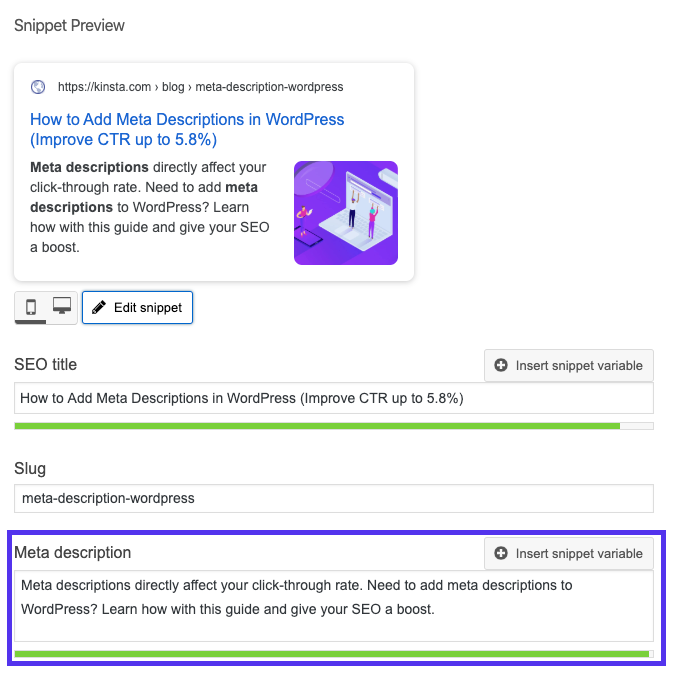
Yoast SEO插件中的元描述
以前,元描述不能超过156个字符。 Google于2017年12月将其更新为320个字符,但随后将更改恢复为150至170个字符。 SERP中可能看不到任何其他内容。
此外,明智的做法是在您的元描述中包含您的重点关键字。 Google在搜索结果中显示搜索词时,将以粗体突出显示。
例如,假设您在Google中搜索“替代搜索引擎”。
Kinsta碰巧在其元描述中有一篇博客文章带有“替代搜索引擎”,因此Google将该关键字加粗,因为它与您的搜索词相关。通过在您的元描述中包含focus关键字,您可以更加突出:

元描述中的粗体关键字
但是请记住,Google会自动重写一些元描述。您输入的内容不一定总是会在SERP中显示。
观看Brian Dean的这段视频,了解如何通过使用竞争性AdWords文字中出现的字词以及他所说的“强力词”来提高元描述的点击率。
7.不要担心元关键字
元关键字确实已经成为过去。我们只是将它们包括在我们的列表中,供那些可能想知道是否应该继续使用它们的人使用。简单回答是不。谷歌和必应曾经在其排名算法中依赖元关键字,但现在不再如此了。
看来Yahoo可能仍在某种程度上依赖meta关键字,但是我们不建议仅出于这个原因而使用它们。但是,根据您网站的位置,重要的是要知道Yandex俄语搜索引擎和百度中文搜索引擎都仍使用元关键字。
根据Yandex, 在确定页面与搜索查询的相关性时可以使用。如果要将元关键字添加到WordPress网站的帖子和页面中,可以通过在网站标题中插入上述标记来手动进行。
8.使用正确的标题标签
Google搜寻器(漫游器)会检查HTML标头标记,例如H1,H2,H3等,以确定您网站内容的相关性。通常,最佳做法是每个帖子或页面有一个H1标签,然后在其下有多个H2和H3。
将此视为重要性层次结构。 H1标签是您最重要的标题,并且应包含您的focus关键字。其他标题也可能包含您的关键字或它的长尾变体。
但是,请勿滥用标题。这些内容用于拆分您的内容,以使访问者更容易阅读。
如果正确编码,大多数WordPress主题将自动分配页面标题或帖子作为H1标头。然后,您可以在帖子或页面中分配H2,H3,H4标头等。
您可以使用可视化编辑器中的下拉列表在经典编辑器中创建标题:
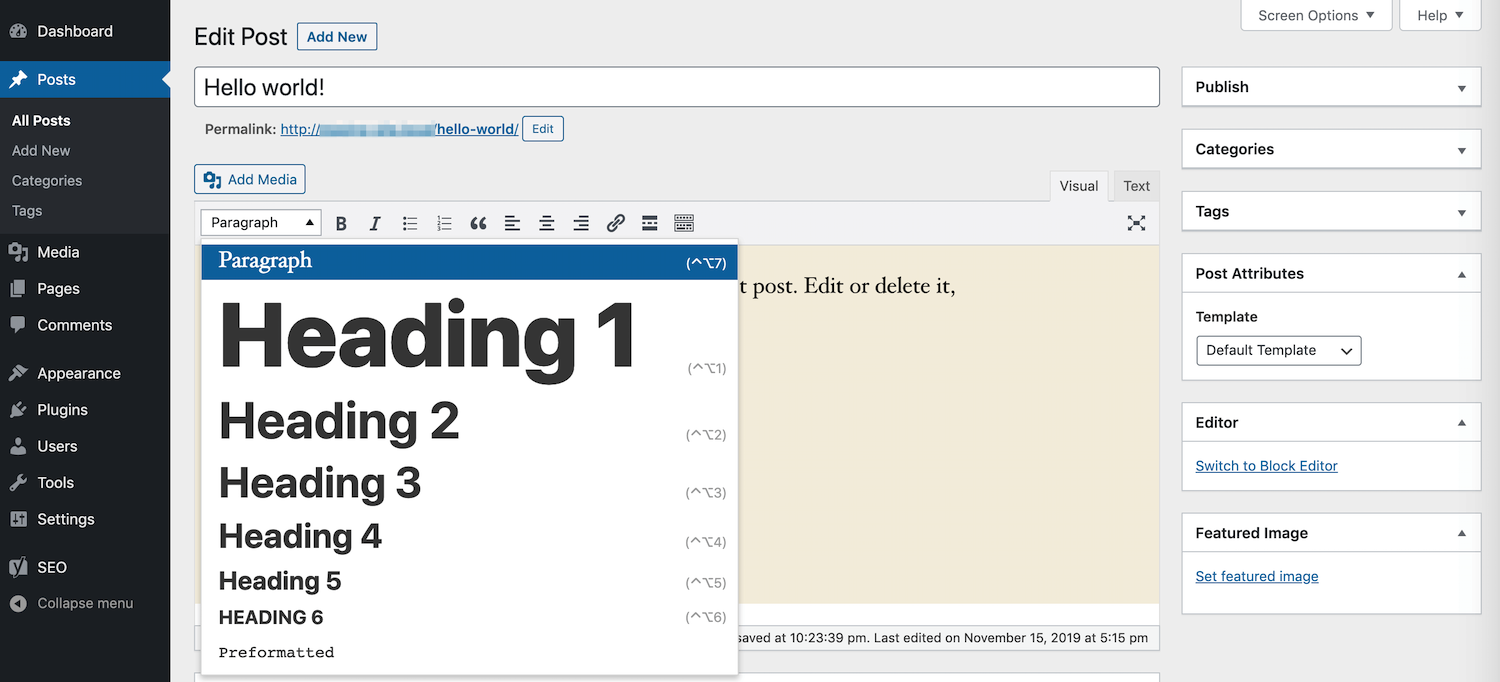
在经典编辑器中添加标题
这会自动为选定的文本分配Google读取您的标头所需的HTML标签。在块编辑器中,可以使用标题块来实现相同的效果:
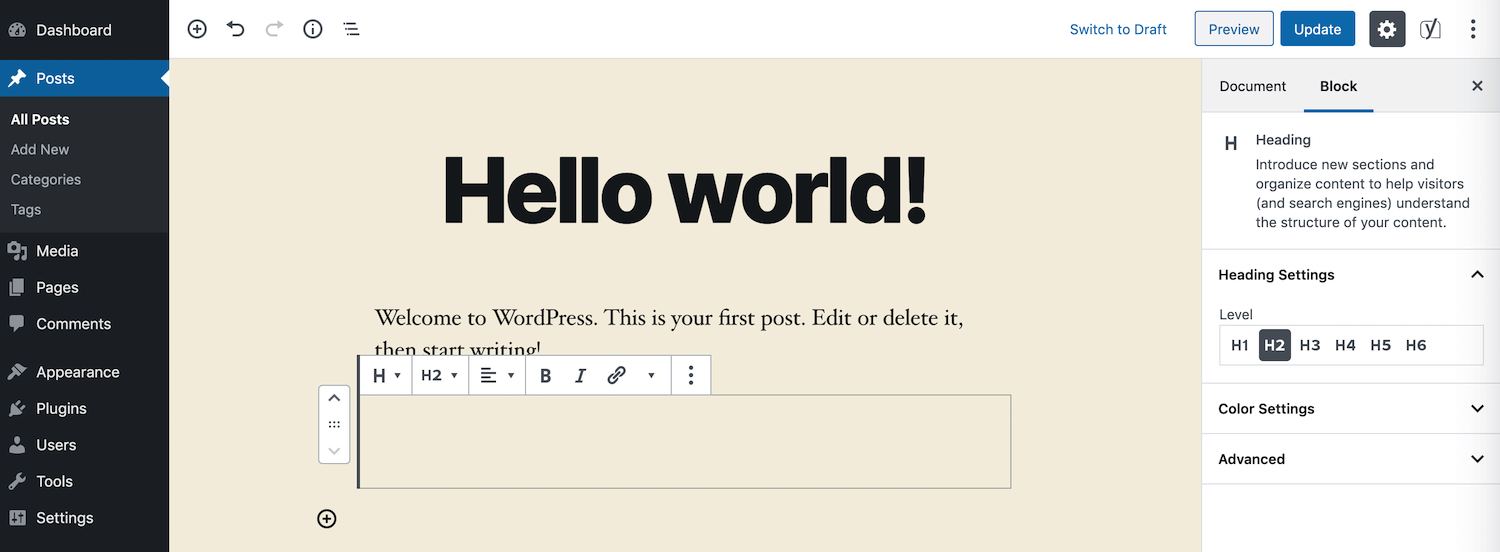
在块编辑器中添加标题
当然,您始终也可以手动添加HTML标签。
9.在图片中添加替代文字
ALT文本是指ALT属性或应用于WordPress网站上图像的替代文本。 Google使用ALT标签来查看您的图片与其周围内容的相关程度。屏幕阅读器还为视障用户使用它们。
例如,如果有人使用Dragon Naturally Speaking软件,则ALT文本实际上可以帮助他们更好地浏览页面。查看网站的HTML时,您可以在其中找到alt属性 标签,如下所示:

您应该始终在图像中添加ALT文本。如果您尚未执行此操作,则可以返回并立即执行。使用WordPress,您无需知道任何代码即可添加ALT文本。您只需在媒体库中选择一个图像或在WordPress编辑器中单击图像即可将其键入。
在“块编辑器”中,您可以在侧边栏的“块”选项卡中的“图像设置”下找到“替换文本”(替代文本)字段:
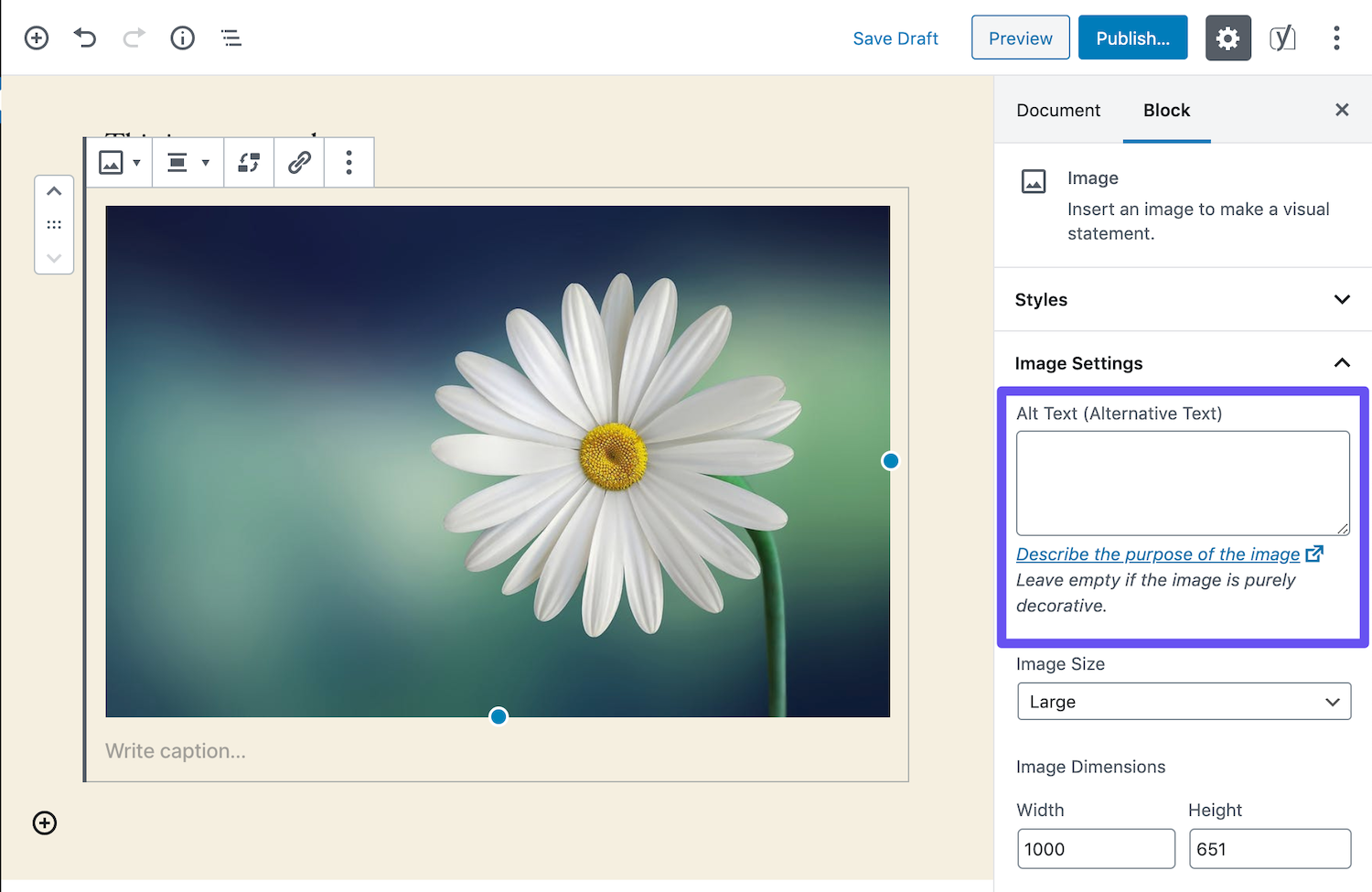
在块编辑器中添加ALT文本
要在经典编辑器中添加ALT文本,请按照以下步骤操作。
步骤1:开启图片设定
首先,在经典编辑器中打开您的帖子或页面。然后,单击要添加ALT文本的图像。您会看到一个工具栏出现在其上方:
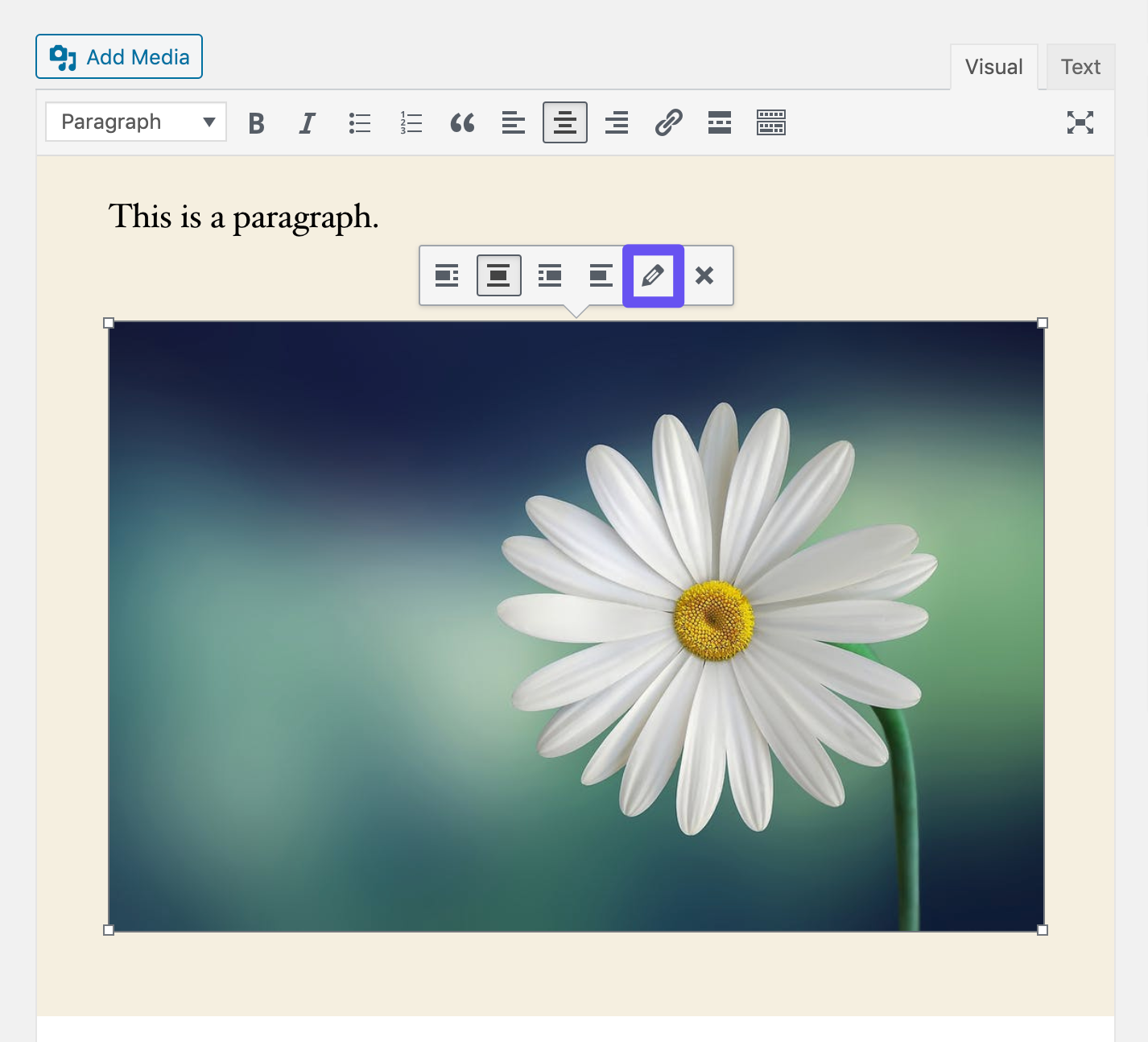
在经典编辑器中打开图像设置
单击铅笔图标以打开图像设置。
步骤2:在相关字段中添加ALT文本
如果您运行的是最新版本的WordPress,则“替代文本”字段应为结果窗口中的第一个:
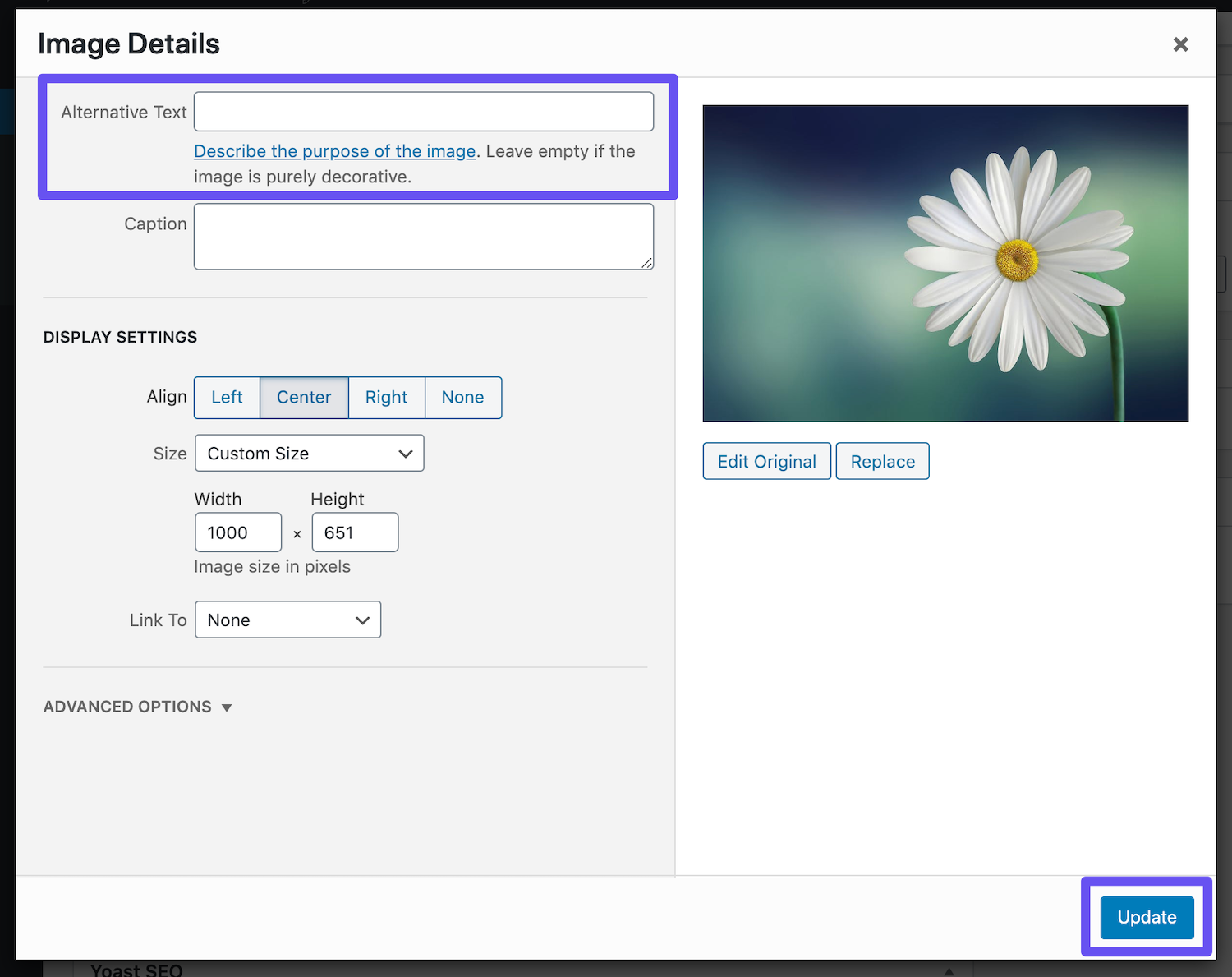
在经典编辑器中添加ALT文本
完成后,点击蓝色的更新按钮。
通常,如果适用于图像,则添加您的focus关键字是有益的。但是,不要只是在所有图片中都将您的焦点关键字作为ALT文本添加。与所有SEO一样,适度地执行操作。 Google不喜欢发送垃圾邮件。
10.添加图像标题标签
图片标题文字不用于WordPress SEO,也不会被Google或Bing抓取。因此,您不必为了获得良好的内容排名就将其包括在内。您可以在下面看到title属性的示例:

但是,图像标题文本确实允许您向图像添加工具提示。当有人在您的网站上悬停一个号召性用语(CTA)时,这可能是一种很好的方法。尽管标题标签从技术上讲不会帮助您提高排名,但可以帮助您改善用户体验。
与ALT文本一样,您无需知道任何代码即可添加标题文本。您可以通过单击图片并填写标题字段来简单地通过媒体库添加它:
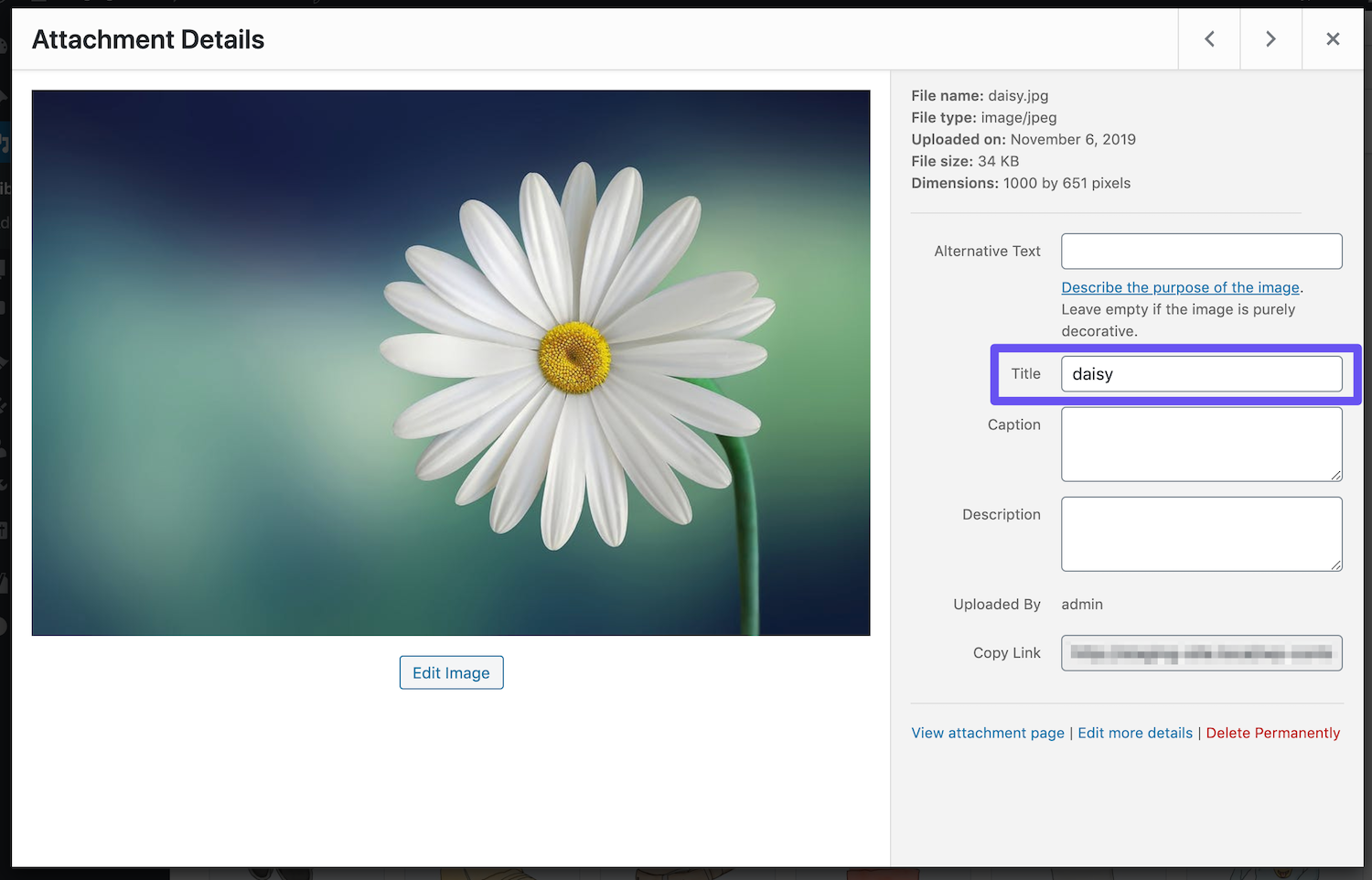
在媒体库中添加图像标题属性
或者,您也可以在WordPress经典编辑器中添加标题文本。请按照以下步骤操作。
步骤1:开启图片设定
在经典编辑器中,单击要为其添加标题标签的图像。这将打开一个小的工具栏,如下所示:
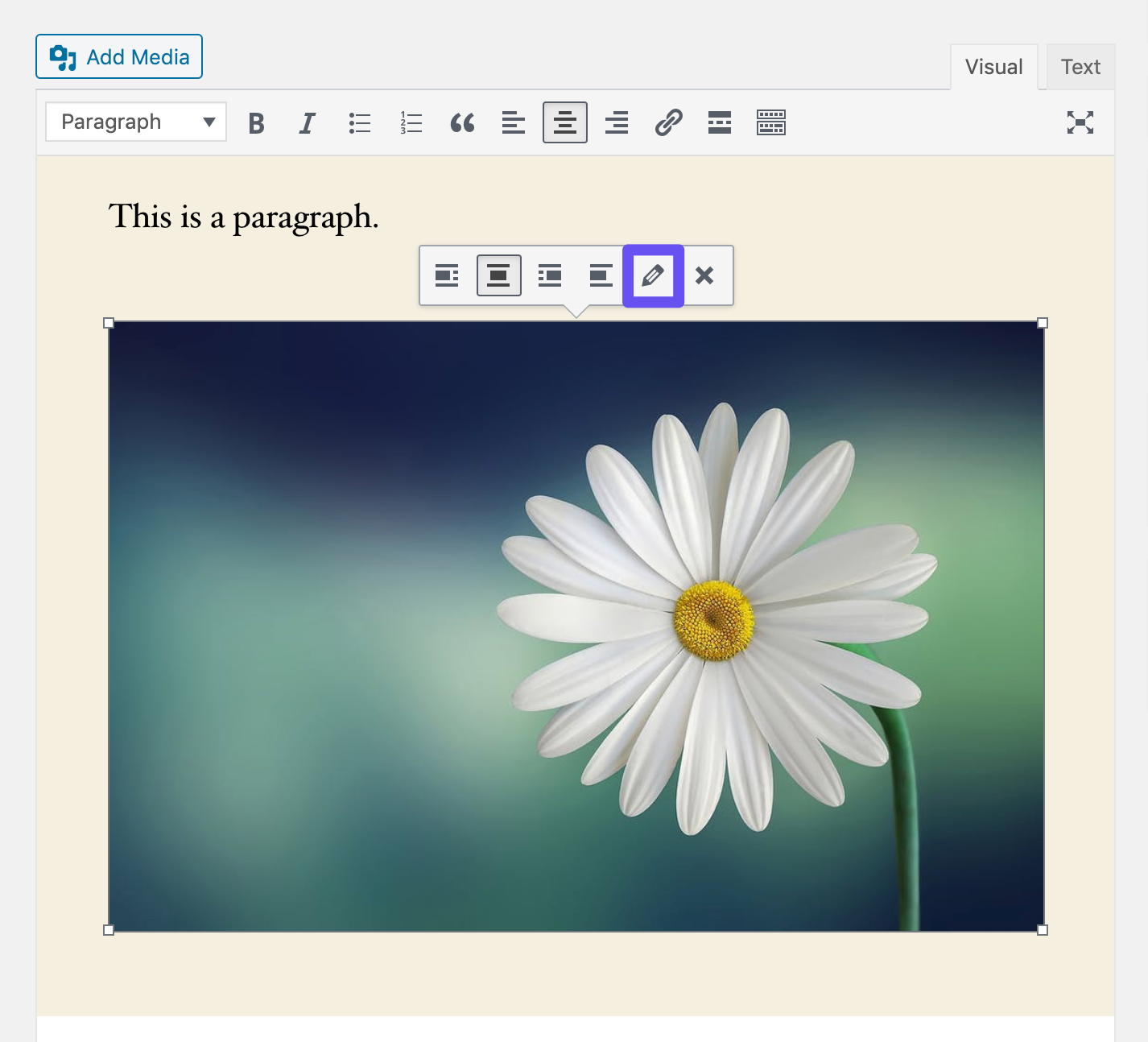
在经典编辑器中访问图像设置
单击铅笔图标以打开图像设置。
步骤2:在相关字段中添加图像标题
在出现的窗口中,向下滚动并打开高级选项下拉菜单。在这里,您会找到图片标题属性字段:
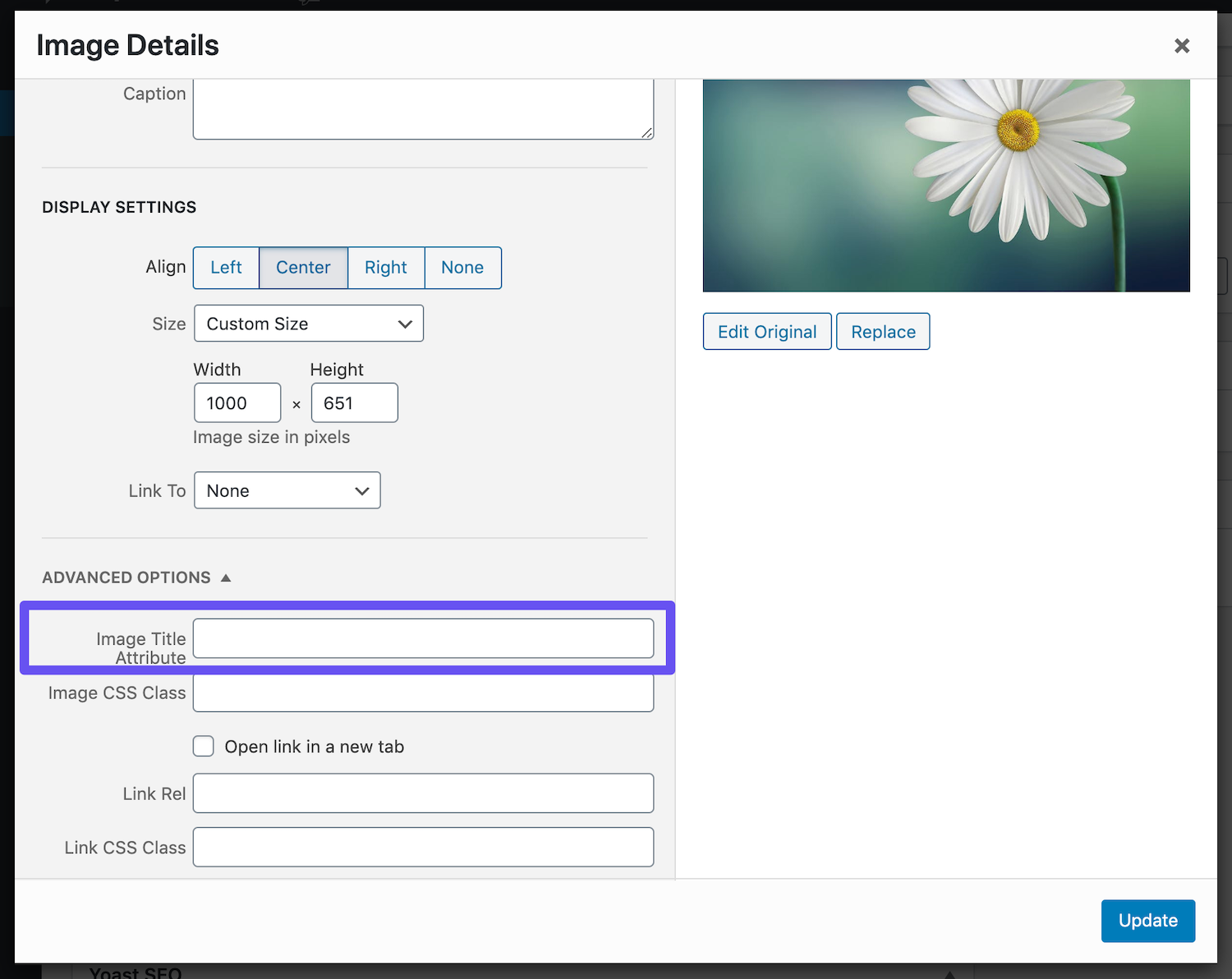
通过经典编辑器添加图像标题
完成后,点击蓝色的更新按钮。请注意,此设置在“块编辑器”中不可用,因此,如果这是您首选的内容创建方法,则必须在媒体库中添加图像标题。
11.在第一段中加入您的重点关键字
任何帖子或页面的第一段都非常重要。始终建议您尽可能在开头添加焦点关键字。原因是Google从上到下抓取内容,并且如果它快速找到您的关键字,则更有可能将您的文章视为与该主题相关。
从一开始就为您的读者正确地“设置场景”,并提高您的点击率以交付他们最感兴趣的内容,这也是一个问题。
Yoast SEO插件会对此进行检查,以确保您遵循以下最佳做法:
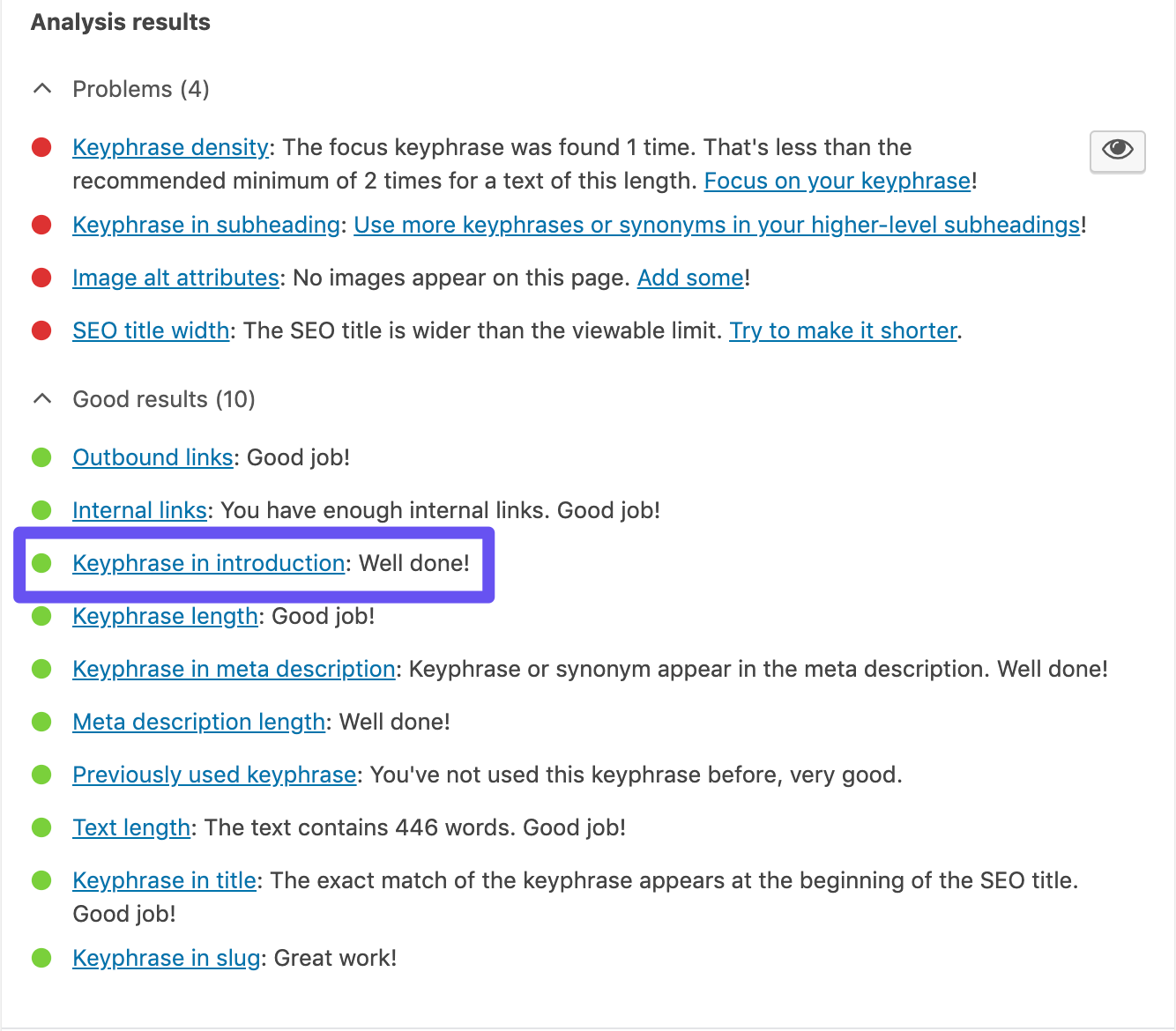
Yoast SEO的“介绍中的关键字短语”检查
综上所述,请记住,您的内容应始终听起来自然且有意义。为了使您的关键字自然而然地进入您的开头,而不仅仅是为了SEO而将其塞入第一段。
12.注意字数
俗语“内容为王”仍然活着。 Google和访问者都喜欢高质量的内容。通常,发布长篇内容要比发布短篇幅要好得多。
当然,这可能会有所不同。如果您经营新闻网站,则实际上可能恰好相反,因为您希望快速发布内容以确保您及时了解相关事件。
但是,长篇内容屡屡被证明可以在SERP上获胜:

字数与Google中的排名位置(图片来源:backlinko.com)
从上图可以看到,拥有前三个SERP的网站
职位的内容往往更长。
Capsicum Mediaworks还发布了一些有关内容长度重要性的统计数据,这些统计数据与Backlinko一致:
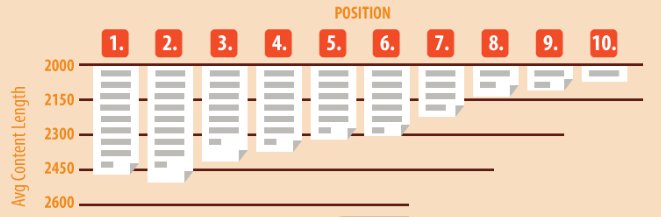
SEO内容长度
甚至在几年前,已经有迹象表明长格式内容的重要性。具体来说,CanIRank分析了各种影响SEO的因素,例如较长的内容是否生成更多的反向链接,以及第三页和第四页的排名如何。
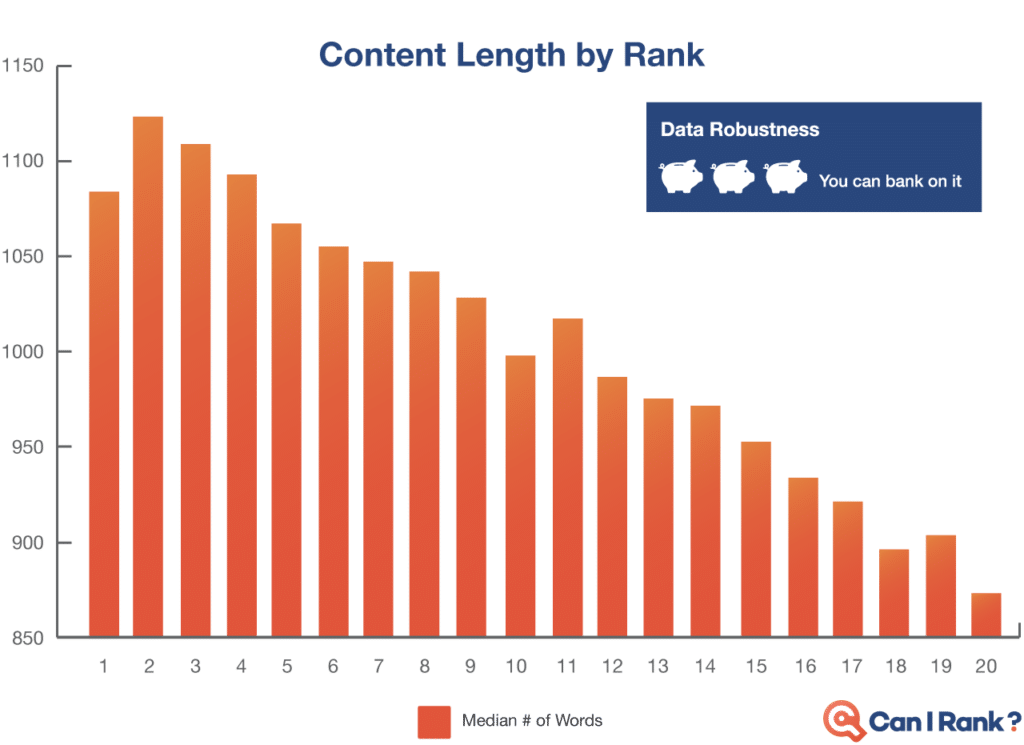
CanIRank的图表比较了内容长度和搜索引擎排名
简而言之,他们发现,即使考虑到其他可能的因素,较长的内容仍然排名较高。
如果这还不够,那么长篇内容可以进一步帮助您的SEO。长格式内容的另一个优点是,随着时间的流逝,您不仅将开始为您的焦点关键字排名,而且还将开始对多个长尾关键字变体进行排名。
有时,它可以涵盖数百个流行的搜索词和短语。您的内容所包含的所有长尾版本带来的流量都将比您的focus关键字带来的流量更多。更广泛的内容确实是双赢的。
而且,您可能会说,我们在Kinsta看到了相同的结果。否则,我们不会花这么多时间发布这篇文章!
13.使用短URL
Google喜欢干净,有条理和结构化的网站。这包括使用短URL。他们还可以帮助您提高点击率。 MarketingSherpa进行了一项研究,发现如果出现以下情况,则高管点击有机列表的可能性要高250%:
- 网址很短,
- 出现在网址较长的列表正下方。
因此,使URL尽可能短可能是巨大的竞争优势。要记住的一件事是,WordPress会根据标题自动为您的帖子创建一个URL。对于这篇文章,我们得出以下结论:
请按照以下步骤缩短WordPress帖子或页面的URL。
步骤1:找到固定链接设置
在经典编辑器和块编辑器中,您都可以找到一个永久链接设置,该设置使您可以编辑帖子的“子句”,也可以编辑URL中出现在最后反斜杠(/)之后的部分。在经典编辑器中,它直接出现在帖子标题的下方:
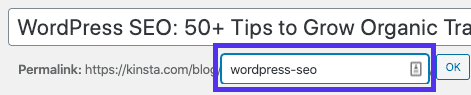
在经典编辑器中访问永久链接设置
单击编辑按钮以启用子弹字段。
在块编辑器中,您可以在永久链接下或标题块顶部的右侧边栏的文档选项卡中找到此选项:
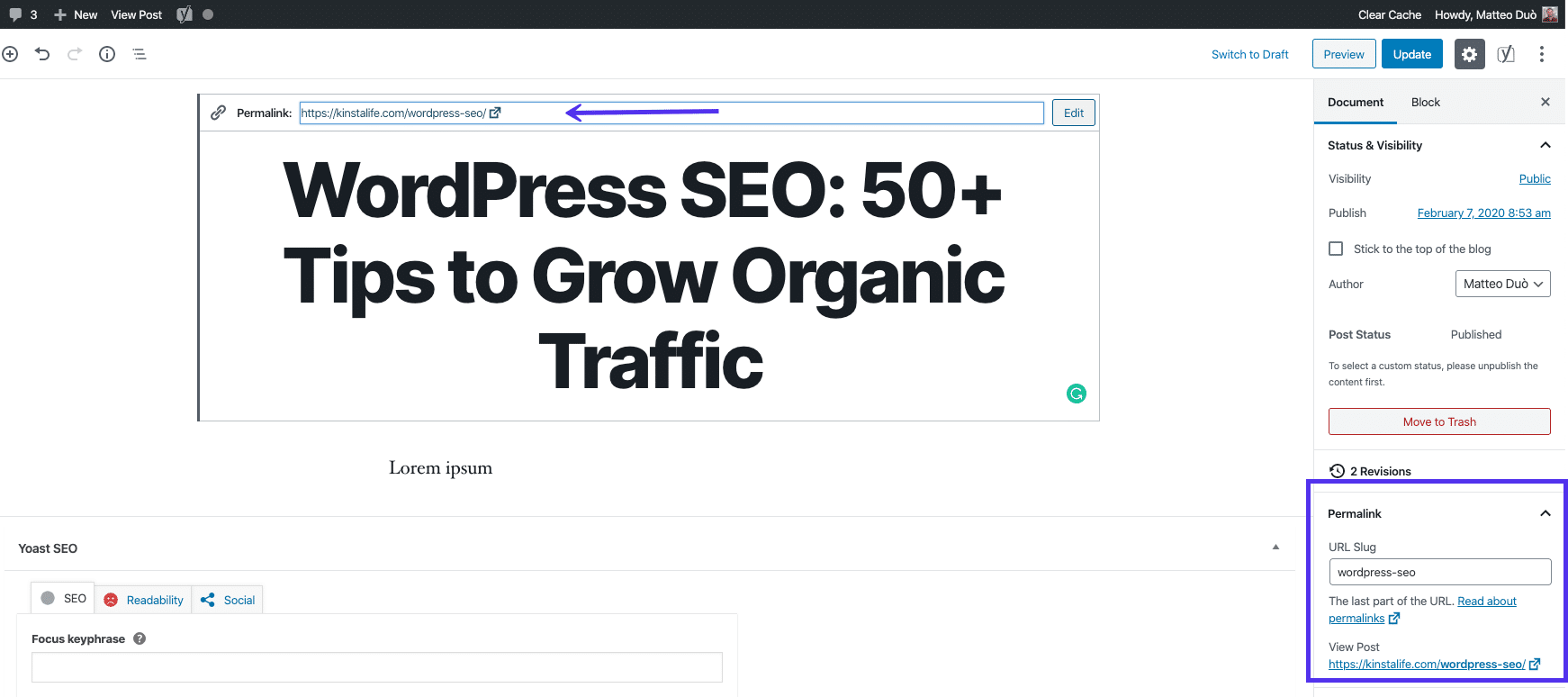
在块编辑器中访问永久链接设置
必要的文本字段将已经可见。
第2步:修改帖子的内容
接下来,只需为您的帖子输入新标签。请记住用连字符分隔单词。另外,您网站上的每个帖子和页面都必须具有唯一的URL,因此您不能重复使用已经使用过的标签。
完成后,在经典编辑器中单击确定按钮以保存新的永久链接:
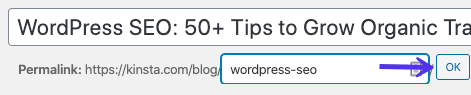
编辑帖子的内容
在输入以下内容后,块编辑器将自动保存您的新URL:
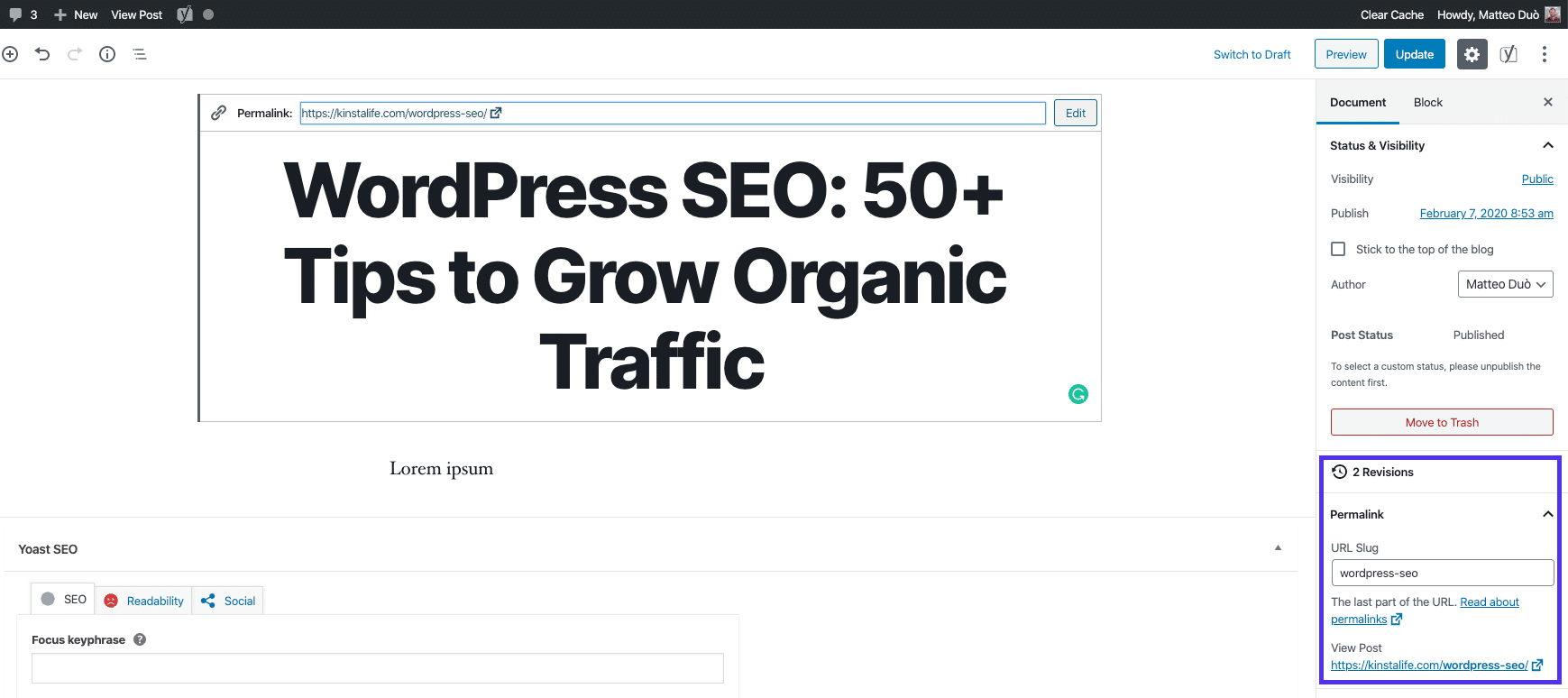
您在信息块编辑器中的帖子
14.明智地命名图像文件
这是很多WordPress网站所有者做错的一件事。您的图像文件名很重要!使用一些正确的WordPress SEO最佳实践,您可以在SERP和Google Image Search上看到不错的提升。
一些准则包括:
-
在将图像文件上载到WordPress之前,请始终使用与内容相关的实际单词来命名图像文件。例如,将图像命名为wordpress-seo.JPG,而不是DC0000.JPG。
- 在图像文件名中的单词之间始终包含连字符。例如,如果您要命名一个文件wordpress_seo.JPG或wordpressseo.JPG,则Google将无法读取该文件。它仅读取带有连字符的文件,其中包含单个单词,因此您需要将图像命名为wordpress-seo.JPG。
- 如果适用,至少在特色图片中加入您的重点关键字。我们始终在博客文章的精选图片的名称中使用焦点关键字。
对于将来的文件上传,这些规则很容易实现。
15.了解Nofollow和Dofollow链接之间的区别
关于WordPress SEO,互联网上有两种基本类型的链接:
Dofollow链接
默认情况下,您在WordPress中创建的每个链接都是dofollow链接。 Google在分析您的网站时会抓取这些类型的链接。这有助于建立权威并影响您的排名。
您可能听说过有人说您需要更多反向链接。如果是这样,他们可能是指其他高权限站点的dofollow链接。
Nofollow链接
Nofollow链接包含nofollow的’rel’属性,如下所示:
Nofollow链接告诉搜索引擎爬网程序忽略它们。但这并不是说nofollow链接并不重要。即使他们没有通过权限并影响您的排名,他们仍然可以产生点击量。您可以阅读有关在WordPress中添加nofollow链接的不同方法的教程。
建立一个在dofollow和nofollow链接之间包含良好比率的反向链接配置文件是SEO的最佳策略。
16.创建内部链接策略
内部链接是指从一个页面或您的WordPress网站上的帖子指向另一页面或同一网站上的帖子的链接。它们不仅是SEO的关键,而且还是网站导航的关键。
通常,在引用您编写的其他内容或链接到您自己的登录页面时,您会合并它们。
Moz撰写了一篇很棒的文章,说明了内部链接为何如此重要,但总而言之:
- 它们可以帮助人们在您自己的网站中导航,并增加您在网站上花费的时间。
- 它们有助于建立您信息的层次结构和网站结构。
- 它们是dofollow链接,有助于在您的整个网站上传播权限。
我们始终建议在您撰写的每个帖子或页面上至少添加三到五个内部链接。根据内容的长度,您可以添加更多内容。请按照以下步骤在WordPress中合并内部链接。
步骤1:选择您的锚文本
首先,突出显示您要添加链接的一个或多个单词,也称为“锚文本”。然后,单击链接按钮。在经典编辑器中,您可以在主工具栏中找到它:
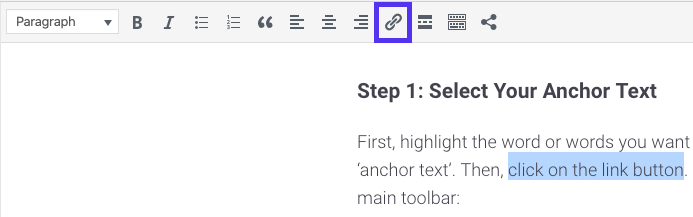
经典编辑器中的添加链接按钮
在块编辑器中,您可以在段落块顶部的小工具栏中找到它:
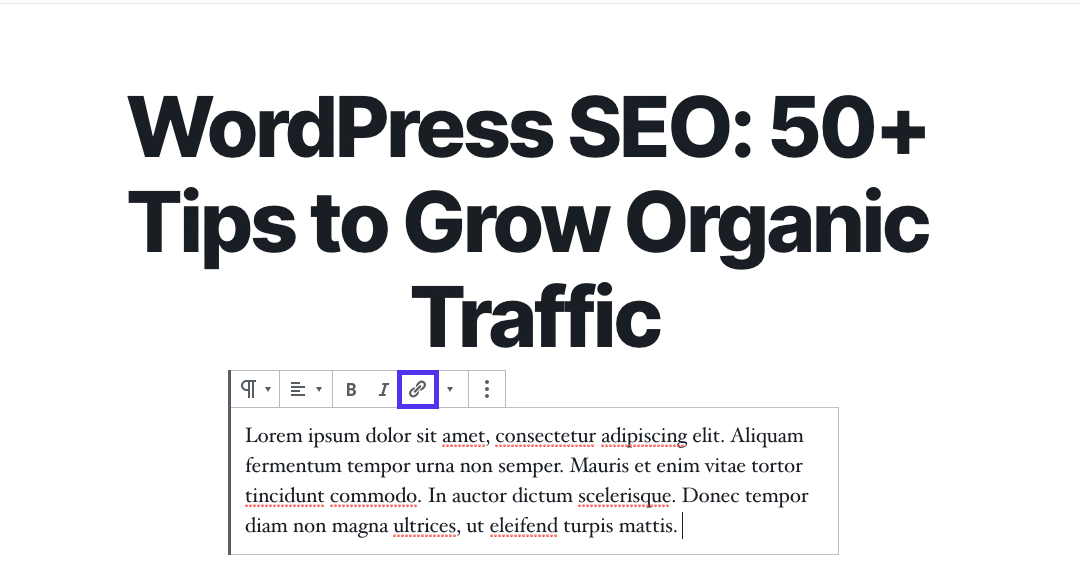
块编辑器中的添加链接按钮
无论使用哪种编辑器,单击链接按钮都会看到一个小文本框。
步骤2:搜索要链接到的内部内容
在文本框中,开始输入要链接到的内部帖子或页面的标题。 WordPress将提供搜索结果,提示可用内容。如果您使用的是经典编辑器,则外观如下所示:
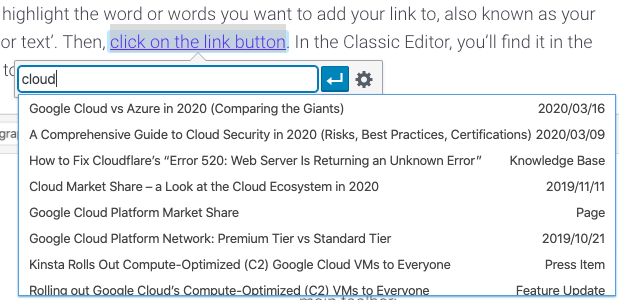
在经典编辑器中搜索内部链接选项
在块编辑器中,您将看到以下内容:
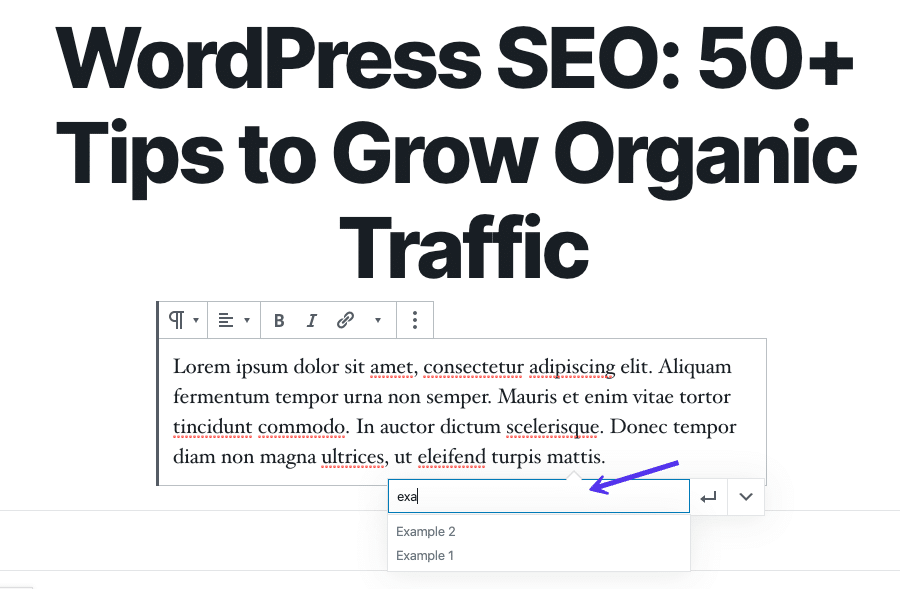
在块编辑器中搜索内部链接选项
对于这两者,您都需要单击帖子或页面的标题以添加链接。
17.专注于与高域权威的外部链接
就像添加内部链接一样,您还应该向高域授权站点添加一些外部链接。通过让Google知道您正在链接到与您的内容相关的高质量内容,这可以帮助您的WordPress SEO。另外,它通过为访问者/用户提供其他信息来改善用户体验。
这也是与其他品牌进行对话的好方法。如果您在帖子中链接到另一家公司,请在发布并要求分享后给他们发送快速电子邮件或鸣叫。如果他们通过社交档案分享,他们的帖子可以按您的方式发送更多流量。我们自己经常使用这种方法。
我们建议在每个内容中至少添加两个高域权限外部链接。这样做时,让人们留在您网站上的一个不错的小技巧是在新标签页或窗口中打开链接。
有些人可能会说他们不喜欢这样,但是它可以帮助鼓励用户稍后在他们可能忘记了您的时候回来浏览您的网站。
在“块编辑器”中,可以设置链接以在新选项卡中打开,方法是单击它,然后单击下拉箭头并切换开关:
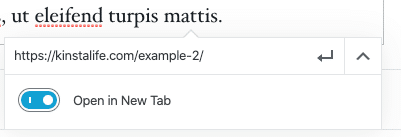
设置链接以在块编辑器的新选项卡中打开
请按照以下快速步骤操作,以使链接在“经典编辑器”的新选项卡或窗口中打开。
第1步:打开链接设置
在经典编辑器中打开您的帖子或页面,然后导航到要修改的链接。就像在块编辑器中一样,单击它以访问链接设置:
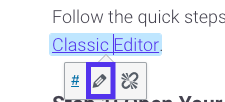
在经典编辑器中打开链接设置
选择铅笔图标以编辑链接。
第2步:选中“在新标签页中打开链接”复选框
接下来,点击齿轮图标以访问其他设置:
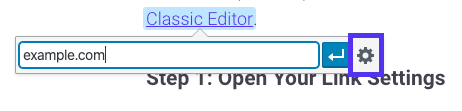
在经典编辑器中访问其他链接设置
在网址和链接文字字段下,您会在新标签页中看到一个标记为打开链接的复选框。选择它可将此功能应用于您的链接:
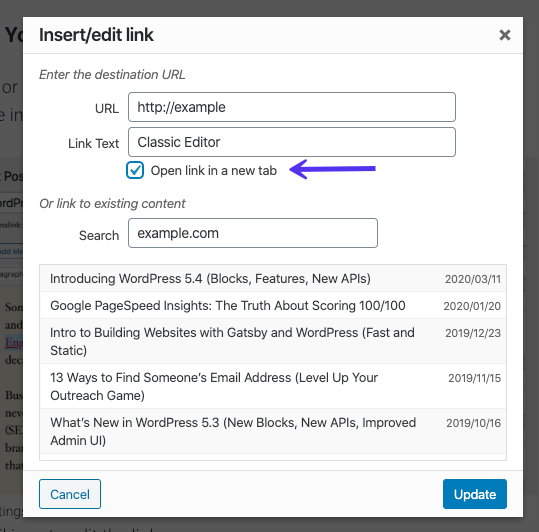
设置链接以在经典编辑器的新选项卡中打开
这会将target =“ _ blank”元素添加到链接的HTML标签中。结果将如下所示:
如果需要,可以将其手动合并到文本编辑器中。
18.向会员链接添加Nofollow状态
许多WordPress博客作者,甚至一些企业都在其网站上使用会员链接。当您要跟踪网站之间产品的委托或推荐或注册时,通常使用会员链接。
不幸的是,谷歌通常不喜欢会员链接。有些网站甚至因为拥有很多会员链接而受到处罚。为了安全地使用会员链接,它们应始终为nofollow。 A great way to keep track of your affiliate links and always make sure they are nofollow is to use an affiliate plugin such as Pretty Links or ThirstyAffiliates.
Pretty Links enables you to create easy and short affiliate links which are always nofollow and also redirect with a 301. Simply go to Pretty Links > Options in your WordPress dashboard to enable these settings:
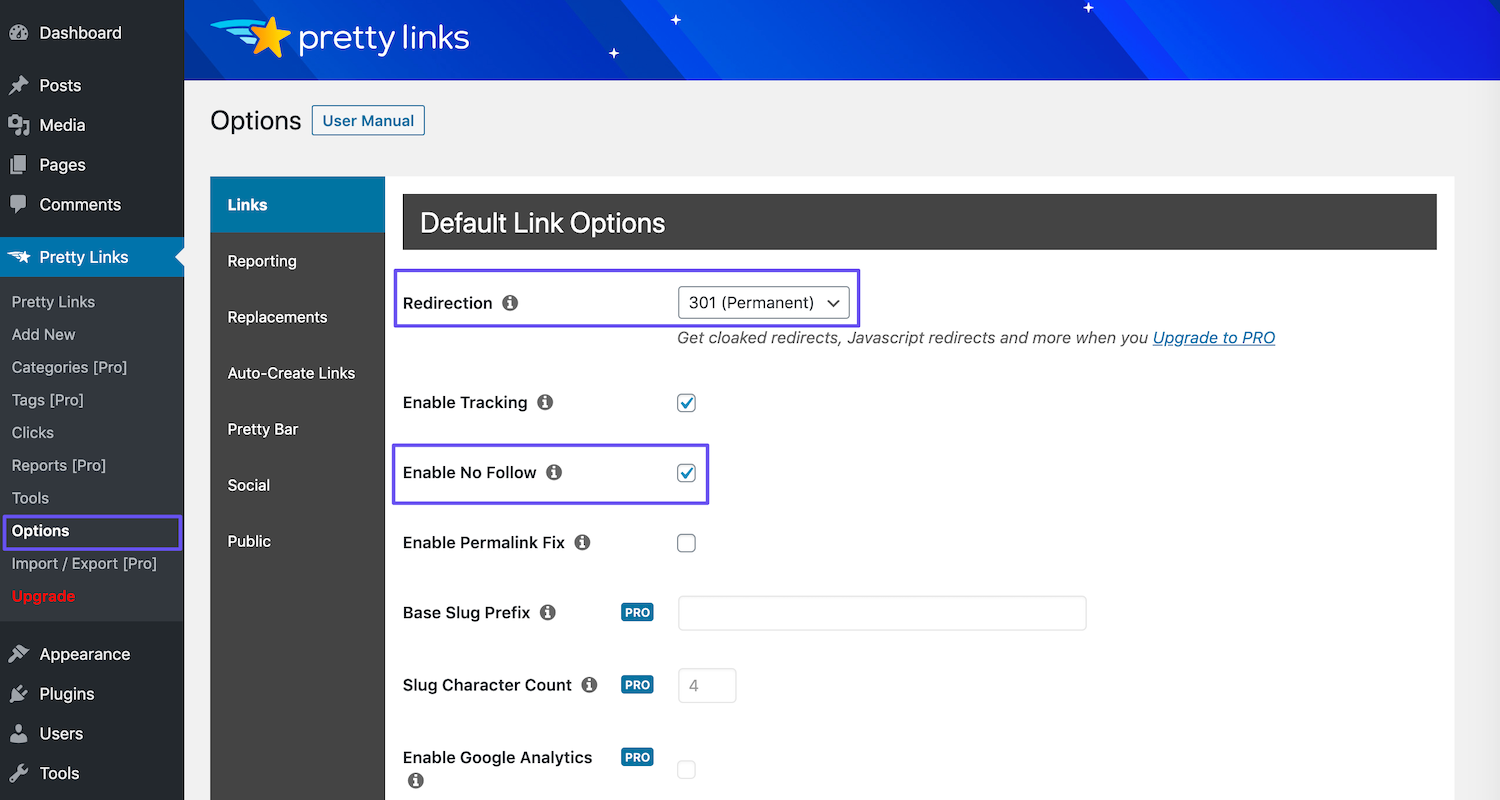
The Pretty Links Options page
You can select the relevant redirect type from the dropdown, and select the Enable No Follow checkbox to make all of your affiliate links nofollow.
Info
Want to make more money with one of the best-paid affiliate program? Check out how to become a Kinsta affiliate.
19. Set Up a Sitemap
Sitemaps are used by search engines such as Google, Bing, and Yandex to understand the hierarchy and structure of your WordPress site and ensure better crawling. Sitemaps aren’t required, but creating one allows you to access more reporting data about your site.
That’s why we always recommend utilizing a sitemap file. It will provide a clear picture of your site’s structure to search engines which, among other things, will increase your chances to score Google sitelinks.
The Yoast SEO plugin actually has the ability to automatically generate your sitemap file for you. Follow the steps below to enable or verify this feature.
Step 1: Turn on the XML Sitemap Setting
For these steps, we’ll assume you already have Yoast SEO installed as we described earlier in this post. To generate your sitemap file, navigate to SEO > General in your WordPress dashboard. Make sure the XML sitemaps switch is toggled On:
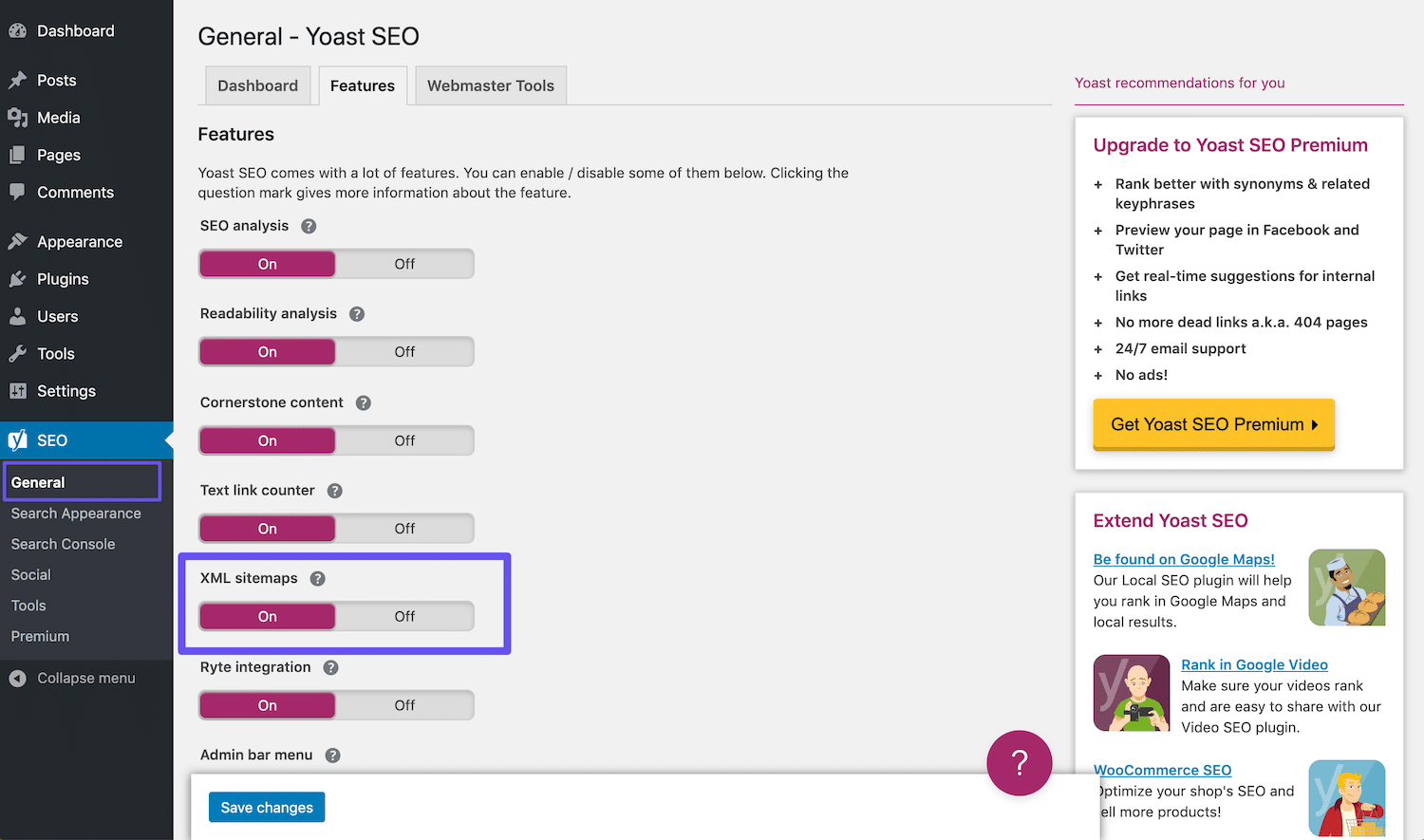
The Yoast SEO XML sitemaps setting
This should automatically create your sitemap without any extra effort from you.
Step 2: Test Your Sitemap
It’s always wise to double-check that automatically-generated files have indeed been successfully created. You can view your sitemap by appending sitemap_index.xml to your domain, like so:
https://domain.com/sitemap_index.xml
The result should look something like the image below:
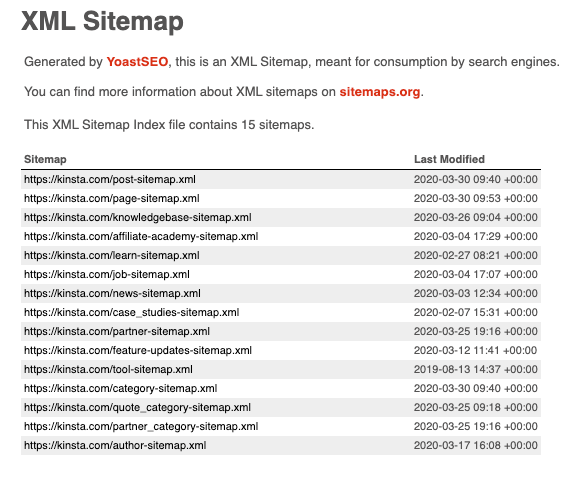
Example of the sitemap we use at Kinsta
We will go into more detail further below about how to submit this file to Google and Bing for fasting indexing and crawling. You can also check out our deep dive into using a WordPress sitemap.
SEO isn’t dead… and this guide will help you use it to grow your organic traffic by 78% ⚡️
Click to Tweet
20. Submit Your Sitemap to Google Search Console
Once you have an XML sitemap file, it’s recommended to submit it to Google Search Console so that you can access additional data on the status of your WordPress site. We will assume you have a Google Search Console account already. For more info, check out this more in-depth post on how to submit to your site to search engines.
In Google Search Console, click into Sitemaps under the Index section. Then input the location of your sitemap file as we described earlier, and click on Submit:
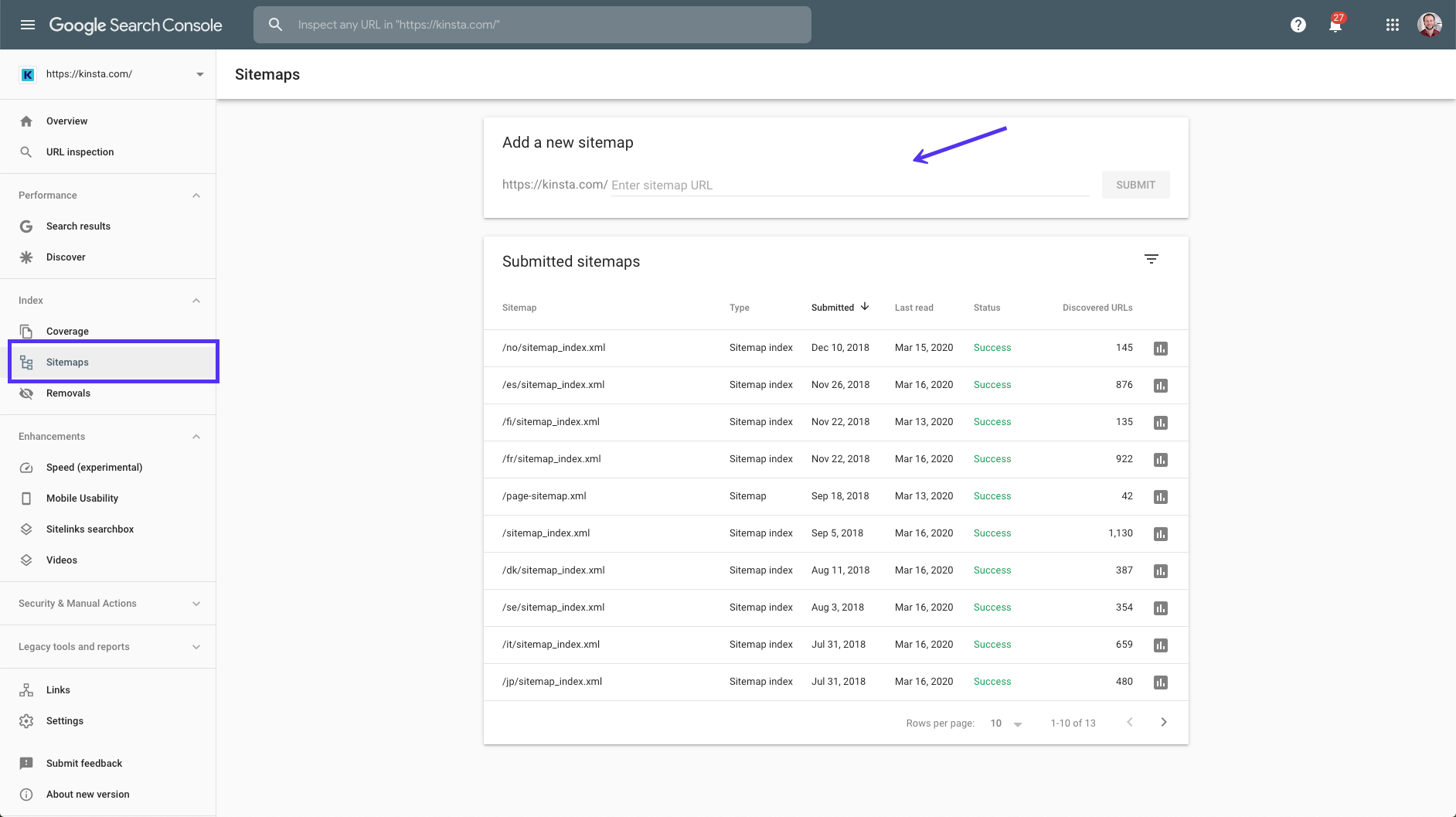
Submitting a sitemap to Google Search Console
You’ll then see how many pages/posts have been submitted and how many are actually indexed. Google will now automatically crawl your sitemap file on a regular basis.
21. Submit Your Sitemap to Bing Webmaster Tools
Just like with Google Search Console, it is also recommended that you submit your WordPress site using Bing Webmaster Tools.
22. Submit Your Sitemap to Yandex Webmaster Tools
Similar to Google Search Console and Bing Webmaster Tools, it’s also smart to submit your WordPress site to Yandex. This is a Russian search engine, but if you have global traffic it can help!
For more details, there’s our in-depth guide on how to submit your site to major search engines (and when you should do it).
23. Force Crawl for Faster Indexing
Typically, when you publish content on your WordPress site, Google will determine the crawl rate at which it indexes your content. This could be anywhere from a matter of a few minutes to hours or days.
However, there’s a way to index your content instantly in Google. ‘Force crawl’, as it’s known, tells the search engine to analyze your site immediately. This is a handy little trick you can use to see where you stack up against your competition in SERPs faster.
In Google Search Console, click on the URL Inspection option under Overview in the sidebar, and enter the URL of the page you want to force crawl.
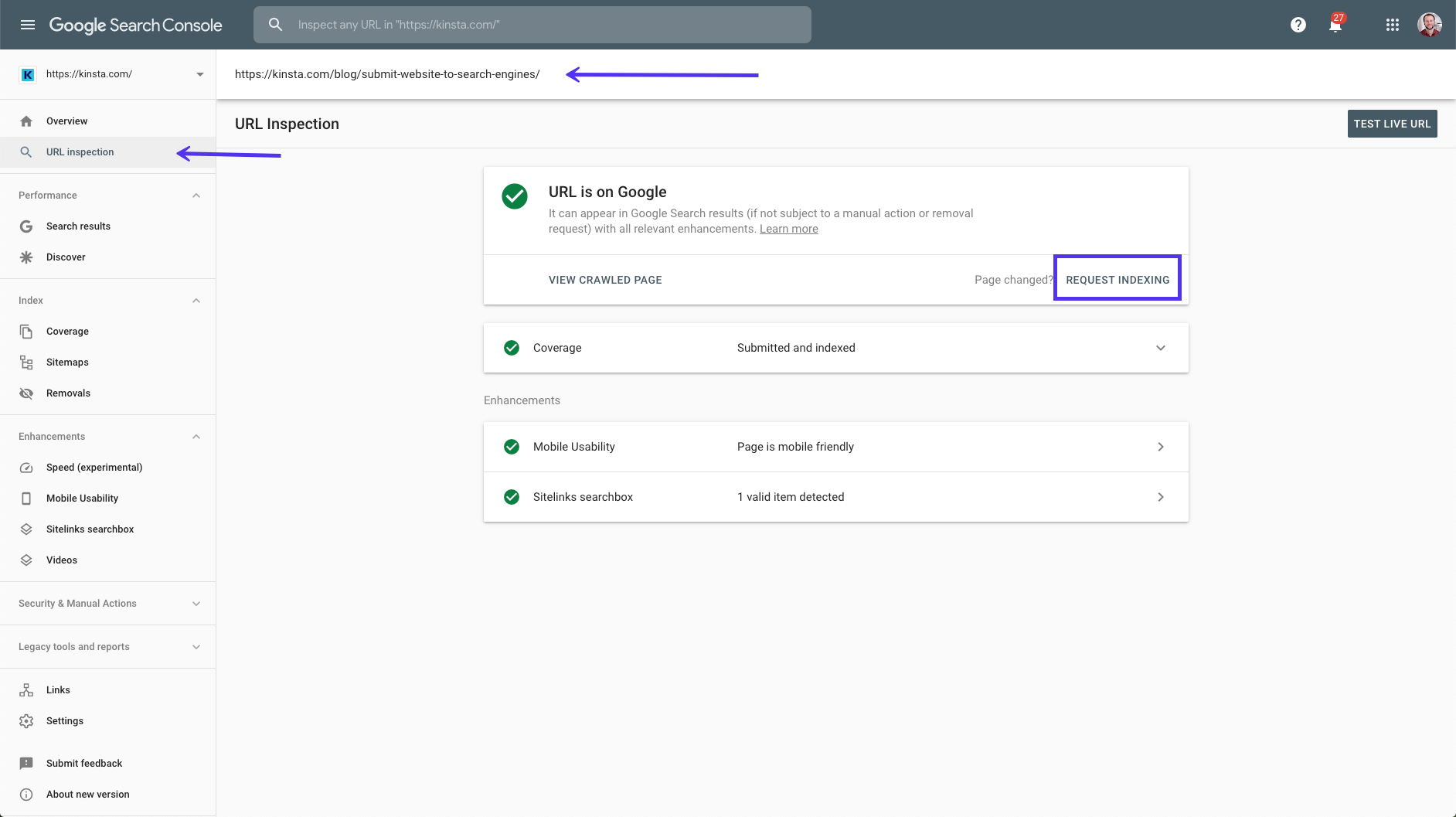
The URL Inspection option in Google Search Console
There, you should see a box that tells you the URL you’ve specified is available in Google. Below this, there’s a button labeled Request Indexing. Click on it to force crawl this url.
On the other hand, if Google isn’t able to access your site for some reason, you may see an error message here instead. It’s wise to periodically check this page for indexing errors to ensure that your site can be displayed in search results.
After Google Search Console processes your request, you should receive a confirmation message that looks like this:
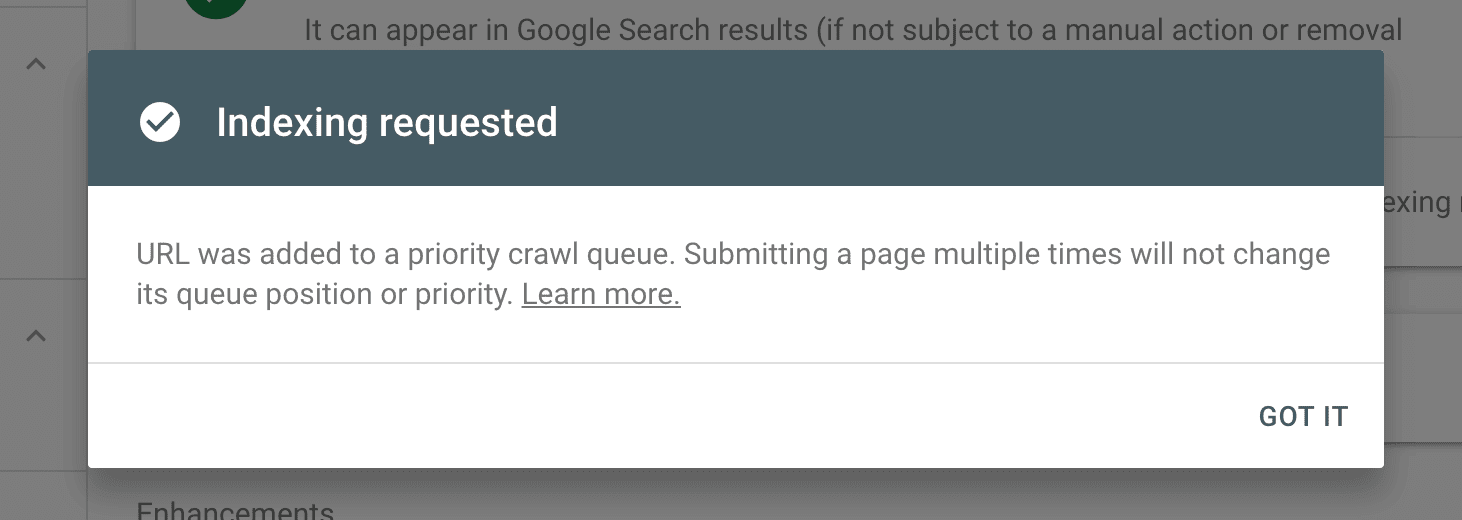
Indexing request confirmation message
Click on the Got It button, then check back a little while later to see if your request has been fulfilled and your page re-indexed.
It’s also important to note that you can check for crawl errors on your site using the URL Inspection feature as well. It’s wise to do so regularly, to make sure your content is being properly indexed.
24. Utilize Social Signals
‘Social signals’ include online activity related to your brand that doesn’t happen on your WordPress site itself. This includes tweets, shares, upvotes, and other similar indications of your brand’s quality.
Do social signals affect WordPress SEO? The answer, unfortunately, is not black or white. However, we have seen firsthand that they can temporarily affect your rankings in SERPs, based on our experiences with Reddit and Y Combinator for example.
In the past, we have seen posts trending on these sites immediately start ranking on page one of Google. After they’re no longer trending, these posts’ rankings tend to fluctuate and eventually settle down to where they’re actually going to rank more long term.
What causes this to happen? Our theory is that the combination of the mass amount of traffic and social signals causes Google to deem these posts as very relevant and bump them up in SERPs.
Many SEO specialists will debate this, but we have seen this happen firsthand quite a few times. You hit the front page of Reddit, for example, and immediately you’re ranking on page one for a very competitive term.
The next week, the post settles back down and you’re in the middle of the second page in SERPs. This then requires you to go back and further optimize the post, using some of the other strategies we’ve mentioned in this article to work your way back up.
Below is an example of something we wrote with decent keyword volume that skyrocketed in SERPs the very next day because we were able to gain a lot of social traffic to it:
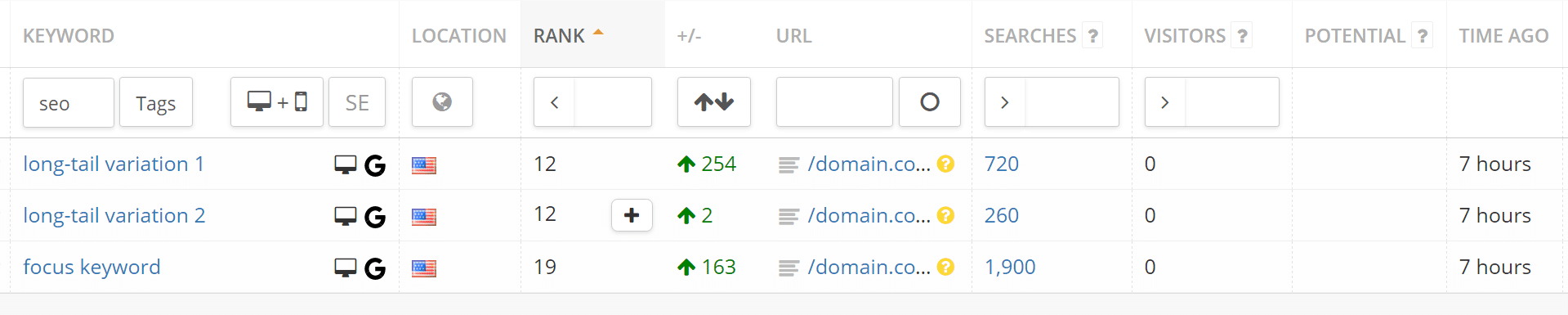
Social signals traffic
The biggest takeaway is simply that shares, social signals, and more traffic do most likely influence your rankings. So we recommend taking advantage of social media as much as you can.
Want to improve your site’s SEO? Start with this detailed guide and get ready to watch your rankings soar. ?
Click to Tweet
25. Do Keyword Research
Keywords are still alive and well in 2020. That’s why ranking matters. Remember, as we mentioned before, Google is still a computer algorithm. It has to look at something to calculate rankings and keywords are still a big part of that.
This is an example of a brand new site that grew from 0 to 260K+ monthly visits with less than 30 articles:
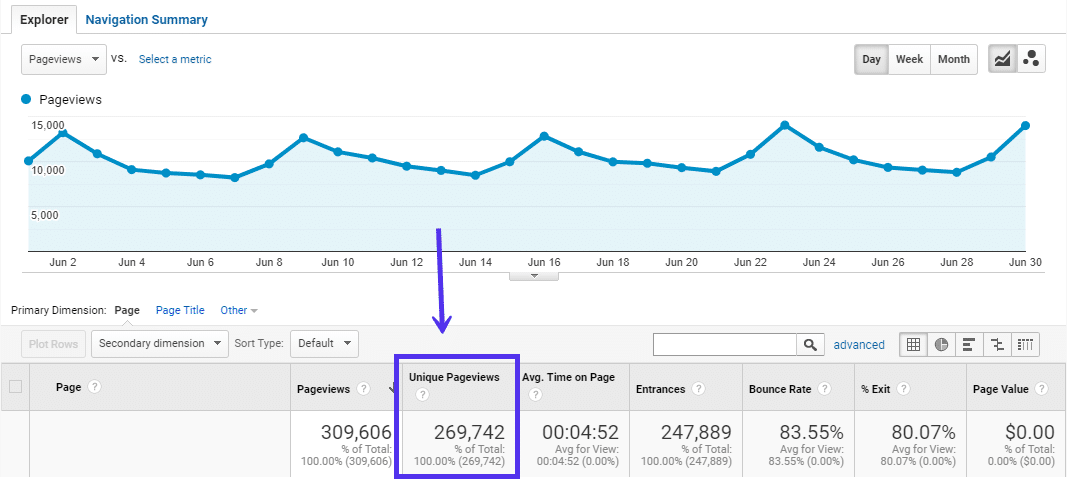
Monthly SEO Traffic
How did they do it? They found a good niche and did strategic keyword research. There are many great tools out there to help you with this. A couple of our favorites are KWFinder, SEMrush, and Ahrefs. The trick is finding a good keyword with search volume while also not picking something that’s too competitive.
Also, don’t forget about multilingual SEO! Keywords in other languages are sometimes a lot less competitive. The English market is very saturated when it comes to content marketing and SERPs.
For example, in English, let’s look up the term “marketing strategies.” We can see that it has a global volume of around 47,000 searches per month. If you look at SERPs for this term, you’ll see that trying to rank for it means going against huge domains with high domain authority:
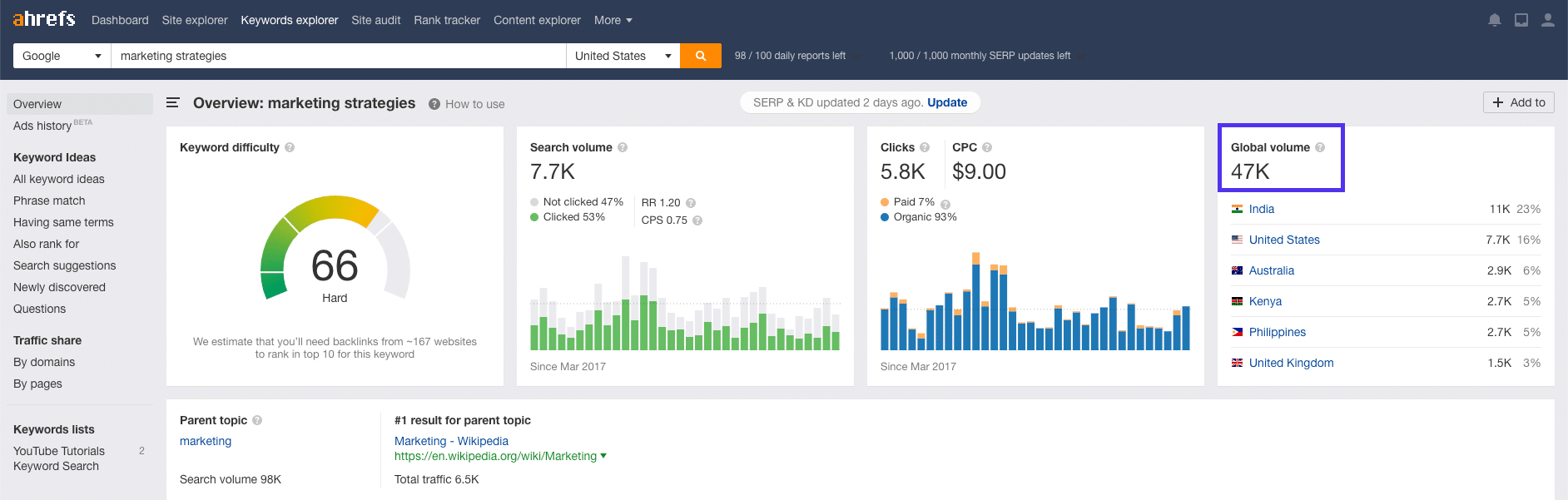
Keyword volume for “marketing strategies”
In other words, “marketing strategies” is going to be hard to rank for. If you’re smart, you probably wouldn’t try to tackle this keyword.
However, if you consider the same term in Spanish, “estrategias de marketing,” you can see the number is still respectable, though, at around 37,000 per month:
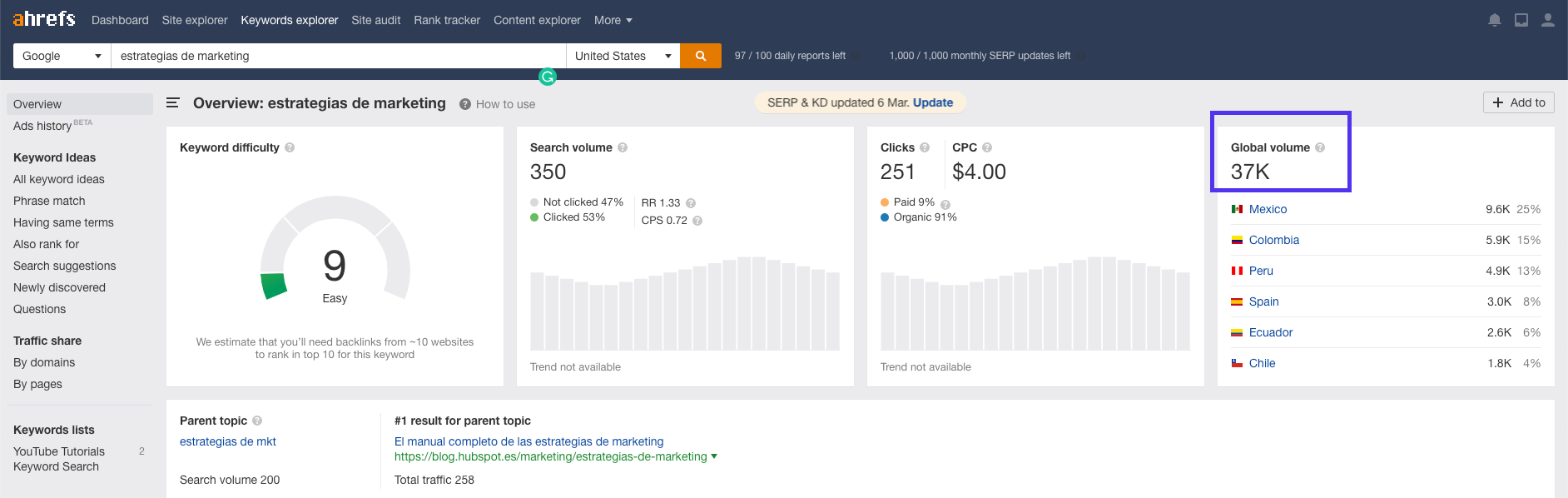
Keyword volume for “estrategias de marketing”
Additionally, the domains you would be competing against for this term all have low domain authorities of under 40.
That is now something you could tackle. When it comes to other languages, you will find that a lot of search terms are simply easier to rank for.
Make sure to check out our in-depth WordPress multilingual guide to start dominating the SERPs in other languages.
26. Build Quality Backlinks
Backlinks are still very important when it comes to WordPress SEO. They’re used by Google for passing authority as we discussed earlier, and to show that there is another relevant or important site that has similar information.
When a high domain authority site links to you, it does a lot more than you might think. Brian Dean over at Backlinko analyzed over one million search results, and the conclusion was that backlinks are still an important ranking factor.
Generally, it’s a good sign if the number of referring domains linking to you is on an upwards trend. This means that over time, more and more websites are linking to yours.
In the study Brian did, the number of unique referring domains was the strongest correlation found. The websites that had more referring domains were the ones with higher rankings:
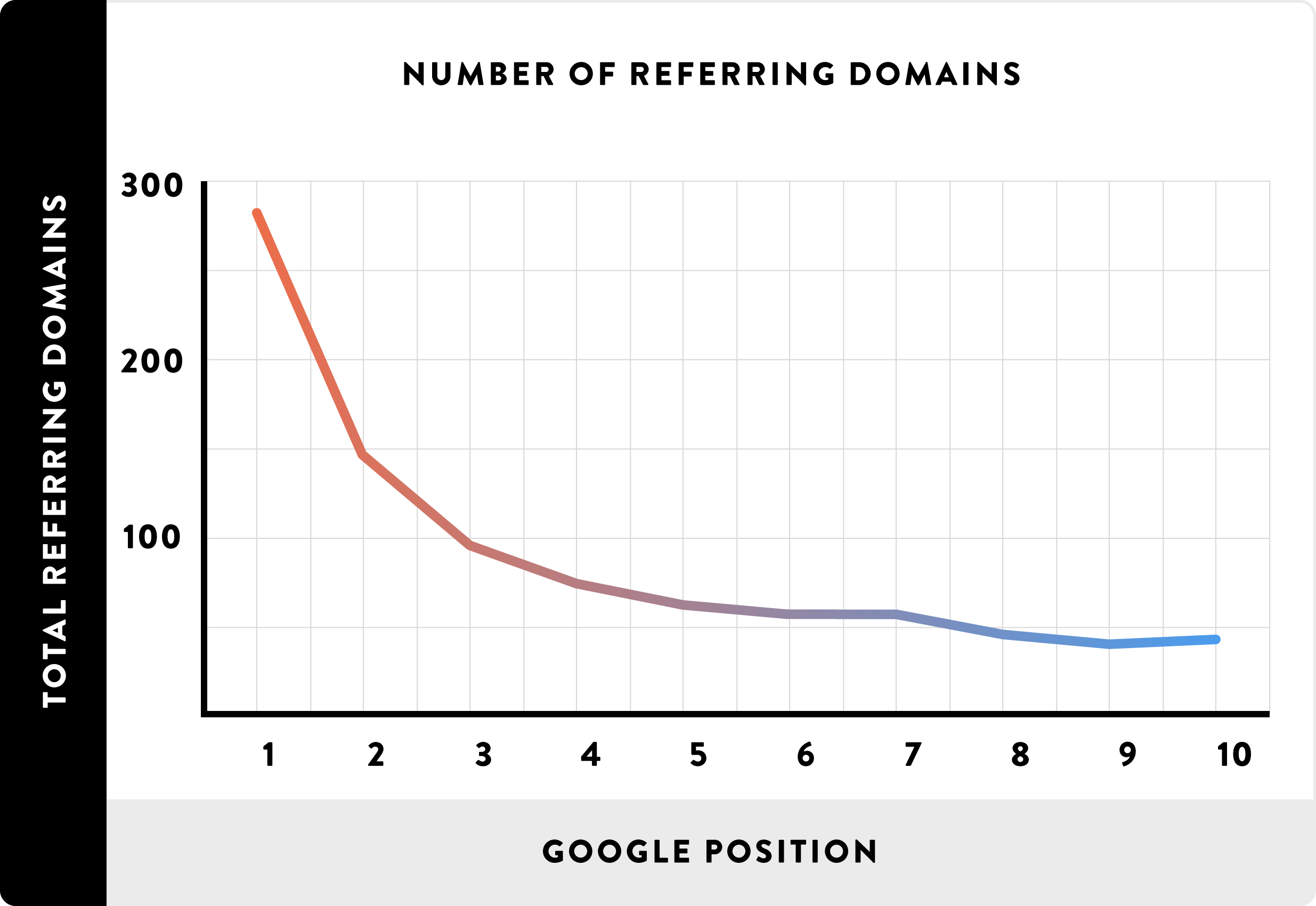
The correlation between the number of referring domains and Google rank
Matthew Barby also did an analysis of 1 million URLs and discovered that backlinks do matter. On average, the top two results on the first page of Google results contained 38 percent of all the backlinks from results listed on page one.
A good tool to get an overview of your backlink profile is Ahrefs. You can see the total number of backlinks to your site, the number of referring domains, organic keywords, and more. This platform’s backlink notifications are also helpful.
We’ve tried quite a few backlink tools, and Ahrefs definitely takes the cake for accuracy. The New Backlinks feature lets you see when new websites around the internet have linked to your WordPress site. Below is an example of SEJ linking to our negative SEO case study:

New backlinks in Ahrefs
A little tip: share the content when people link to you. This helps to build social signals for them on their page, which in turn can build up their page authority. Links from sites with higher page authority is beneficial to your WordPress SEO too, so it’s a win-win.
In other words, you can help yourself by sharing content from third parties that have taken the time to link to you. Never be afraid of reaching out to other bloggers and asking them to mention your outstanding post on their blog.
27. Install an SSL Certificate
Google has officially said that HTTPS is a ranking factor, that’s not something new:
Reading “HTTPS as a ranking signal”: http://t.co/nEjcGhm8bJ
— Matt Cutts (@mattcutts) August 7, 2014
In order to use it, you’ll need to install an SSL certificate on your site. While this may only be a small ranking factor, there’s no reason not to take any advantage you can get to beat your competitors in SERPs.
Plus, considering Google’s push for everyone to migrate to HTTPS, you can bet that the weight of this ranking factor will most likely increase in the future.
You can also check out some of the other data surrounding SEO and SSL certificates. Matthew Barby did an analysis of 1 million URLs, and found that over 33 percent of all pages ranking in the top three spots on Google SERPs use HTTPS:
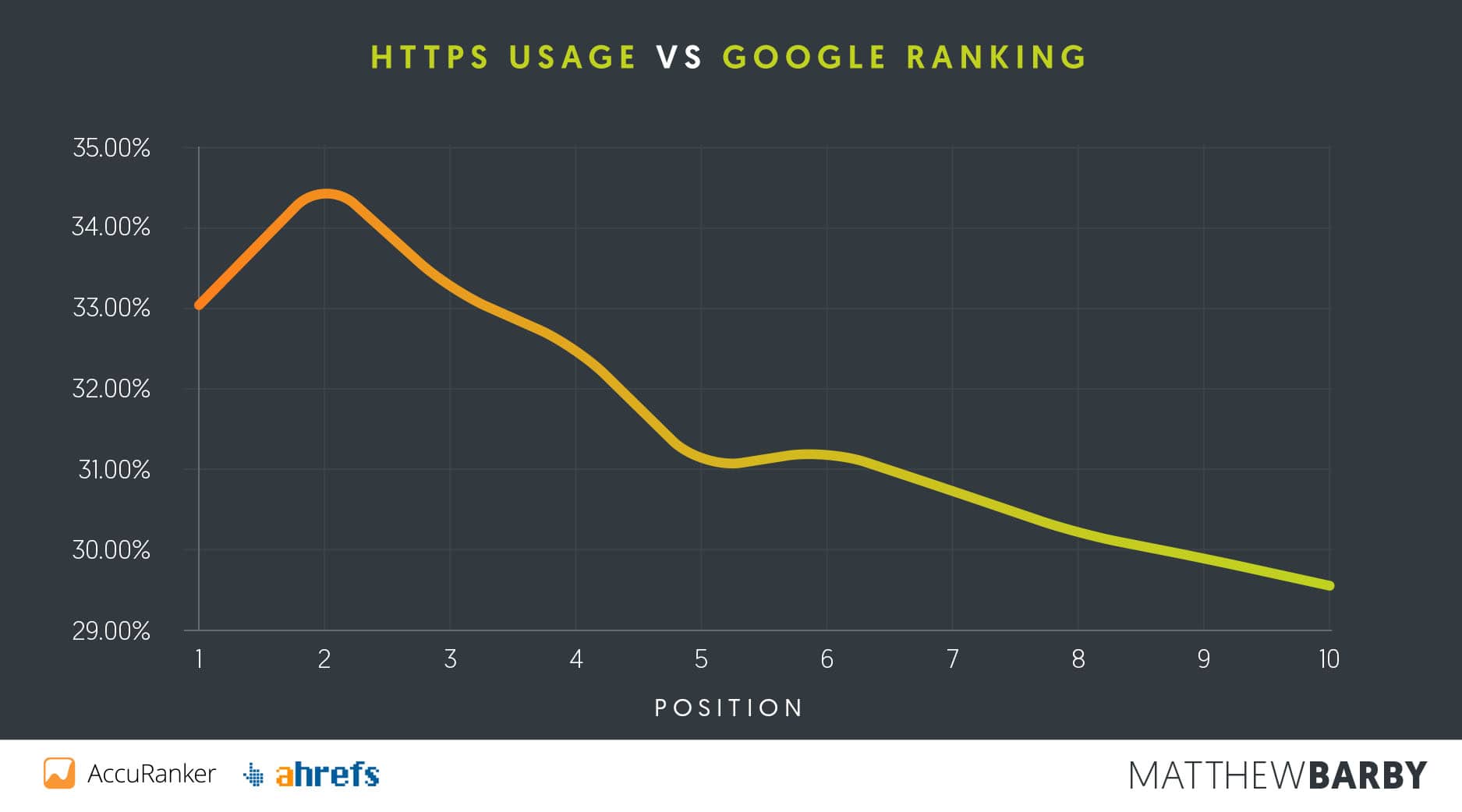
HTTPS usage vs. Google ranking
If you haven’t yet installed an SSL certificate on your site, check out our in-depth HTTP to HTTPS migration guide for WordPress.
28. Apply Schema Markup
You may have heard the terms ‘schema markup’ or ‘structured markup’ being thrown around the web. Schema markup is basically additional code that helps search engines deliver more and better data to visitors.
If you’ve ever seen a star rating next to a review on a SERP, you’ve seen the results of schema markup. This can help you achieve special spots on SERPs, as well as a dramatic increase in your CTR.
The CXL Institute ran a study and found that companies that utilized star ratings saw a significantly higher CTR for organic SERPs, with increases by as much as 35 percent. Their conclusion was that this strategy does yield better results.
Many WordPress themes have schema markup coded into them, but there are also some that don’t. You can test your website or blog post with the Google Structured Data Testing tool:
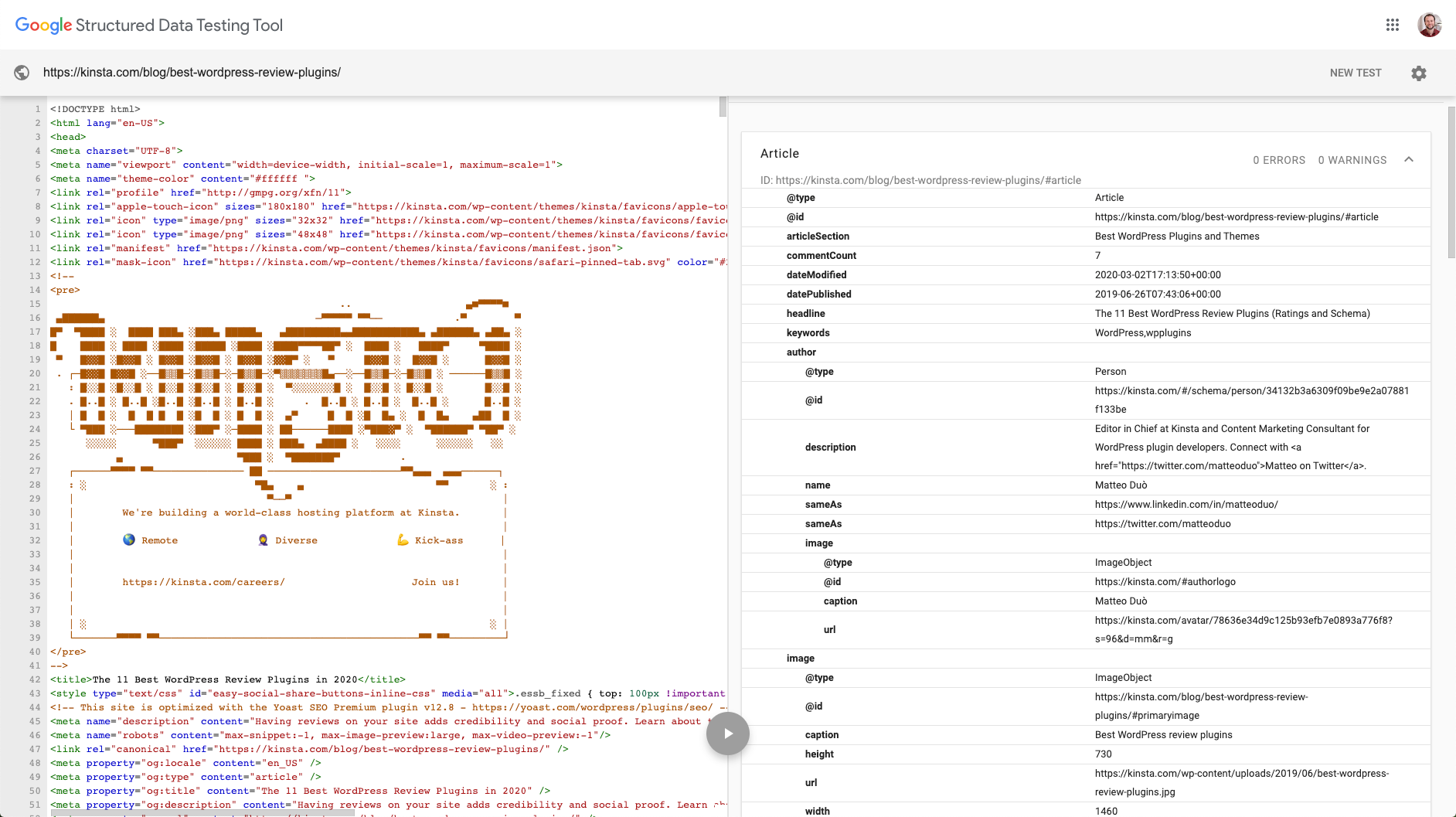
Google structured data schema
Generally, what you want to see is zero errors and some kind of return on the right side of the screen. If it’s completely blank, that means your WordPress site doesn’t have any schema markup added to it.
To add schema markup to your WordPress site, we recommend the free Schema plugin. This will automatically add the necessary code. You can then run another test in Google’s structured data testing tool.
29. Specify Social Markup
Similar to schema markup, there’s also social markup to consider. You may have seen thumbnails on Facebook or Twitter when you share a blog post from your WordPress site. Those are generated using social markup.
Fortunately, the Yoast SEO plugin comes to the rescue again. It can add the necessary social markup for you. While it is unknown how much this affects WordPress SEO, it never hurts to let Google know just which social media profiles are connected with your brand.
We recommend going into the Social options in Yoast SEO and filling out all the available fields:
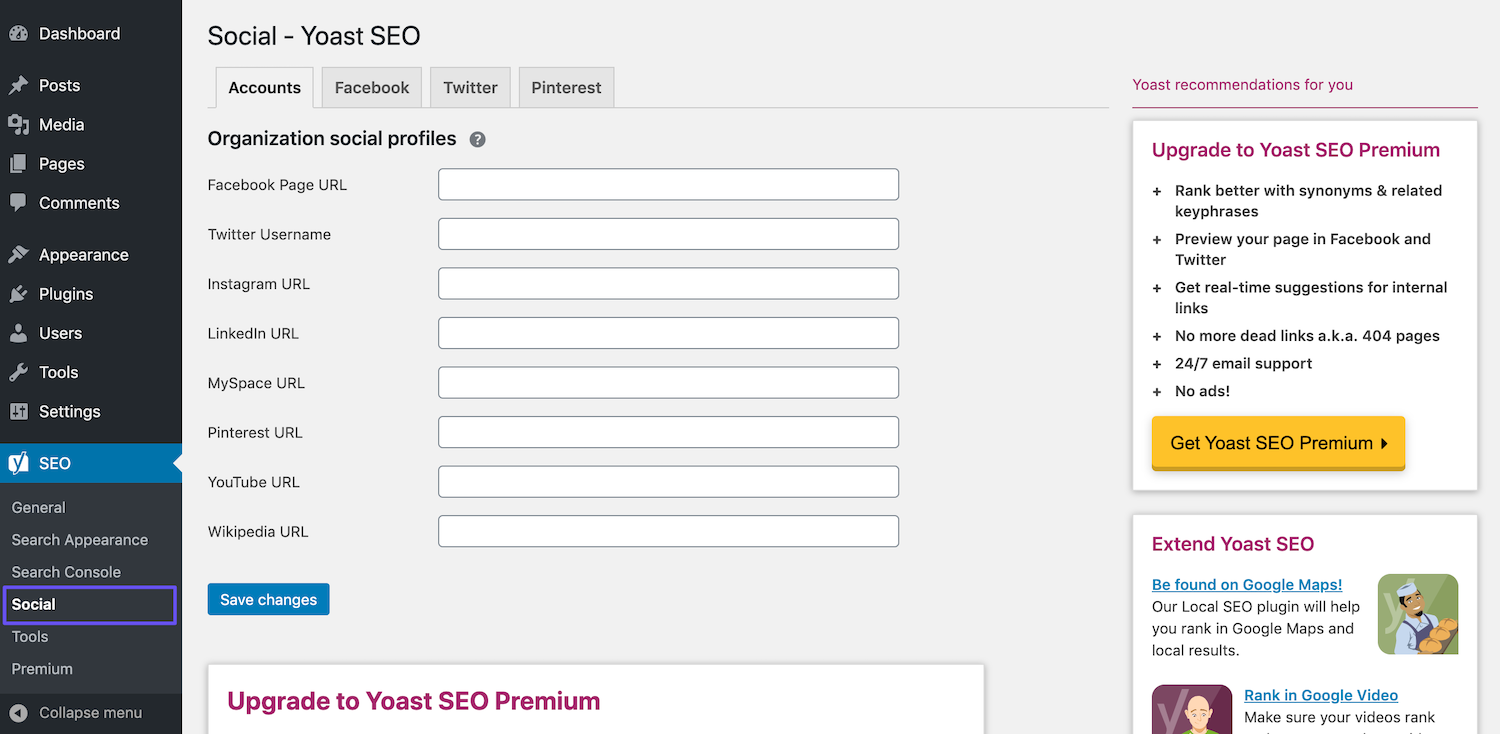
The Yoast SEO Social settings
You can also change settings such as the default thumbnail that shows up when your website is shared, and the type of thumbnail that Twitter uses:
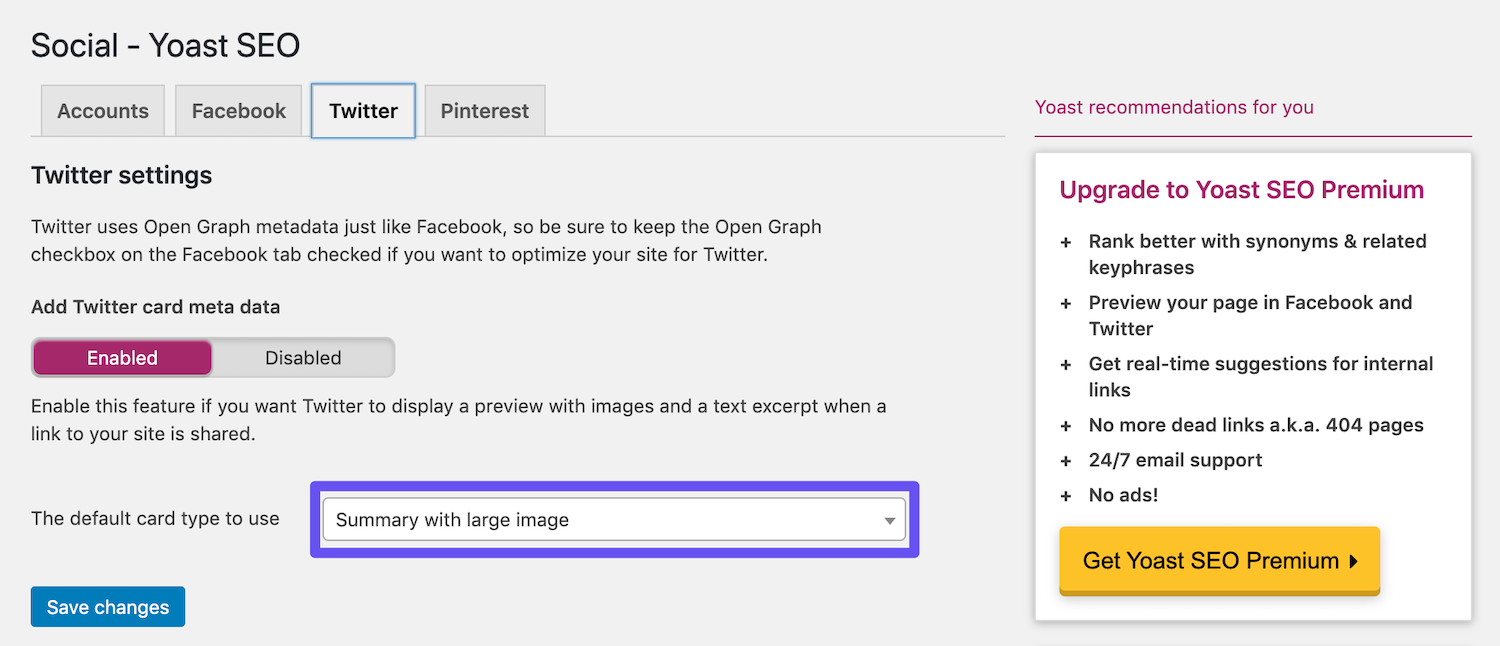
Changing the default Twitter card type with Yoast SEO
This is an example of the code that is automatically added for you by the Yoast SEO plugin. I’m using this blog post on SEO:
Facebook and Google use what they call OG tags to pull in information, while Twitter uses its own meta information.
30. Publish Evergreen Content
Evergreen content can be very important when it comes to WordPress SEO and long-term organic traffic. This term refers to content that is always relevant, no matter when you read it.
Usually, when it comes to publishing evergreen content, the writer has to occasionally update the posts. After all, most industries change slightly over time.
Another advantage of evergreen content is that you can share it over and over again, and keep building up backlinks and social signals for it. If you have the choice of publishing evergreen content vs news, it’s wise to go for the long-term play.
31. Make It Into the Google Knowledge Graph
Have you ever seen a box appear at the top of a Google SERP? It’s called the Google Knowledge Graph, sometimes also referred to as a featured snippet. If you’re able to get one of your posts to display in this box, you can be sure your organic traffic is going to skyrocket:
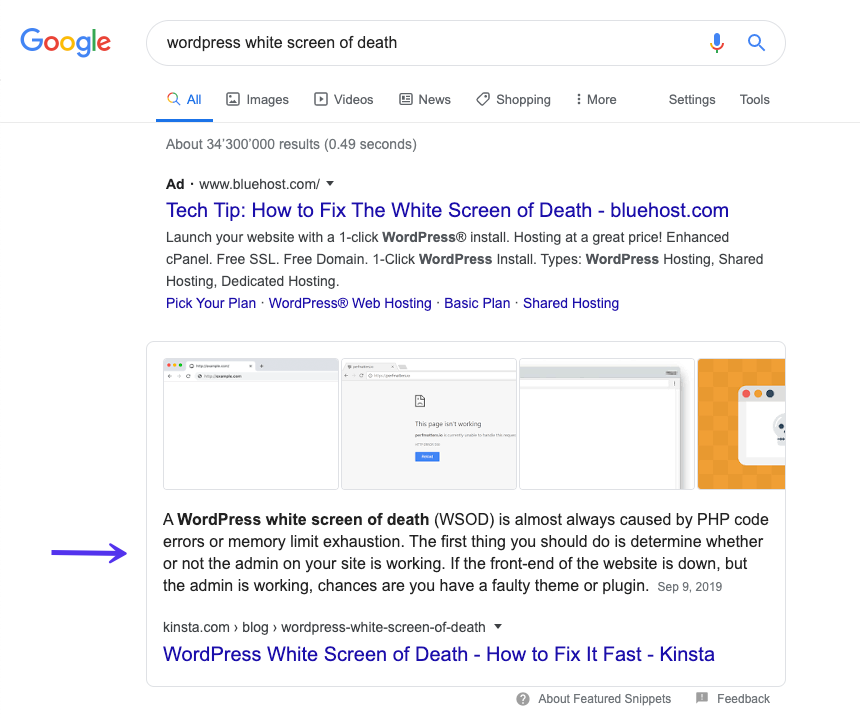
Google Knowledge Graph
The question is, how do you do this? Unfortunately, there’s no magic recipe to get your content into the Google Knowledge Graph 100 percent of the time.
However, from our personal experience, adding schema markup and using headers and bulleted lists effectively can help you achieve the coveted featured snippet. Structure your posts in an organized fashion with markup and you should be on the right path.
32. Consider Negative SEO
Negative SEO is a very important topic, as many people don’t know how to deal with it. Normally with SEO, you want to get backlinks from other people, as this helps build up your domain and page authority.
However, this strategy can also be reverse engineered to hurt your website. This is why you should be monitoring your backlink profile and the only way you will know that others aren’t committing negative SEO against your website.
For instance, in one case a business was attacked and the very next morning had over 200,000 bad backlinks against its site. It took over 2 years to clean up the mess:
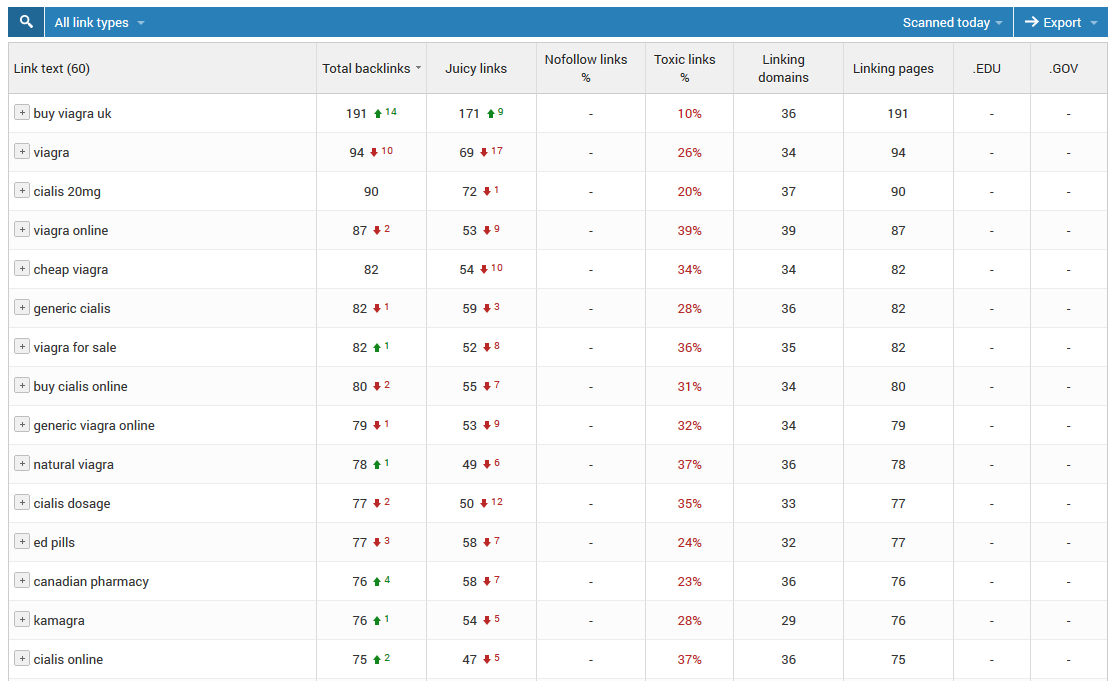
Spammy Viagra links
At first, this doesn’t seem fair as you can’t stop someone from creating a bad backlink to your site. To rectify this, Google has what they call the Disavow tool. This allows you to create a list of domains that you want Google to ignore in order to protect yourself.
33. Claim Your Social Profiles
It’s also wise to claim all of your social media profiles ASAP. Typically, businesses should do this immediately after launching their websites. Most backlinks from social media profiles are nofollow, but they can still send you a lot of traffic.
Another big advantage of this strategy is that social media profile pages rank very well in SERPs. This can be huge for branding. Let’s take Kinsta for example.
If you Google “Kinsta”, you can see that our LinkedIn page and our Twitter profile rank on the first page. Our LinkedIn company page ranks on the top of the second page. Utilizing social media profiles are almost an instant win for your brand, and require almost no effort on your part:
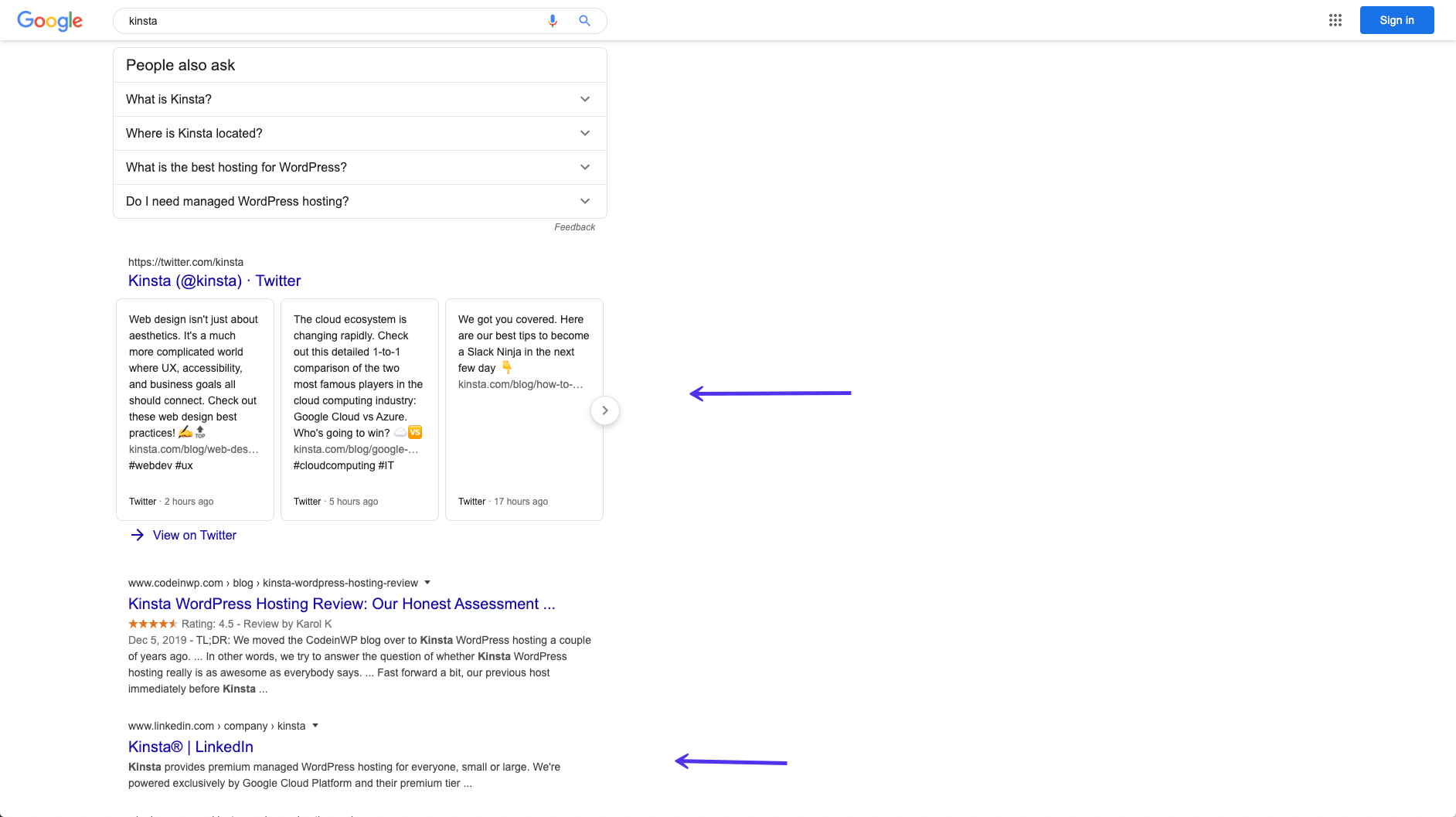
Kinsta’s social media profile rankings in Google
You can use a free tool like Namechk to see which names are available across all social media networks. Make sure to claim all of yours today.
34. Use Local SEO Techniques
Local SEO is highly important, especially for small businesses. There’s much more to it than we can cover in this post alone. One quick tip is that you should immediately register your site with Google My Business and Bing Places.
These are both completely free and will help you show up in SERPs for location-specific searches. For example, below we searched for “Italian restaurant” in New York:
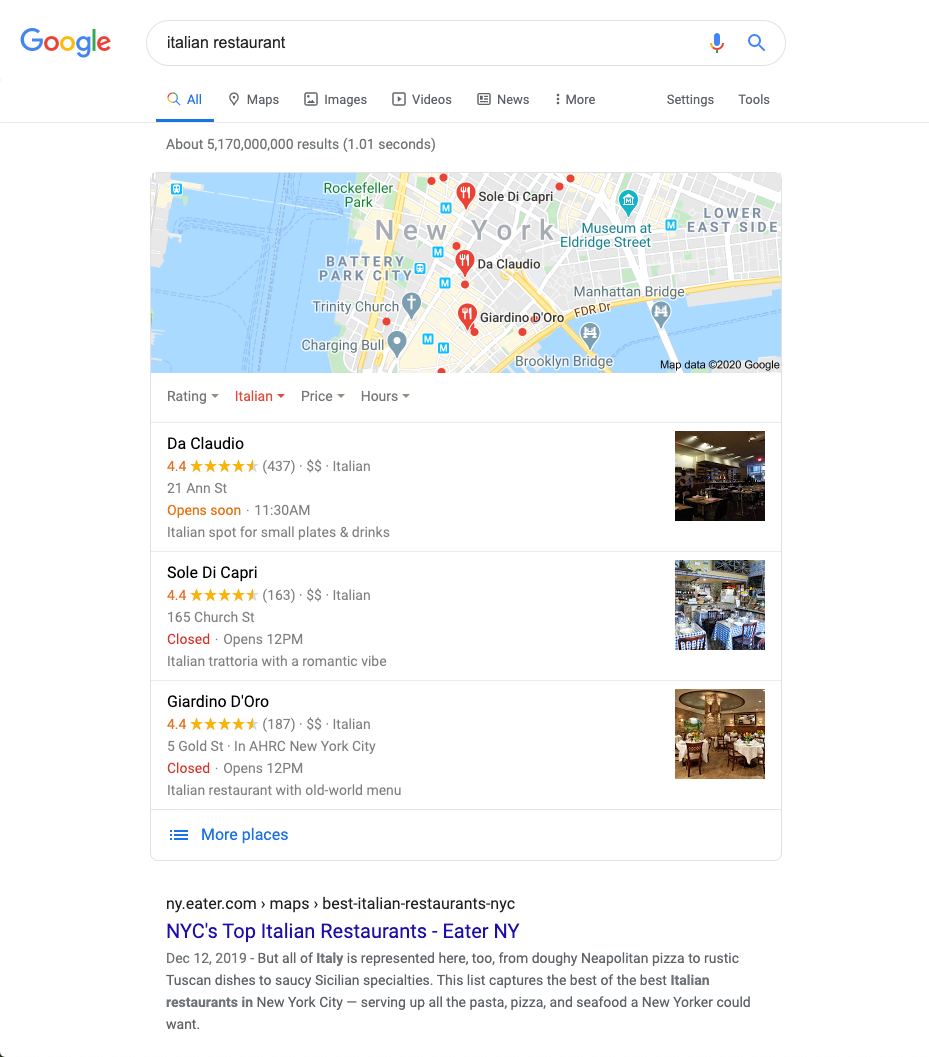
Example of a local Google search results for “Italian restaurant”
Check out this in-depth local SEO guide from the folks over at TheSiteEdge. This is a great way to get started and stay ahead of your local competition.
35. Make Sure to Index Images If Using CDN
Traffic from images can actually add up to quite a bit over time so it is important to verify that your images are getting indexed. According to data from Jumpshot, Google Images made up over 22% of web searches in 2018.
If you’re using a CDN, you want to ensure that your images get indexed. For users of the Yoast SEO plugin, you will want to add the following code to the bottom of your functions.php file.
Replace of course the domain and CDN domain with your own:
function wpseo_cdn_filter( $uri ) {
return str_replace( ‘http://yourdomain.com’, ‘http://cdn.yourdomain.com’, $uri );
}
add_filter( ‘wpseo_xml_sitemap_img_src’, ‘wpseo_cdn_filter’ );
If you don’t do this, it could result in your images getting de-indexed (as seen below), meaning you would lose out on all the benefits of Google image search. In September 2018, Google also made a change to how their image algorithm works.
Google announced a change to their image search algorithm. Notable points:
-They prioritize freshness
-Images higher on pages rank better
-Topical authority matters moreRelevant SEO paragraphs from the article shown below, found via @CyrusShepard https://t.co/9y3bM5mfTl pic.twitter.com/0Kp9wakuEq
— Ross Hudgens (@RossHudgens) September 26, 2018
36. Don’t Index Image Attachment Pages
Whenever you upload an image in WordPress and insert it into a post or page, it creates a separate attachment page on which the image resides. If you aren’t careful, Google might actually start indexing these pages, which is sometimes not a good thing.
For instance, if someone clicks on an image attachment page in search results, all they’ll see is the image – not the content in the post. This will most likely result in them leaving immediately, causing your bounce rate to go up.
If you notice this on your WordPress site, the Yoast SEO plugin has a redirect option to fix it. Simply navigate to SEO > Search Appearance, and click on the Media tab:
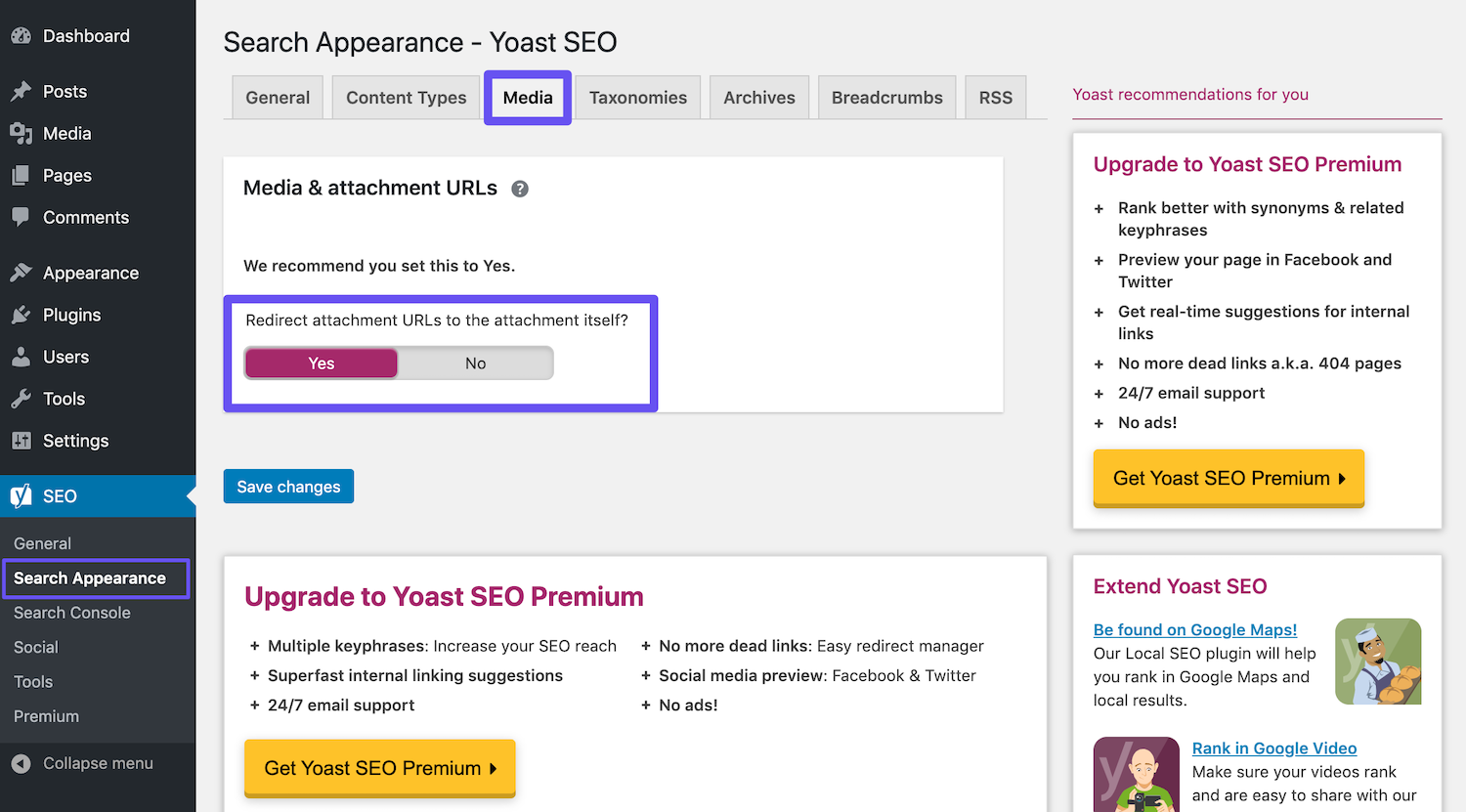
The Yoast SEO attachment redirects setting
Then simply enable the Redirect attachment URLs to the attachment itself option.
37. Translate Your Website
Adding additional languages to your site can be a huge game-changer when it comes to WordPress SEO and traffic. Neil Patel experimented with this and saw a 47 percent increase in traffic after translating his site into 82 languages.
Of course, this won’t work for everyone and success depends on your business and geographical location. However, it’s definitely something to think about.
At Kinsta, we’ve translated our site into 10 additional languages and have seen an 18 percent increase in organic traffic because of it:
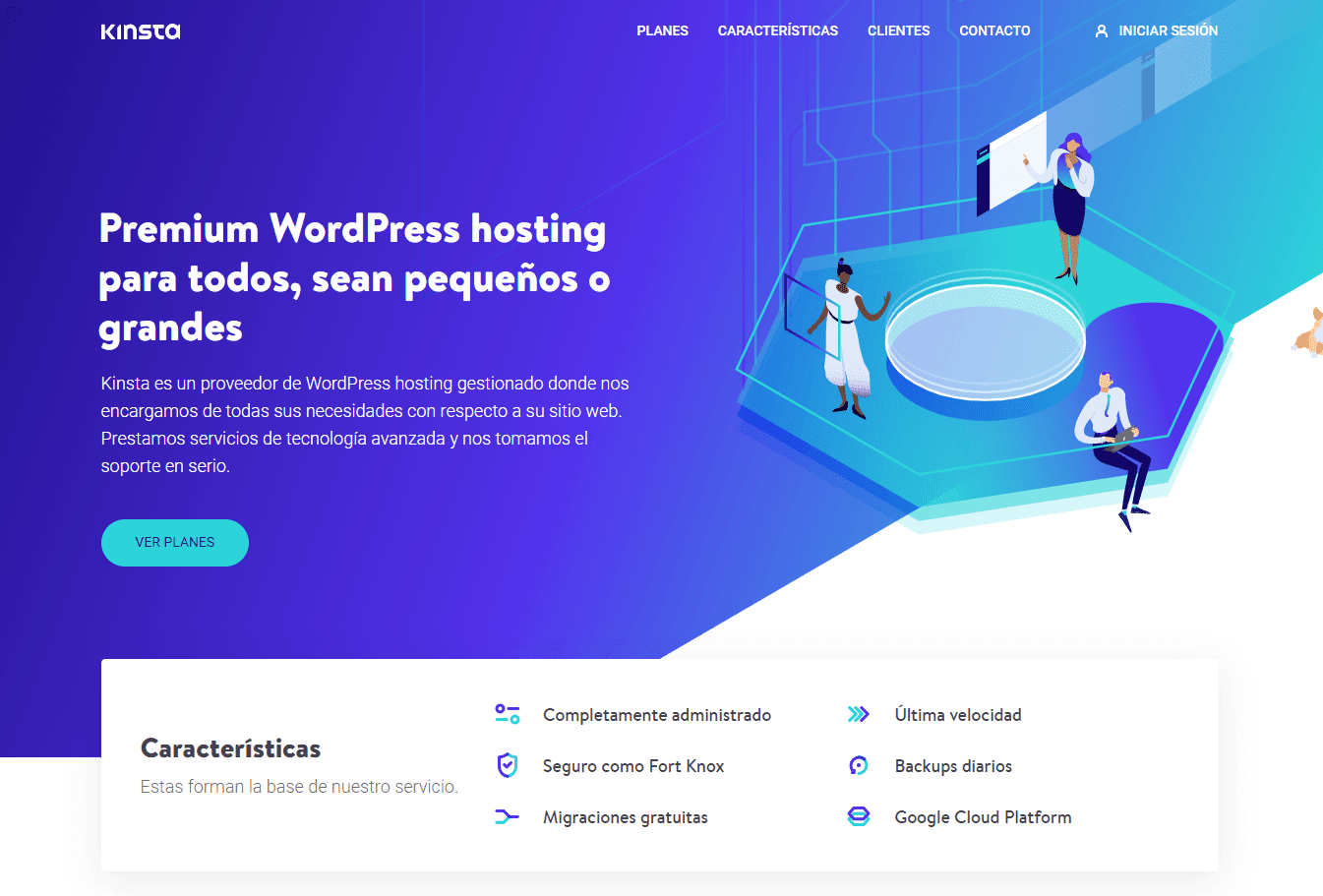
The Kinsta home page in Spanish
When it comes to implementing this on your WordPress website, Google won’t penalize you for duplicate content as long as you have the correct hreflang and canonical tags installed.
In the following example, these tags tell Google that the English version is the original and that this is a secondary version only in Spanish:
English Version
Spanish Version
There are plugins you can use to translate your content and translation services for WordPress such as Weglot.
Remember, no automatic translation tool will ever beat having an actual person translate it for you. We recommend hiring a native speaker or using a service.
38. Optimize Your Website’s Speed
Website speed is huge when it comes to WordPress SEO. Google announced way back in 2010 that it does affect your rankings. Plus, page speed matters to your visitors. Here are a couple of stats to prove the point:
-
One in four visitors would abandon a website if it took more than four seconds to load.
- 46 percent of users don’t revisit poorly performing websites.
- Website owners have a mere five seconds to engage visitors before they consider leaving.
- 74 percent of users accessing a mobile site would leave if it took longer than five seconds to load.
- Every one-second delay in page load time could lead to $1.6 billion in annual losses for online merchants as big as Amazon.
A couple of ways you can easily improve your site’s speed are to implement a CDN, and optimize your site accordingly. However, these strategies can only get you so far.
Your web host plays a huge role in your site’s speed, so investing in quality managed WordPress provider is key.
For example, some of our clients saw as much as a 200 percent increase in site speed after switching to Kinsta:
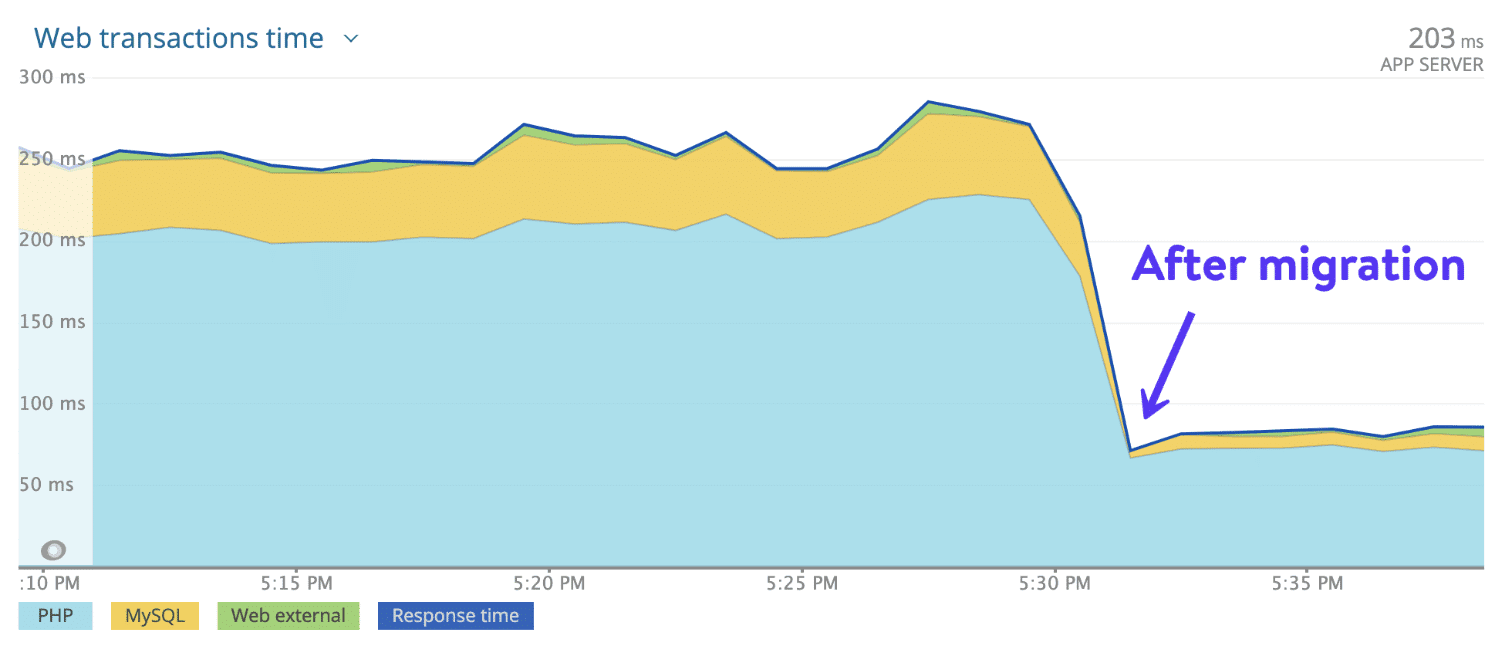
Web transaction time after migrating to Kinsta
If you’re in need of a new hosting plan, consider checking out ours.
39. Fix Broken Links
Nobody likes broken links, including Google. There are a couple of ways you can fix broken links on your WordPress site. The first is to simply check for them in Google Search Console. This is yet another reason why you should be using this platform.
To find broken links in Google Search Console, navigate to the Coverage section. Here you’ll see a report that notes pages on your site with errors and warnings, as well as content that is valid or excluded:
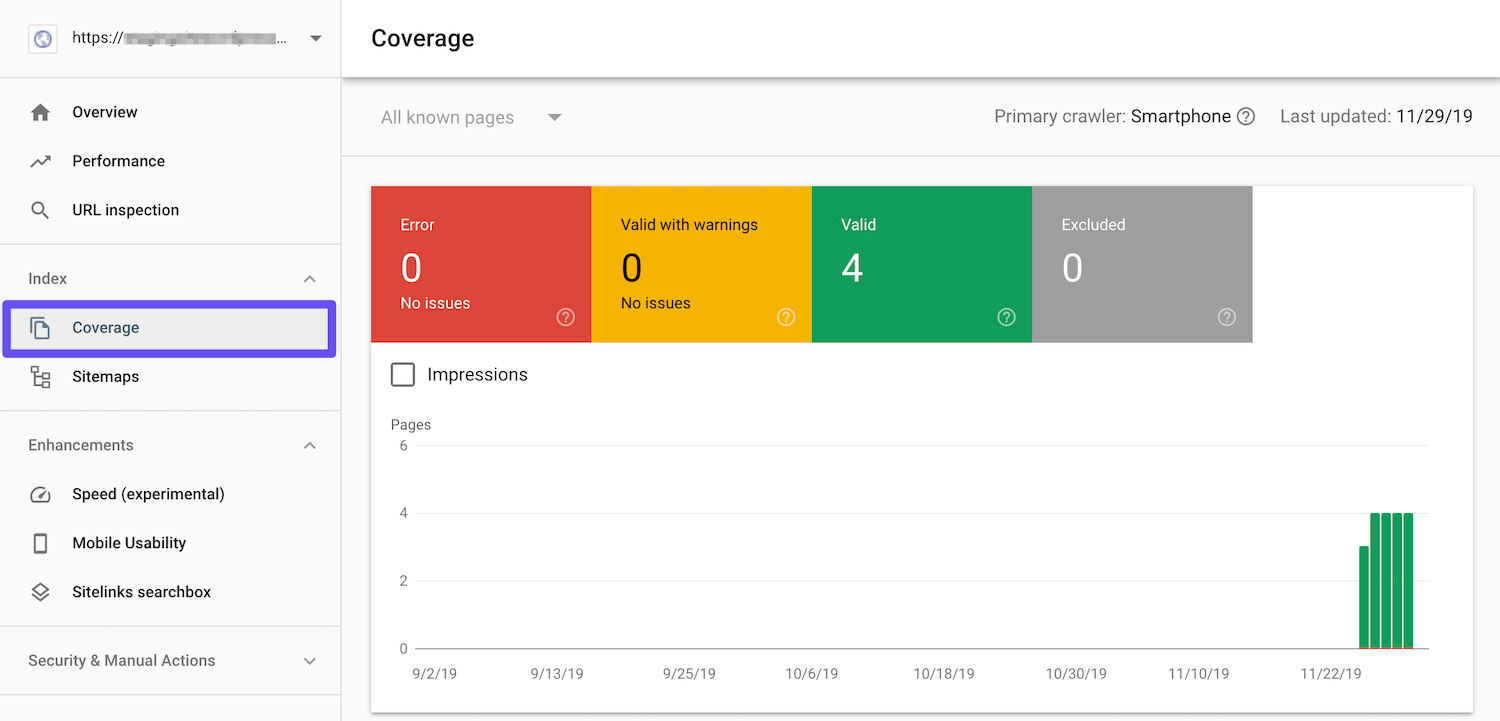
If you click on the Error box and scroll down to the Details section, you’ll see a list of any problems Google encountered while crawling your site. This will include 404 errors, which usually indicate broken links.
Google Search Console should tell you where these broken links are located, so you can go to your site and replace them with valid ones. You should then resubmit your page to the search engine.
There are broken link plugins for WordPress as well. However, we don’t recommend these, as they tend to hurt the performance of your site.
If you want to scan your site for broken links, it’s better to do a one-time scan with a free online tool like Online Broken Link Checker or use a site audit tool as we discuss below.
40. Conduct Regular SEO Audits
A great way to instantly check on how well your WordPress site is optimized is to do a quick WordPress SEO audit. There are great free and premium tools out there to help you.
SeoSiteCheckup is a free tool that has over 50 checks to let you know how you’re doing. Varvy also has an excellent SEO tool that you can run your site through. It checks for Googlebot access, mobile usability, security, accessibility, page speed, and more:

Varvy SEO tool
While these tools are pretty basic, they can help you get started.
41. Ensure That Your Site Is Mobile Responsive
Google announced the testing of its mobile-first indexing strategy in 2016. Their algorithms will eventually primarily use the mobile version of a site’s content to rank pages. This is a huge change in how Google is going to be indexing content. It means that mobile is now more important than ever:
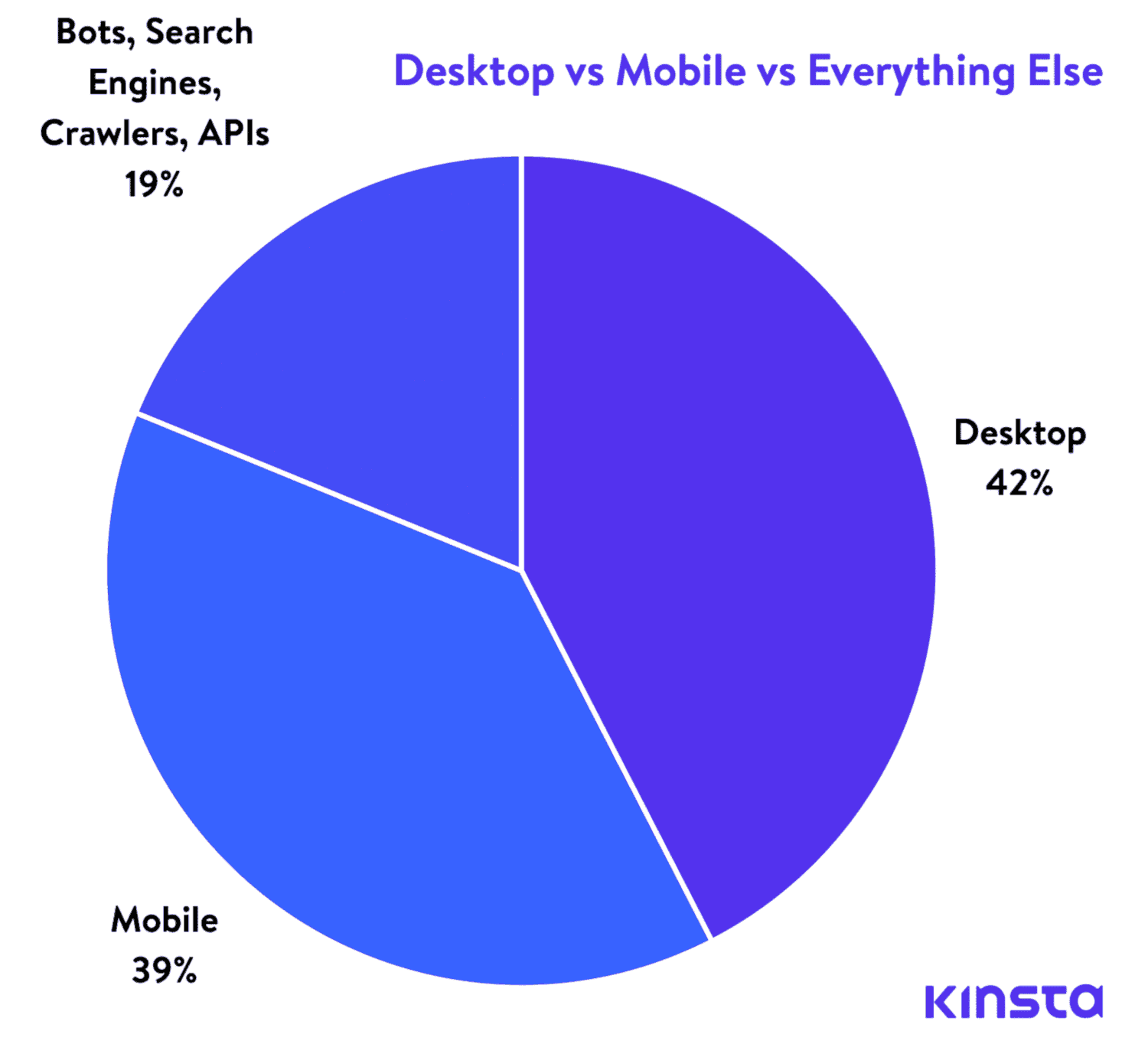
A comparison of desktop, mobile, and other traffic
If you don’t have a responsive site yet, drop everything you’re doing and get on that immediately. You can use Google’s mobile-friendly tool to see if your current WordPress site passes the test:
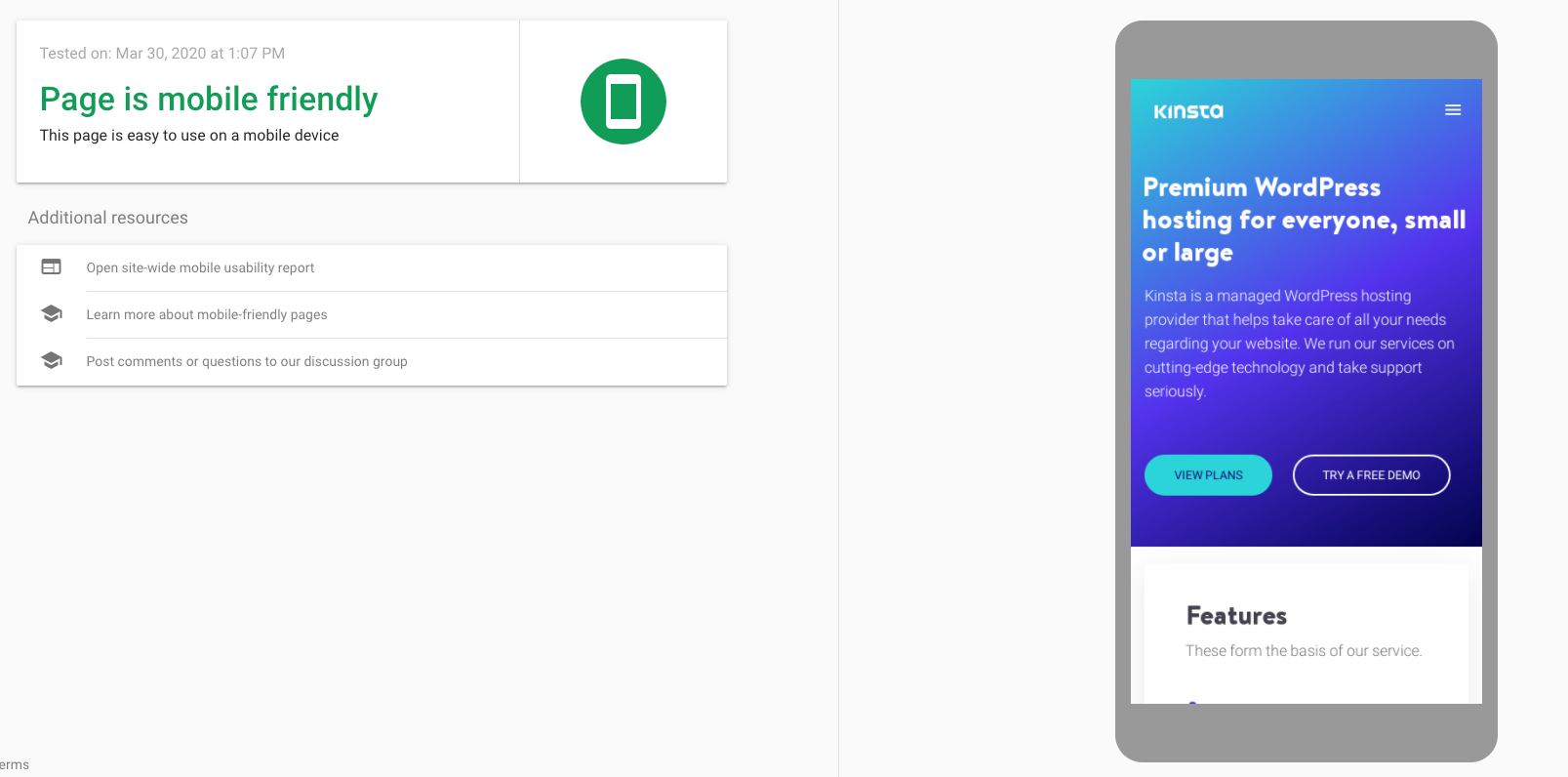
The Kinsta website in Google’s mobile-friendly test.
Another option is to implement Google AMP, which is an open framework that allows websites to build light-weight web pages.
However, AMP is not for everyone. Make sure you take a look at our AMP case study and why we removed it from our site.
It’s also helpful to check Google Analytics to see how much traffic your site is getting from mobile devices. If you’re a Kinsta client, you can also view mobile vs desktop traffic in MyKinsta Analytics:
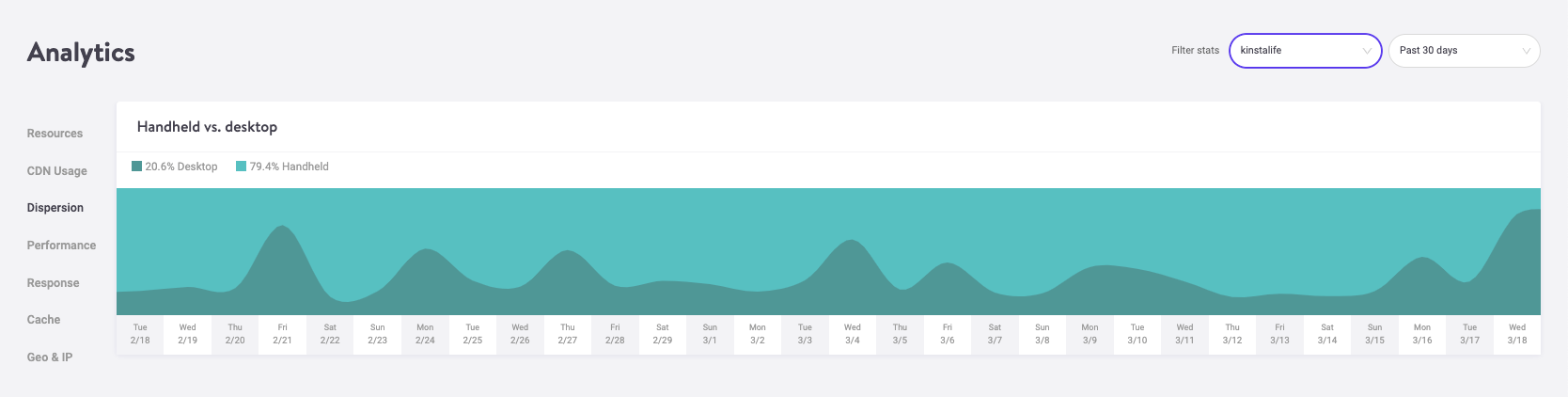
MyKinsta Analytics mobile vs desktop traffic
This will help you determine how much priority you should place on responsiveness.
42. Index Post Categories
This is strategy is optional, but indexing categories in Google can increase the relevancy of your content to boost your page rank, increase your traffic, and improve your WordPress SEO.
A lot of WordPress themes don’t show category descriptions by default. Following the steps below will enable you to index your categories and show them on your site.
Enable Category Indexing in Yoast
The first thing you’ll want to do is navigate to SEO > Search Appearance and click on the Taxonomies tab:
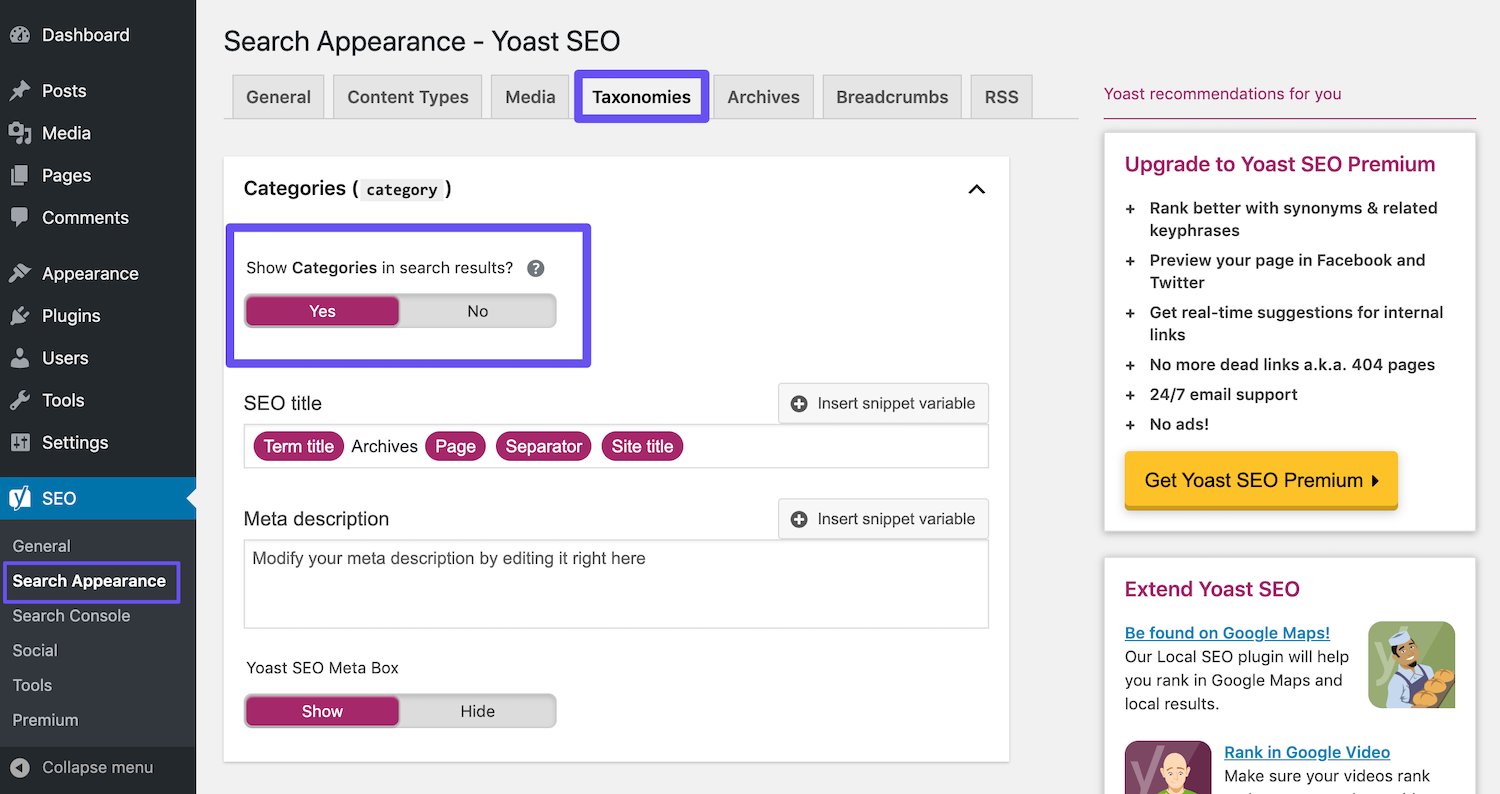
The Yoast SEO Show Categories in search results setting
You should then check to ensure that the Show Categories in search results option is enabled.
Step 2: Write Category Descriptions
Finally, enter your category description under the specific post category that you want to index. You can do this by navigating to Posts > Categories and clicking on Edit under the relevant taxonomy:
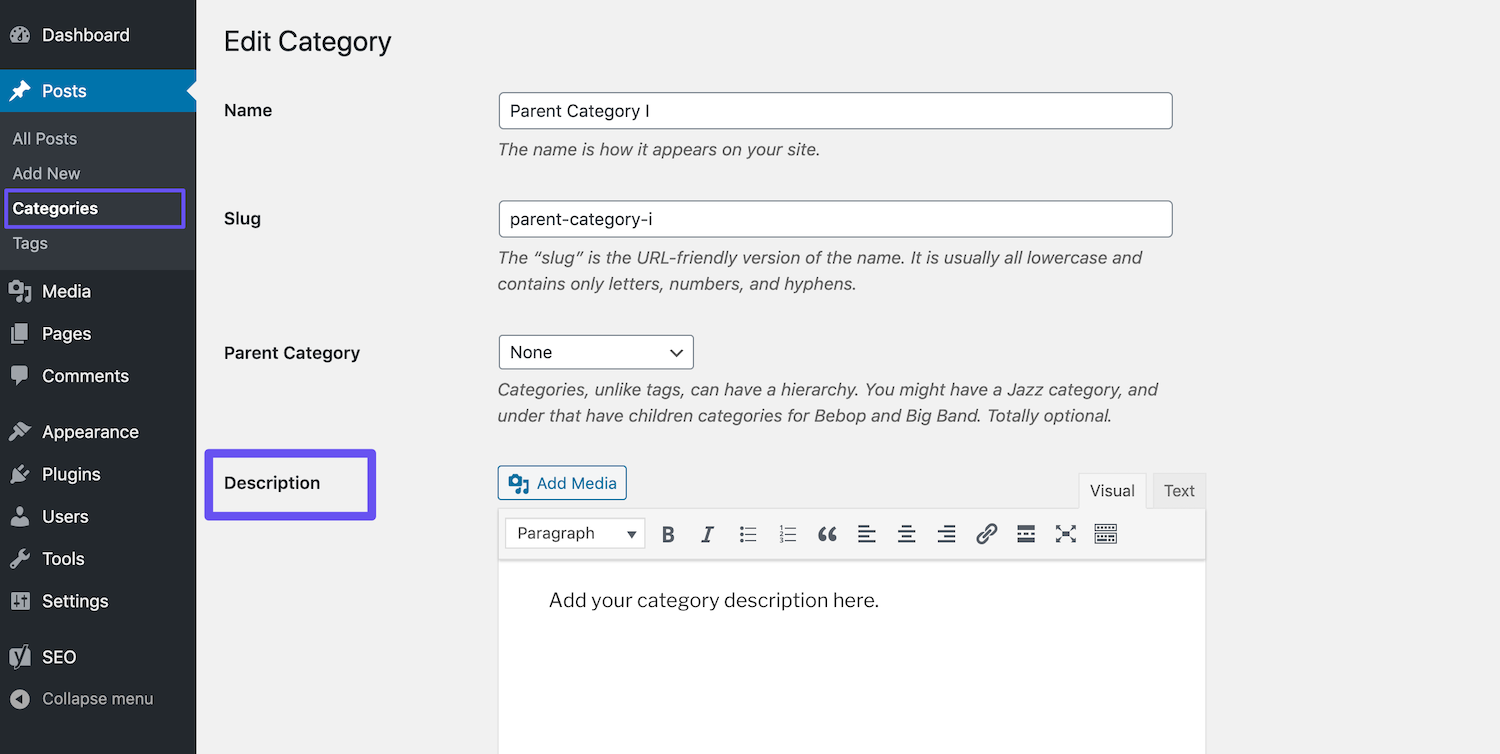
Adding a category description
Make sure to click on the Update button when you’re done.
43. Keep an Eye on Google Analytics
The best way to know how well your WordPress SEO is working over time is to set up a free account with Google Analytics. If you need some help, follow this step-by-step integration tutorial.
One of the very first things you should do is link your Google Analytics account with your Google Search Console account. Under property settings for your domain, click into the Search Console Settings and it will walk you through the process of linking them up:
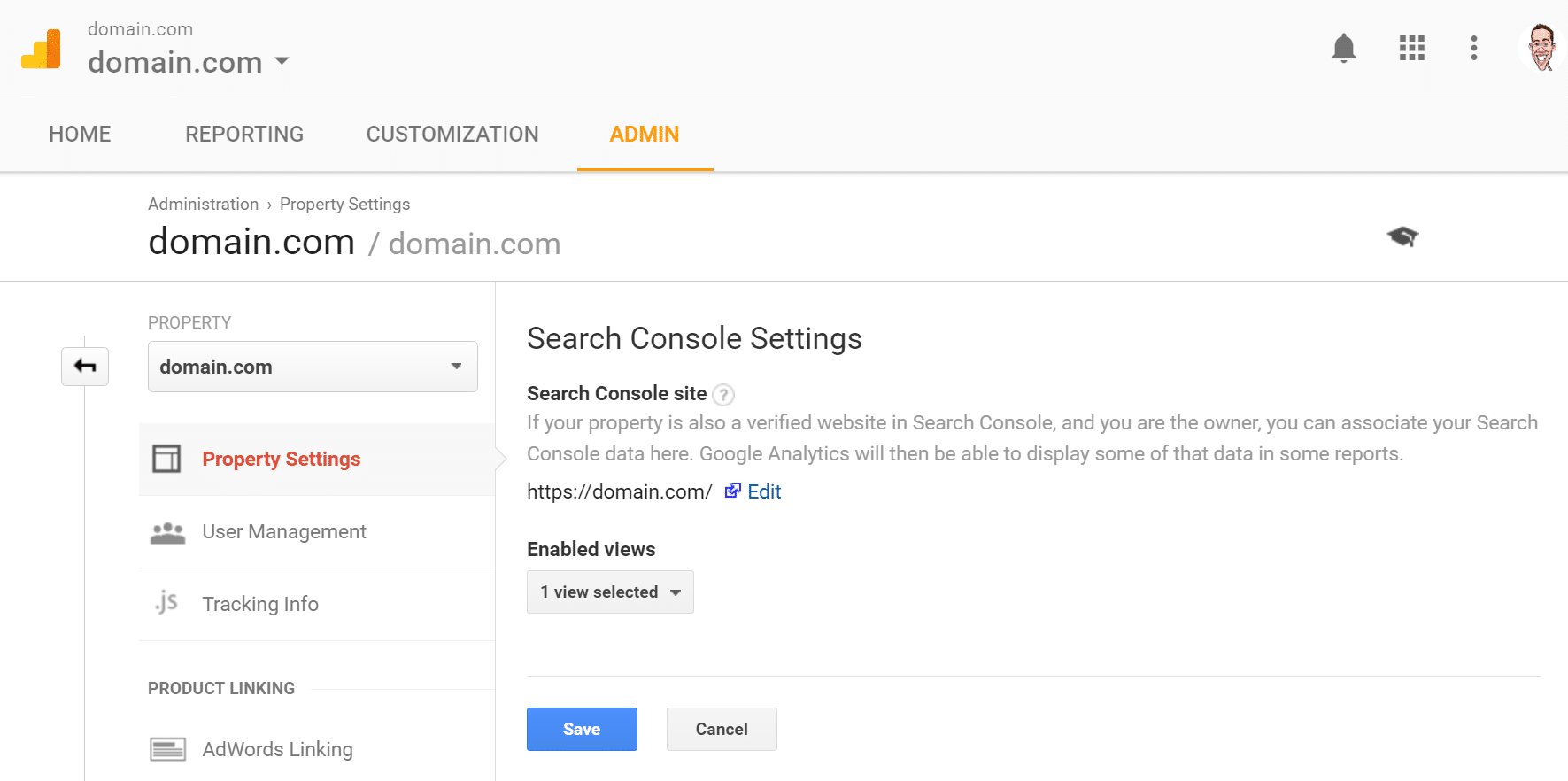
Link Google Analytics and Google Search Console
This will then add an additional section to your Google Analytics account, which will allow you to see search queries, your best landing pages, and more:
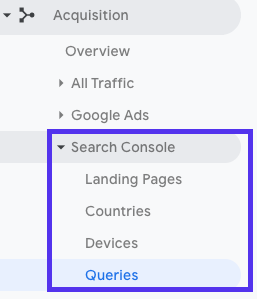
How to check Search Console data in Google Analytics
Another section to pay attention to is Channels under Overview > Acquisition, which will highlight the channels that direct traffic to your site, including organic search:
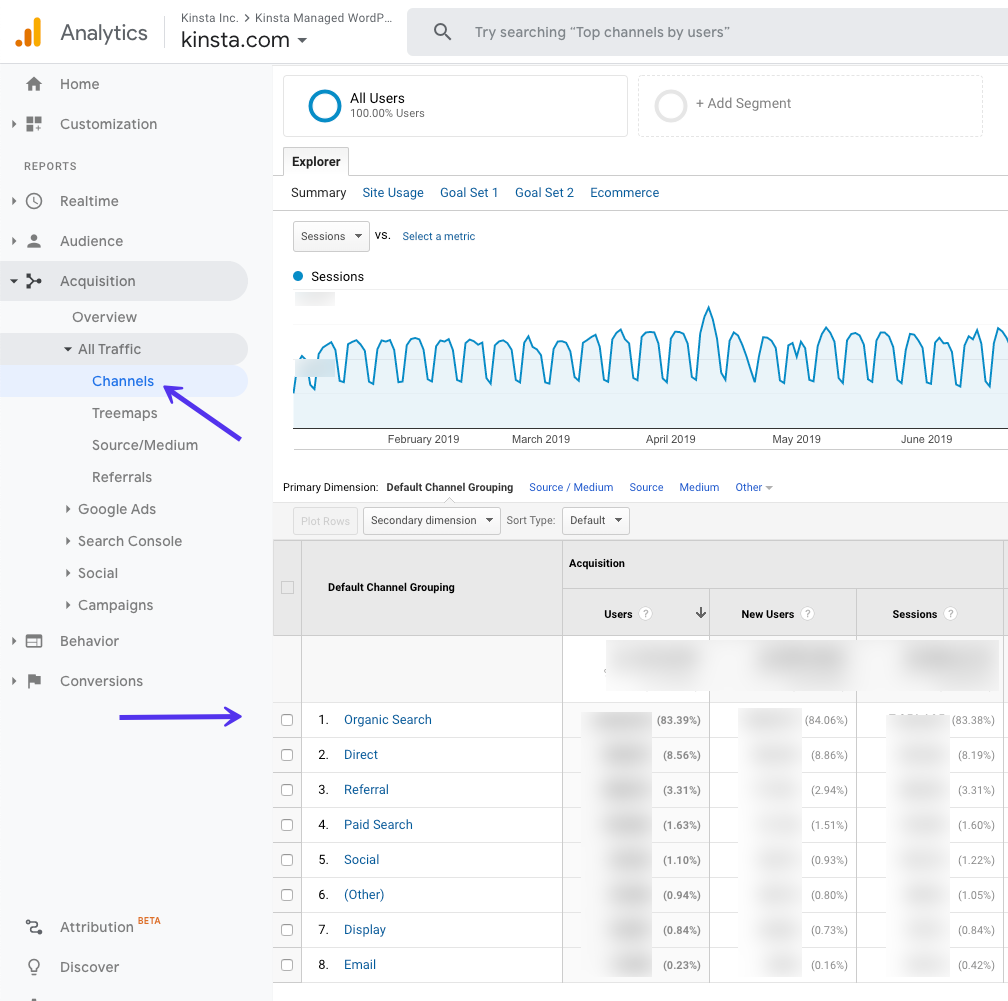
Organic search data in Google Analytics
When you click through the ‘Organic Serch’ item, you’ll see detail info on traffic that comes from Google, Bing, Yahoo, and other search engines.
Noting what percentage of your visitors arrive via these channels will give you a pretty good idea of how effective your SEO efforts have been.
44. Track Your Keyword Rankings
Tracking your keyword rankings is also important. This allows you to monitor the progress of your focus keywords in SEO campaigns. If you spend time optimizing your posts, then you also need to monitor their progress long-term.
A great strategy that we have had success with is to monitor your keywords that are appearing at the very top of the second page on Google results. Spend some time adding content and images, building backlinks, and other strategies we’ve mentioned in this post.
This should help bump these posts to the first page. We highly recommend working with AccuRanker. It’s a great tool, with awesome developers:
![]()
Tracking keyword rankings in AccuRanker
This will help you keep an eye on how your keywords are performing on Google.
45. Use High-Quality Images
We’ve already mentioned how images can help drive traffic to your site via Google Image Search. Visual content such as featured images, screenshots, graphs, and charts can also help break up your text and clarify content.
In other words, adding images and graphics to your content benefits your site in a few ways:
- Your images can rank in Google Image Search, to generate more organic traffic for your site.
- Images can help demonstrate your posts’ relevancy to search engine crawlers.
- Visuals make your content more interesting and reader-friendly.
Google now supports the use of high-quality images, which is a great opportunity to spruce up your visual content. You may want to consider updating some of your older content by replacing less-than-ideal images with high-resolution versions.
46. Account for Dwell Time
‘Dwell time’ refers to how long searchers spend on a website they found on a SERP before returning to view other results. This is a direct ranking factor for Google, so it’s important to encourage visitors to spend as much time as possible on your site after they arrive via search engines.
Of course, increasing your pages’ dwell time isn’t exactly a cut-and-dried process. There are several strategies you can try, however. For starters, make sure to always place important information above the fold where it’s easy to find.
‘The fold’ refers to the point on your page where users have to scroll down to see the rest of your content. For example, on our home page the main navigation menu and a Call to Action (CTA) button that encourages visitors to view our plans are positioned above the fold:
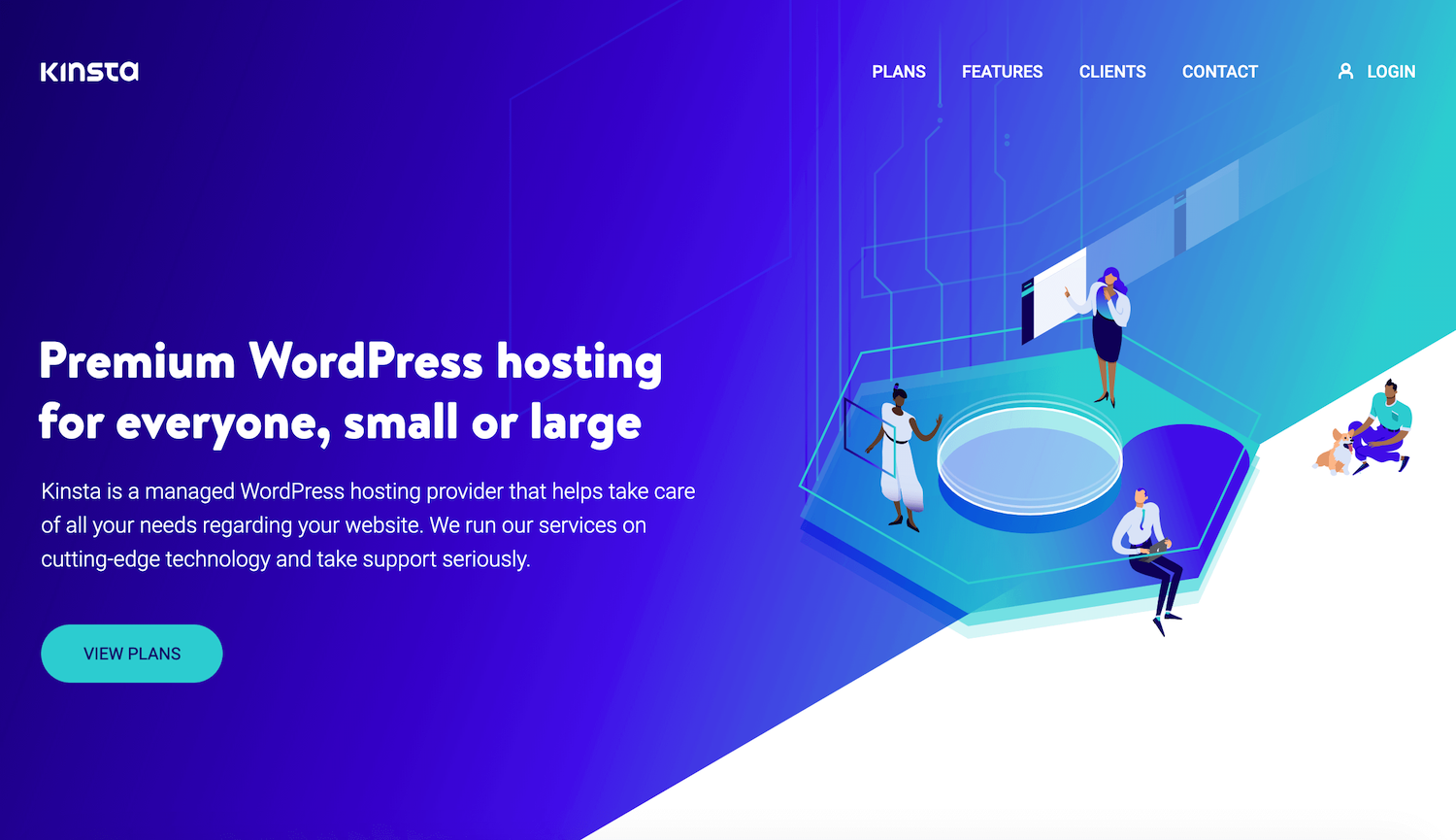
Above the fold on the Kinsta home page
Speaking of navigation, making sure yours is clear and easy to understand can also help to increase your dwell time.
Additionally, you’ll want to cut down on features that users may find annoying. Popups and auto-rolling videos are two features that have proven to steer visitors right back to the SERPs they came from.
47. Update Old Content
As we’ve hinted at a few times throughout this article, updating old content is a solid SEO strategy that we use and recommend. Google considers content ‘freshness’ when ranking results, so going through your posts and modifying them to better reflect changes in your industry can boost your visibility significantly.
As noted by Alfred Lua, Yoast SEO can identify content that you may want to update. Posts you’ve marked as Cornerstone Content that hasn’t been edited in the last six months will appear under a Stale Cornerstone Content link in your Posts list.
Alternatively, you may want to look into the free online tool, Animalz Revive:
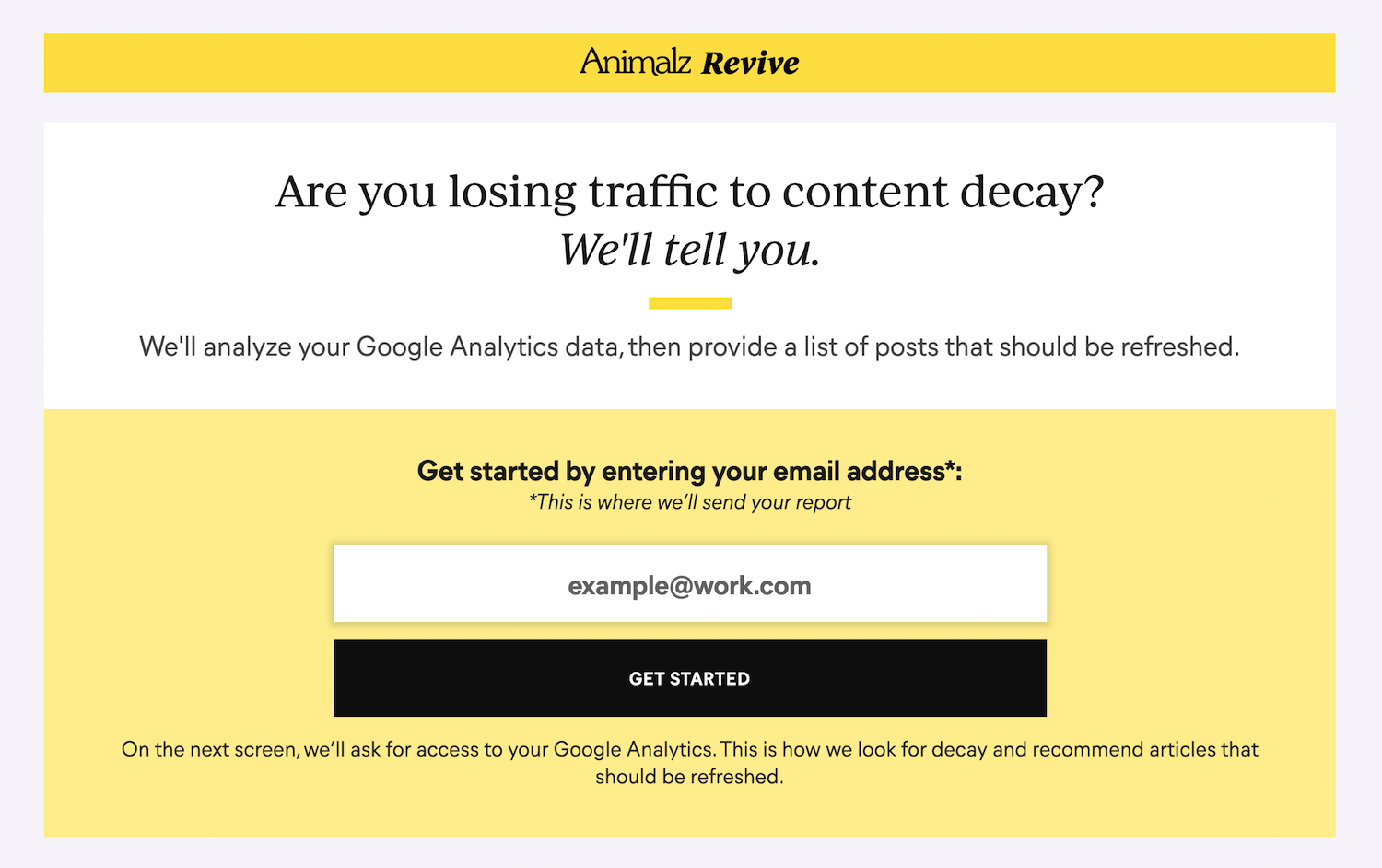
The Animalz Revive tool
Simply type in your URL and allow the tool access to your Google Analytics. It will then point out posts you can update to improve your SEO.
48. Practice Content Pruning
On a similar note, you can also practice ‘content pruning’, which involves removing dated content from your site if it can’t be updated and improved. This can be a pretty scary process. After all, deleting content you worked hard to create probably goes against your instincts.
However, it’s better to have less content that is of high quality than to have a lot of posts that aren’t relevant or valuable to visitors. This will also improve your ‘crawl budget’, or how many pages on your site that Google can index within a given period of time.
Content pruning is definitely an art, and we’re not recommending that you go ahead and delete half of your site’s posts. However, you may want to read this case study from HubSpot in which they removed 3,000 posts from their blog.
This will give you an idea of the work involved, as well as how this practice can improve SEO. Just remember to create 301 redirects for removed content, so visitors don’t get lost.
49. De-Index Duplicate Content
It might sound silly to have two identical copies of the same content, but it happens more often than you might think. Specifically, this usually occurs when a staging site is indexed by Google.
Unfortunately, having multiple copies of your content indexed can lead to some serious SEO problems. While Google doesn’t formally penalize you for having duplicate posts or pages, this still has an impact on your rankings.
The main problem is that when presented with two identical posts, Google doesn’t know which one to rank higher. Hypothetically, this means that your staging site could outrank your actual web pages, which would be awkward, to say the least.
The simplest way to take care of this issue is to de-index your staging site. WordPress enables you to do so easily. Just navigate to Settings > Reading on your staging site, and select the checkbox next to Discourage search engines from indexing this site:
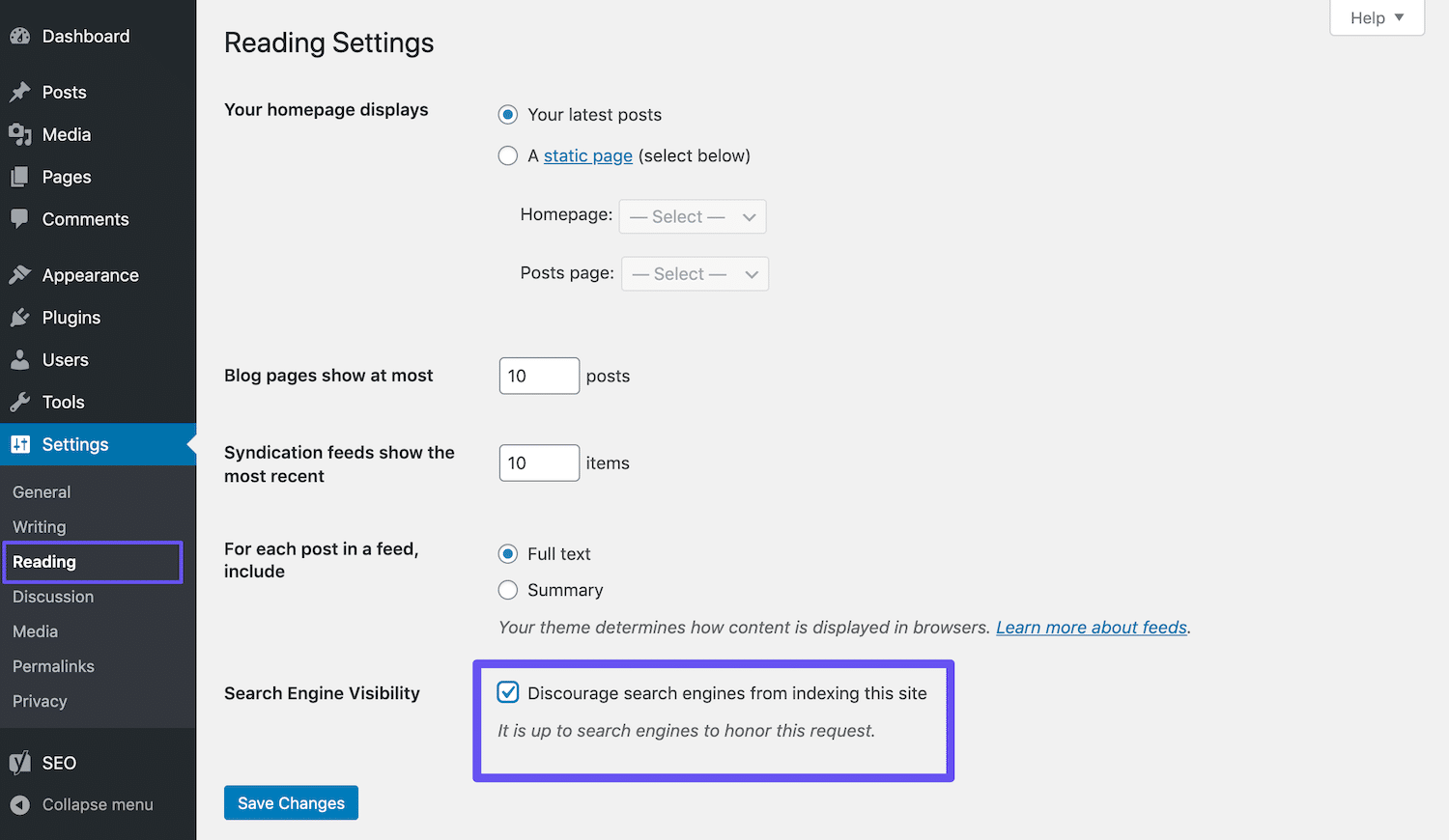
De-indexing a WordPress site
If you’re using a Kinsta staging environment, you can rest assured it will be automatically set up not to be indexed by search engines.
50. Optimize Your Content for Google Discover
Google Discover is Android’s content suggestion service. It’s basically a feed of content that Google thinks users will find relevant. As we mentioned before, mobile traffic is growing like crazy, so optimizing your posts for this platform can only help you.
Since Google Discover isn’t search-based, keyword research and optimization won’t help you get your posts into users’ feeds. There are, however, several actionable steps you can take to improve your chances, all of which we’ve discussed in this post:
- Create high-quality content.
- Use images and videos in your posts.
- Create evergreen content, as well as new, timely posts.
- Build trust with your content by incorporating social proof.
-
Translate your content.
When it comes to the images you include in your posts, you may also want to consider enabling large image use for Google Discover. Statistics show that this leads to an increase in CTR, page view duration, and user satisfaction. You’ll need to opt-in to Google’s program using this form in order to use large images.
51. Create a Professional Site Footer
If you scroll down to the bottom of your website, you may find a couple of credits that you didn’t put there. One will likely be the standard “Powered by WordPress” link that’s applied to every WordPress site. The other is often a credit that points back to the theme developer’s site:
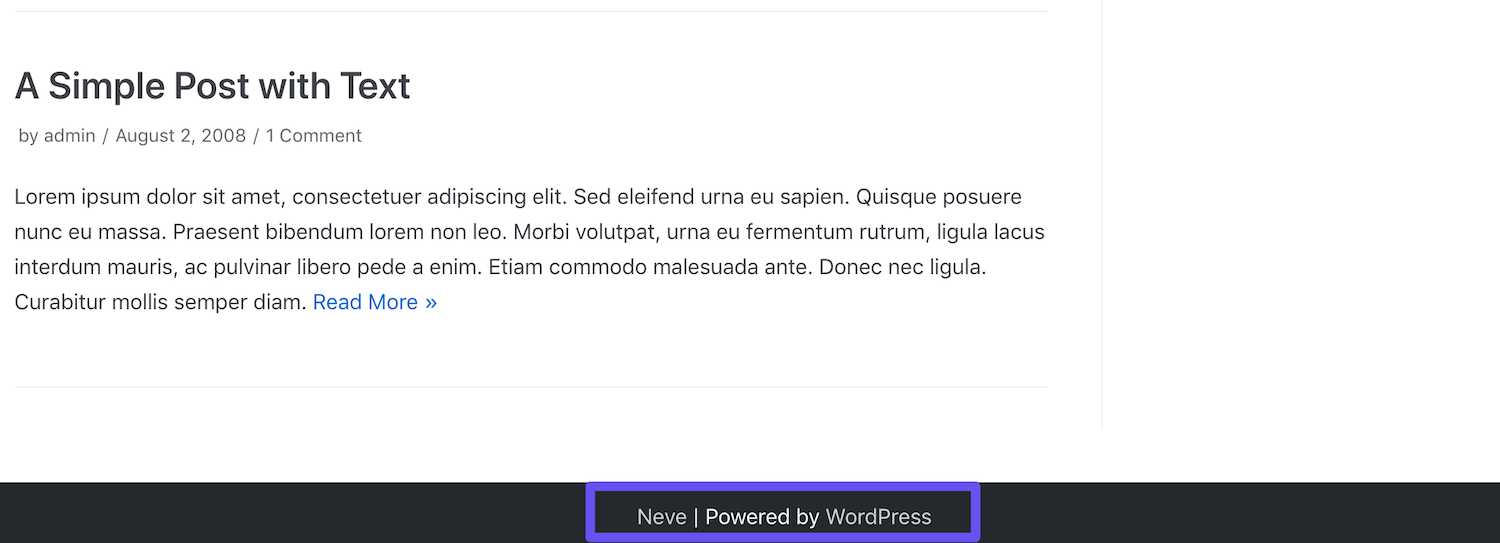
A theme credit and the “Powered by WordPress” link in a footer
While these links aren’t incorporated with bad intentions, they don’t look particularly professional. Plus, as we’ve seen throughout this post, links have a significant impact on your WordPress SEO. Removing unnecessary ones from your site is a best practice.
You can check out our guide to removing the “Powered by WordPress” link from your footer. As for any theme credits that may be included, you might be able to delete them via the Customizer:
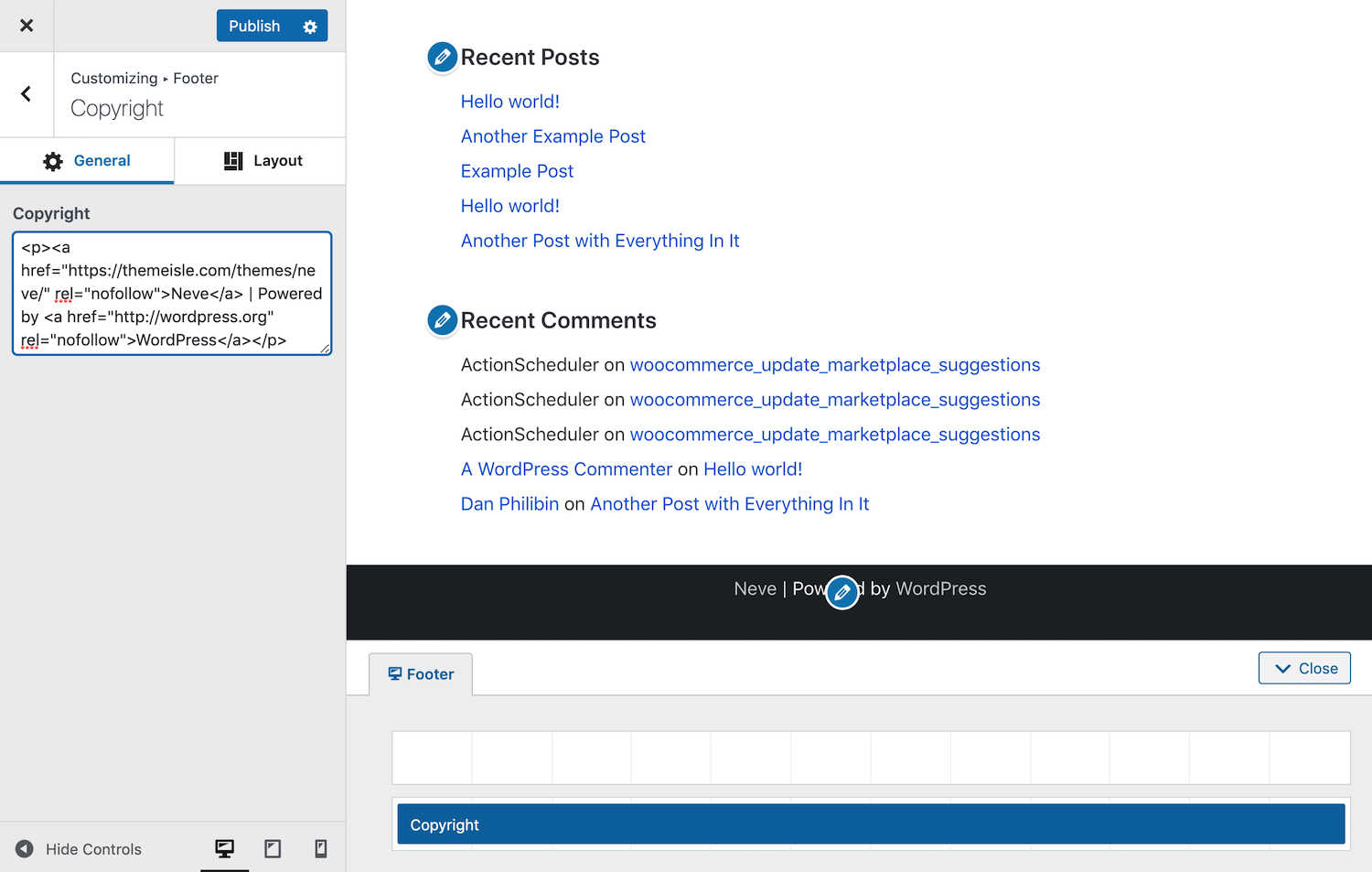
Removing the theme credit in the Customizer
Alternatively, you may be able to remove this link by editing your theme’s footer.php file. However, this can be a little trickier, so it’s best to stick with the Customizer if possible.
52. Incorporate Anchor Links in Longer Content
Especially if you read a lot of long blog posts, you may have seen anchor links used before. These are links that enable you to jump around to different parts of the post.
We use them on the Kinsta blog to create a table of contents for each of our articles:
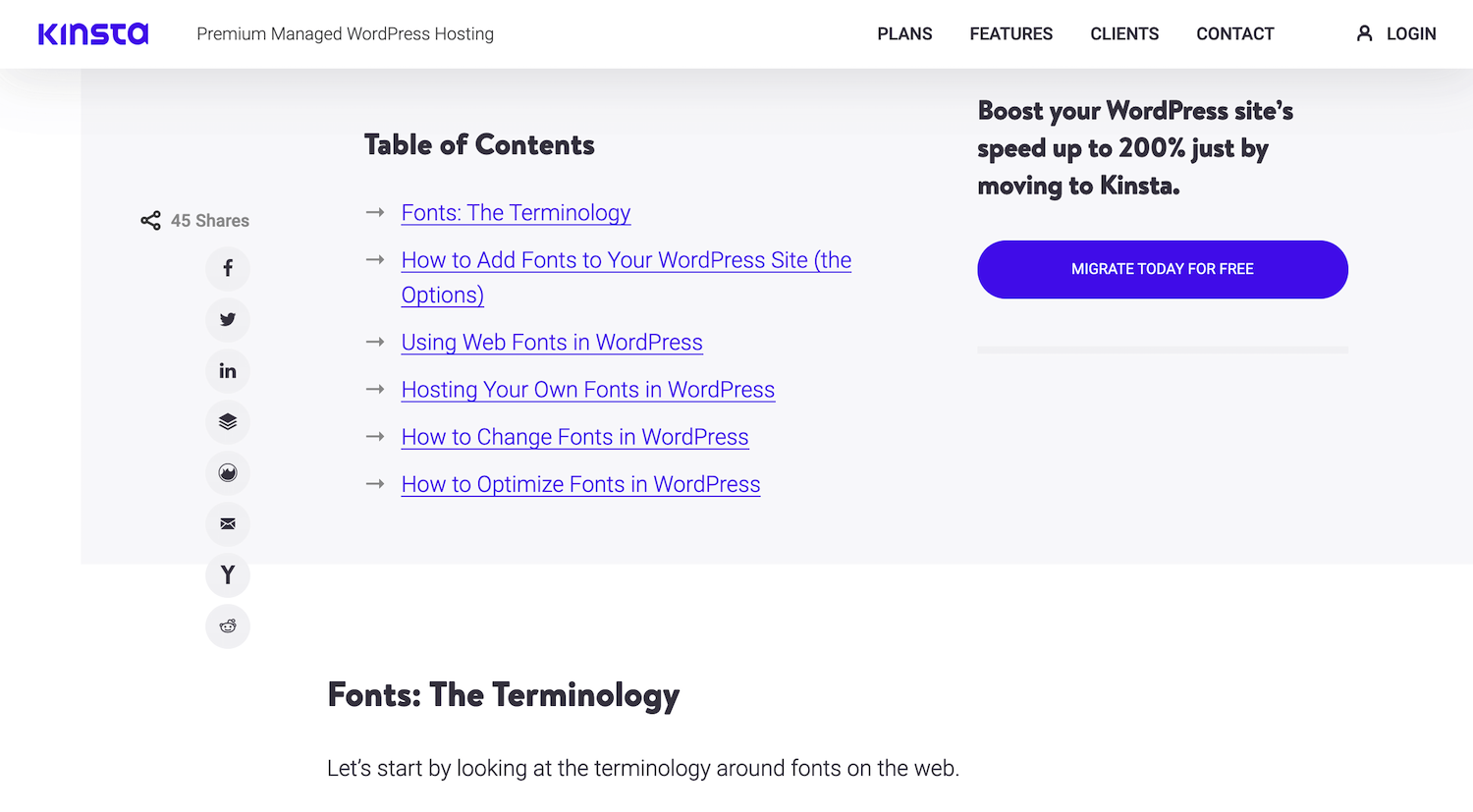
Anchor links in a Kinsta blog post
Anchor links are excellent for improving user experience, as they enable readers to get right to the answers they’re looking for. In a long post where some readers may just need a portion of the information your content provides, this is very helpful and prevents the need for excessive scrolling.
Additionally, your anchor links will usually appear under your posts’ titles on SERPs, as seen below:
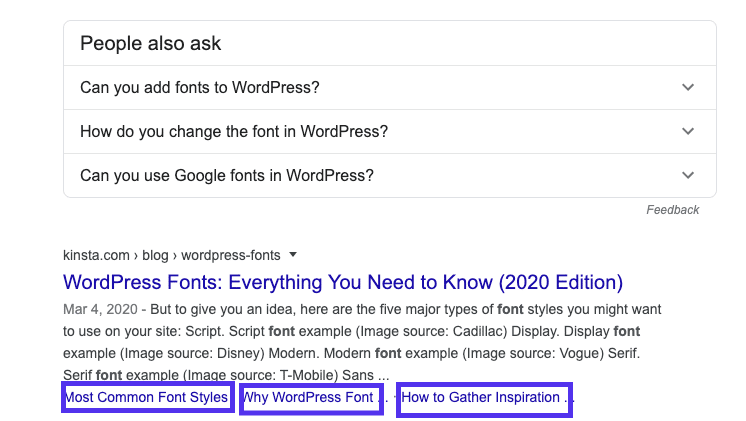
Anchor links in Google SERPs
Users looking for very specific information who may have passed on your headline might click on one of your anchor links.
This can help you generate more organic traffic. Check out our full guide to learn how to create anchor links for your posts.
53. Use a Short and Brandable Domain
Your website’s address is a big deal. It often represents users’ first impressions of your site or even your entire brand. For that reason alone, it’s important to take care when selecting your site’s domain name.
We’ve written an entire post on choosing your domain, but some key tips include:
- Select something that’s relatively short and easy to remember.
- Incorporate keywords (if it makes sense to).
- Make your domain sound like a brand name.
-
Avoid using ‘Exact Match Domains (EMDs)’.
This last tip is especially important for your site’s SEO. EMDs are domains that exactly match the keyword the site is trying to rank for.
For example, if we were trying to use an EMD, our site address might be something like managedwordpresshosting.com.
While this used to be an effective SEO strategy, it created a lot of problems. Sites were able to rise to the top of SERPs because their domains indicated that they were highly relevant to users’ searches, but the quality of many of those websites was very low.
To accommodate for this, Google applied changes to its algorithm that made EMDs a moot point. Basically, having an EMD is only helpful now if your site also has high-quality content.
54. Reduce Your Bounce Rate
When it comes to websites, ‘bouncing’ is when users access a page of your site but then immediately navigate away from it. A high bounce rate is usually considered a bad thing because it means that visitors aren’t sticking around long enough to convert.
You can view your pages’ bounce rates in Google Analytics. Simply navigate to Behavior > Overview and look beneath the main graph.
Now a few important comments on bounce rate.
It’s important to note that the bounce rate is not a direct ranking factor for Google or other search engines. Also, the bounce rate is strictly related to the type of site you’re looking at. For example, news-focused sites have some of the highest bounce rates in the market but that’s not a problem per se as their main goal is to provide a news piece.
However, a high bounce rate could be an indication of other underlying problems on your site sometimes that might influence your SEO as well.
Users bounce away for a lot of different reasons. Sometimes it’s due to confusing site navigation, misleading headlines or links, or even simple mistakes where visitors click on something by accident.
This can make it hard to pin down what you should do to improve your bounce rate. To get you started, we’ve written not one but two posts on the topic: How to Display Dynamic Sidebars and Widgets to Reduce Bounce Rate and How to Reduce Bounce Rate On Your WordPress Site (18 Tips).
55. Craft Key Pages to Build Your Credibility
This tip also isn’t about a direct ranking factor, but we still think it’s important. There are a few key pages that every quality website should have. If yours is missing them, you run the risk of looking less-than-credible to your visitors.
If you don’t already, you should have the following pages on your WordPress site (at a minimum):
-
An About Page. This should provide some basic information about your brand, your mission, and what you have to offer visitors. It often helps to frame this content as a narrative, such as by describing how your brand came to be.
-
A Contact Page. Displaying a physical address (if your business has one), phone number, email, and other relevant contact details shows users there’s a real person behind your site. It also makes it easy for them to reach out to you with questions about your products or services, which can help you land sales.
-
A Disclosure Page, Privacy Policy, and Terms and Conditions. The legal pages needed for your website will vary somewhat depending on the type of content you produce. If you provide any advice (such as through blog posts) or incorporate affiliate links, a Disclosure page is ideal. Any site that collects user data should be GDPR compliant and/or CCPA compliant. If you sell products or services online you’ll want to list your Terms and Conditions.
Besides these pages, adding some social proof to your site can help increase your trustworthiness as well. Links to your social media accounts and testimonials and reviews from clients, customers, or users are ideal.
Further Reading on WordPress SEO
When it comes to WordPress SEO, there are both on-page and off-page optimizations to manage. We shared some of each with you above, all of which are very important.
However, if you want to dive in even deeper, we recommend checking out this on-page SEO checklist (along with a huge time-saving automation template) and WP Buffs’s list of top eight SEO forums. If you’re in need of SEO tips or are just starting out and confused, these can be great places to ask for additional (and free) help.
SEO can make or break your website… ? but with this thorough guide, you’ll have everything you need to optimize your content and grow your organic traffic by 78% (yes, really!) ?
Click to Tweet
摘要
SEO is critical to the success of any business. However, there are a lot of aspects to keep your eye on and maintain over the lifespan of your WordPress site.
In this post, we’ve shared over 50 WordPress SEO strategies we’ve used to get real results. By implementing as many of them on your own site, we’re 100% sure you’ll be able to boost your organic traffic and SEO rankings.
Do you have any questions about WordPress SEO? Let us know in the comments section below!
If you enjoyed this article, then you’ll love Kinsta’s WordPress hosting platform. Turbocharge your website and get 24/7 support from our veteran WordPress team. Our Google Cloud powered infrastructure focuses on auto-scaling, performance, and security. Let us show you the Kinsta difference! Check out our plans
